Casio PCR-T520 User Manual
Browse online or download User Manual for Cash registers Casio PCR-T520. Casio PCR-T520 User`s manual
- Page / 102
- Table of contents
- BOOKMARKS
- PCR-T500 1
- PCR-T520 1
- Introduction 2
- Drawer release lever 7
- 1 Remove the printer cover 10
- Installing paper roll 11
- To install journal paper 12
- Basic function 15
- To adjust the main display 16
- To set the customer display 16
- SUBTOTAL $7.00 17
- CG $3.00 17
- 0123456'89 17
- Keyboard 18
- How to read the printouts 20
- Checking the time and date 22
- Single item sale 23
- Repeat registration 24
- Department shift 25
- 3 Press F key to nalize the 26
- Programming departments 29
- Using preset prices 30
- Using preset tax statuses 30
- Programming PLUs 31
- 1 Enter the PLU number 32
- 2 Press 32
- Open PLU 34
- Discount 35
- Reduction 36
- Check sale 37
- Charge sale 37
- Credit sale 38
- Tax shift 39
- Registering returned goods 40
- Received amount $70.00 42
- Corrections 43
- Daily sales reports 46
- Enabling clerk assignment 50
- Single item cash sales 52
- 1 Register item 1 53
- Using character keyboard 54
- To set pop message 58
- To set other messages 58
- To set pop illustration 59
- Setting symbol characters 60
- Other symbols 62
- Title of sales reports 62
- Programming detail settings 64
- [Program code (12 digits)] 72
- (set code) 77
- (Program code) 77
- Program code for p key 80
- Program code for N key 80
- Program code for o key 80
- 2 Enter 1 and press o key 83
- 2 Enter 2 and press o key 84
- 2 Enter 3 and press o key 85
- 3 Enter 104 and press o key 86
- To print PLU programmings 87
- Monthly sales report 90
- Flash report 90
- Periodic sales report 92
- 3 Press F key 95
- Then press F key 96
- [Program→SD] and press F key 96
- Error code table 98
- 1 Power off the register 100
- Useful features 101
- Specications 102
Summary of Contents
User's ManualPCR-T500PCR-T520SE-S400Electronic Cash Register(S size drawer)
E-10To use the cash register’s basic functionGetting startedThis chapter shows how to setup the cash register and get it ready to operate.Loading memo
E-100Advanced programmings and registrationsWhen “EJ FULL” sign appears on the displayWhen the register shows this sign, issue electronic journal read
E-101Useful featuresAdvanced programmings and registrationsAbout the low battery indicatorIf this indicator appears when you switch the cash register
E-102Advanced programmings and registrationsSpecicationsEntry 10-key system, buffer memory 8 keys (2-key roll over)Department Full key systemMain dis
E-11Basic functionTo use the cash register’s basic functionInstalling paper rollYou can use the paper roll as receipts or journals (for business recor
E-12To use the cash register’s basic function To install journal paper1 Repeat steps 1 through 5 of “To install receipt paper”.2 Using f key, feed
E-13Basic functionTo use the cash register’s basic functionSetting date, time, and tax table1 Plug in the power socket into a wall outlet. Be sure t
E-14To use the cash register’s basic functionSetting paper roll as journal recordsBy default, the printer of your cash register issues receipts. If yo
E-15Basic functionTo use the cash register’s basic functionGetting to know your cash registerGeneral guide1234567891 Drawer 6 Main display2 SD card sl
E-16To use the cash register’s basic functionMode keysThere are two types of mode keys: the program key (marked “PGM”) and the operator key (marked “O
E-17Basic functionTo use the cash register’s basic functionDisplay Main displayDuring a registrationCLERK001 REG 000011 1 PLU001 $1.00
E-18To use the cash register’s basic functionKeyboard 7 8 9 4 5 6 1 2 3 0 00 .OPENT/S 1PLU/S.DEPTRF#/NSCPRICE—% –RECEIPTON/OFFPOSTRECEIPT↓HELPSUBTOTA
E-19Basic functionTo use the cash register’s basic function17DEPTSHIFT/DEPT#Department no. Use this key to input department numbers. Department shift:
E-2IntroductionThank you very much for purchasing this CASIO electronic cash register. START-UP is QUICK and EASY!For the basic settings of your cash
E-20To use the cash register’s basic functionHow to read the printouts• The journal/receipts are records of all transactions and operations.• The cont
E-21Basic functionTo use the cash register’s basic functionHow to use your cash registerThe following describes the general procedure you should use i
E-22To use the cash register’s basic functionBefore opening your storeChecking the time and dateYou can check the time or date on the display whenever
E-23Basic functionTo use the cash register’s basic functionRegistering items in departmentsThe following examples show how you can use the department
E-24To use the cash register’s basic function Repeat registrationSample OperationItemUnit Price $1.50Same priced multiple items are sold.Quantity 3D
E-25Basic functionTo use the cash register’s basic function Split sales of packaged itemsSample OperationItemUnit Price 4 for $10.00Three pieces of
E-26To use the cash register’s basic function Department number entryWithout using Department key, you can register departments manually.Sample Oper
E-27Basic functionTo use the cash register’s basic functionBasic setups and registrationsTo program basic settingsYou can program basic settings in th
E-28To use the cash register’s basic functionTop menu Sub menu What is to be set[Message Setting] 01 Logo 1 Sets logo, commercial, and bottom mes-sage
E-29Basic functionTo use the cash register’s basic functionProgramming departmentsThis section explains how you can set unit prices, taxable statuses,
E-3To use the cash register safely ...E-4To use the cash re
E-30To use the cash register’s basic functionThe display returns to the previous screen by pressing o key.Registering departments’ preset dataThe foll
E-31Basic functionTo use the cash register’s basic functionProgramming PLUsLike departments, you can program unit price, taxable status, and linking i
E-32To use the cash register’s basic functionThe display returns to the previous screen by pressing o key.Registering PLUs’ preset dataThe following e
E-33Basic functionTo use the cash register’s basic function PLU registration with multiplication keySample OperationItemUnit Price $2.00Ten pieces o
E-34To use the cash register’s basic function Open PLUAlthough unit price is preset in a PLU, you can enter price manually if the PLU is programmed
E-35Basic functionTo use the cash register’s basic functionOther registrationsDiscountThe following example shows how you can use the p key for discou
E-36To use the cash register’s basic functionReductionUsing the reduction feature, you can subtract a certain amount from an item’s unit price or from
E-37Basic functionTo use the cash register’s basic functionRegistering various payment methodsOther than cash payments, you can register transactions
E-38To use the cash register’s basic function Credit saleSample OperationItemDept. 03 $10.00A purchased item is paid by a credit card.Quantity 1Paym
E-39Basic functionTo use the cash register’s basic functionTax shiftBy using t or T keys, you can change the taxable status. The t key switches on and
E-4To use the cash register safely• Congratulations upon your selection of this CASIO product. Be sure to read the following safety precau-tions befor
E-40To use the cash register’s basic functionRegistering returned goods Registering returned goods in the REG modeThe following example shows how to
E-41Basic functionTo use the cash register’s basic function Registering returned goods in the RF modeWhen a customer returns goods after the transac
E-42To use the cash register’s basic functionRegistrations without transactionsThe followings are the operations other than normal sales transactions.
E-43Basic functionTo use the cash register’s basic functionCorrectionsThere are three ways to correct erroneous operations that are;• Correcting erron
E-44To use the cash register’s basic function Correcting items immediately after the registrationStep Operation Printout1 Registering an item.1&apo
E-45Basic function Voiding an item which has been already registeredStep Display1 During a registration.2 Using ? or > keys, select the item you
E-46Daily sales reportsAt the end of the business day, you can print categorized and summarized results of the day. Reset report (Z) clears all the sa
E-47Basic functionPrint out of daily sales reportZ 20−06−2013 17:00 0001 000231−−−−−−−−−−−−−−−−−−−−−−−−Z DAILY Z−−−−−−−−−−−−−−−−−−−−−−−−
E-48TA1 $2,369.69TX1 $128.86TA2 $2,172.96TX2 $217.33−−−−−−−−−−−−−−−−−−−−−−−−GT $00000000125478.96−−−−−−−−−−−−−−−−−−−−−−−−Z TRANS 0001
E-49Useful featuresAdvanced programmings and registrationsEnabling clerk assignment ...
E-5To use the cash register safely*WarningPower plug and AC outlet+++-• Use only a proper AC electric outlet. Use of an outlet with a different volta
E-50Advanced programmings and registrationsAdvanced registrationsEnabling clerk assignmentBy assigning a clerk, clerk number or name will be printed o
E-51Useful featuresAdvanced programmings and registrationsRegistrations with clerk assignmentBy signing a clerk on, the clerk name will be printed on
E-52Advanced programmings and registrationsSingle item cash salesA department key or a PLU programmed as single item sale status nalizes the transact
E-53Useful featuresAdvanced programmings and registrationsSample operation 3: Single item sale with another itemItem 1Dept. 03 $2.00Dept. 03 is a norm
E-54Advanced programmings and registrationsCharacter settingsThis chapter explains how you can program department or PLU descriptions, store messages,
E-55Useful featuresAdvanced programmings and registrationsUsing ten key padTo set characters by using ten key, you need to press one of the ten key re
E-56Advanced programmings and registrations2 Double size letter key Assigns the next input character to be double sized. After setting a double sized
E-57Useful featuresAdvanced programmings and registrationsSetting charactersThe following explanation shows how you can set a name in a PLU. You can a
E-58Advanced programmings and registrationsSetting pop messages on receiptsYou can set pop messages printed on receipts. New YearSale1st Anniversary10
E-59Useful featuresAdvanced programmings and registrations To set pop illustrationStep Display1 Turn the Mode switch to PGM position and select [PO
E-6To use the cash register’s basic function*CautionOnly use the specied batteries.-• Do not disassemble, modify or short-circuit them.• Do not put
E-60Advanced programmings and registrationsSetting symbol charactersYou can change the symbols or titles of sales reports for example, printing “CASH
E-61Useful featuresAdvanced programmings and registrationsSales report symbolsMemory No. Program code Contents Default character Memo for your setting
E-62Advanced programmings and registrationsOther symbolsNumbers in ( ) are digits to be used.Memory No. Program code Contents Default character0123
E-63Useful featuresAdvanced programmings and registrationsAdvanced programmingsThis section explains how you can program detail settings of the regist
E-64Advanced programmings and registrationsProgramming detail settingsTo program the detail settings of the register, please follow the operations sho
E-65Useful featuresAdvanced programmings and registrationsSet code 04 (Tax system)Description Selection Program code Default valueCanadian rounding sy
E-66Advanced programmings and registrationsSet code 06 (Calculation and operation methods)Description Selection Program code Default valueSucceeds the
E-67Useful featuresAdvanced programmings and registrationsSet code 08 (Fixed total print control)Description Selection Program code Default valuePrint
E-68Advanced programmings and registrationsExample: • On the xed total report, not printing gross sales total (a = 1), not printing net sales total (
E-69Useful featuresAdvanced programmings and registrationsSet code 15 (Printing methods of sales reports)Description Selection Program code Default va
E-7To use the cash register’s basic function When the cash drawer does not open!In case of power failure or the machine is in malfunction, the cash
E-70Advanced programmings and registrationsSet code 17 (Date/time printing on journals/receipts)Description Selection Program code Default valuePrint
E-71Useful featuresAdvanced programmings and registrationsSet code 27 (Clerk operation selections)Description Selection Program code Default valueAllo
E-72Advanced programmings and registrationsProgramming functions of departments and PLUs in a lumpThere are two methods to set functions of department
E-73Useful featuresAdvanced programmings and registrationsDepartment and PLU lump set codeDescription Selection Program code Default valueSingle item
E-74Programming PLU functions in a lumpThis method programs functions of a PLU at one time.Step Operation1 Turn the Mode switch to PGM position and s
E-75Useful featuresAdvanced programmings and registrationsProgramming functions of departments and PLUs individuallyProgramming functions of departmen
E-76Advanced programmings and registrationsSet code tableSet code Description Selection Program code03Taxable statusTaxable status for USAAlways “0”0º
E-77Useful featuresAdvanced programmings and registrationsProgramming functions of PLUs individuallyThis part explains programming methods of each fun
E-78Advanced programmings and registrationsProgramming functions of transaction keysThis section explains how you can program functions in each transa
E-79Useful featuresAdvanced programmings and registrationsProgram code for RA and ] keysDescription Selection Program codeMaximum amount.e.g.) $10,000
E-8Manufacturer:CASIO COMPUTER CO., LTD.6-2, Hon-machi 1-chome, Shibuya-ku, Tokyo 151-8543, JapanResponsible within the European Union:CASIO EUROPE Gm
E-80Advanced programmings and registrationsProgram code for p keyDescription Selection Program codeTaxable statusTaxable status for USAAlways “0”0ºD8T
E-81Useful featuresAdvanced programmings and registrationsProgram code for x keyDescription Selection Program codeMultiplication procedure! Quantity ×
E-82Advanced programmings and registrationsProgramming further clerk functionsThis section explains how you can set further programming for clerks suc
E-83Useful featuresAdvanced programmings and registrationsPrinting programmed dataAfter programs have been set, you can print the programmed data.To p
E-84Advanced programmings and registrationsTo print programmed characters (except PLUs)Step1 Turn the Mode switch to PGM position and select [System
E-85Useful featuresAdvanced programmings and registrationsTo print general programming (except PLUs)Step1 Turn the Mode switch to PGM position and se
E-86Advanced programmings and registrationsPrintout0001−30 NET 0001−01 0020−010001−38 000001REG1 204−0001 001−0002 002−000DEPT001 026−05
E-87Useful featuresAdvanced programmings and registrationsTo print preset characters of PLUStep Printout1 Turn the Mode switch to PGM position and se
E-88Advanced programmings and registrationsPrinting various sales reportsYou can print categorized sales reports such as PLU sales report, item group
E-89Useful featuresAdvanced programmings and registrations PLU sales reportX PLU 0000014PLU0001 17 0.53% $17.00 #0001PLU0100
E-9Basic functionTo use the cash register’s basic functionGetting started ...
E-90Advanced programmings and registrations Monthly sales reportX MONTHLY 0000020 1...GROSS 1236.76 $12,202.57NET No 21
E-91Useful featuresAdvanced programmings and registrations Electronic journalX E−JOURNAL 0000058REG 06−20−2013 11:58C01 0001 000123 1 DE
E-92Advanced programmings and registrationsPeriodic sales reportApart from daily report, you can obtain periodic sales report. The register prints tot
E-93Useful featuresAdvanced programmings and registrations−−−−−−−−−−−−−−−−−−−−−−−−ZZ1 PERIODIC 1Z−−−−−−−−−−−−−−−−−−−−−−−−ZZ1 DEPT 0001 0001115D
E-94Advanced programmings and registrations−−−−−−−−−−−−−−−−−−−−−−−−ZZ1 TRANS 0001 0001112CASH No 362 $1,638.04CHARGE No 56
E-95Useful featuresAdvanced programmings and registrationsUsing an SD cardYou can store sales data or program data to an SD card or you can restore th
E-96Advanced programmings and registrationsStep Display4 Select [YES] and press F key. The register starts to format the SD card.5 Now the SD card
E-97Useful featuresAdvanced programmings and registrationsStep Display4 Select [YES] and press F key.5 After for a while, the display indicates “Bac
E-98Advanced programmings and registrationsBefore you consider it as a problemError code tableError code Message Meaning ActionE001 Wrong mode Mode sw
E-99Useful featuresAdvanced programmings and registrationsError code Message Meaning ActionE050 DETAIL memory full Check tracking detail memory full.
More documents for Cash registers Casio PCR-T520
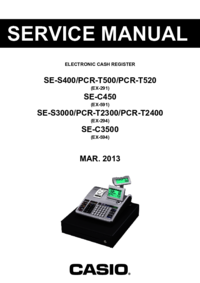


 (54 pages)
(54 pages) (114 pages)
(114 pages) (40 pages)
(40 pages) (46 pages)
(46 pages) (46 pages)
(46 pages) (102 pages)
(102 pages) (124 pages)
(124 pages)







Comments to this Manuals