Casio Keyboard WK200 User Manual
Browse online or download User Manual for Digital pianos Casio Keyboard WK200. Casio Keyboard WK200 User's Manual
- Page / 80
- Table of contents
- BOOKMARKS



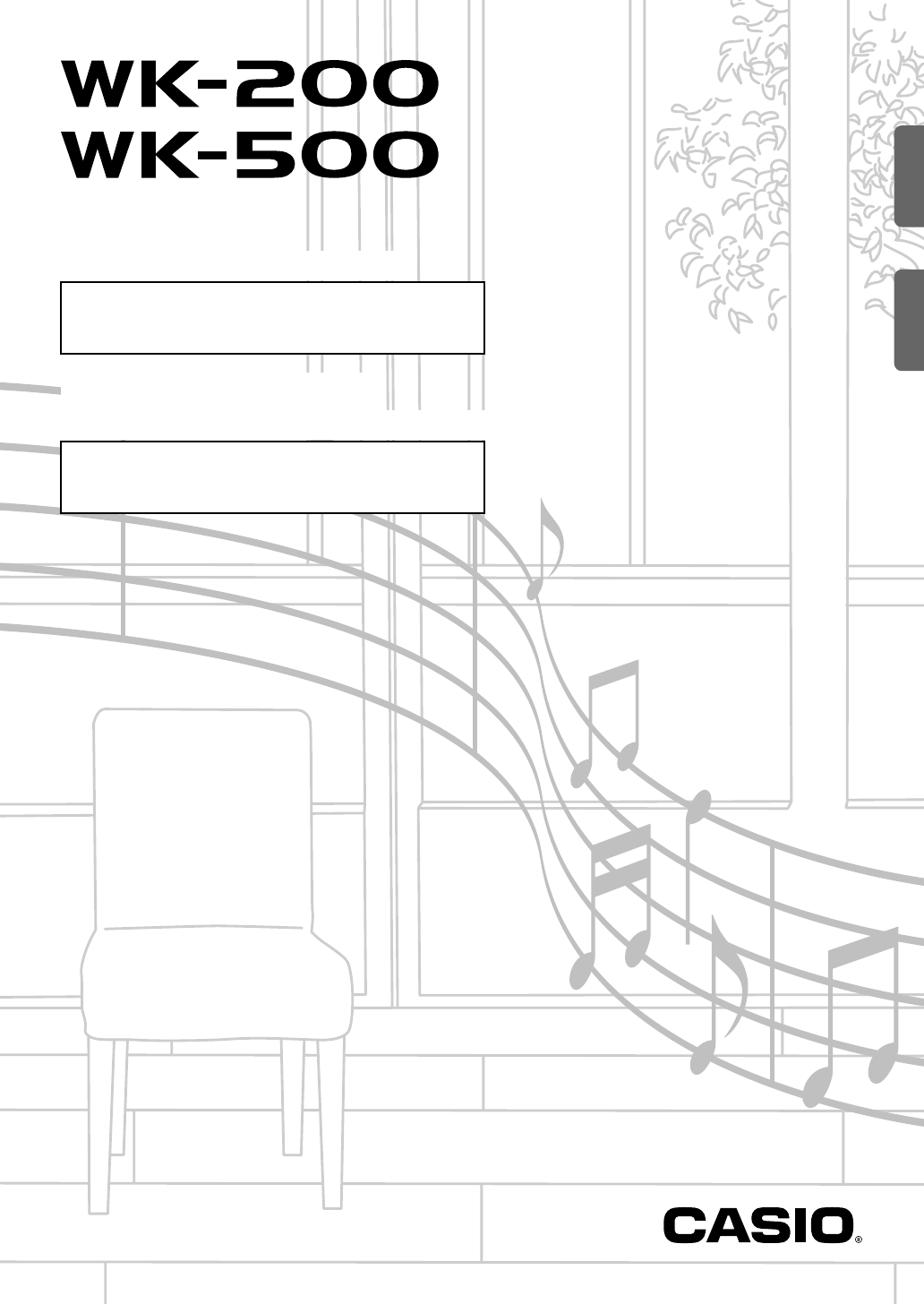
- GUÍA DEL USUARIO 1
- USER’S GUIDE 1
- FCC WARNING 2
- Declaration of Conformity 2
- Important! 3
- Contents 4
- Included Accessories 5
- General Guide 6
- Getting Ready to Play 10
- Playing the Digital Keyboard 11
- OTHER 12
- Bea t 13
- St .GrPno 14
- V i b e s 1 15
- E . P i a n o 1 15
- Flute 1 15
- Reverb 16
- Cho r us 16
- Oc t Lowe r 18
- Keyboard 19
- Sound (Melody Sampling) 20
- F u n k 8 B t 21
- N o D a t a 22
- a i t i n 22
- S A M P L I N G 24
- A u t o S t r t 24
- A u t o S t o 25
- D E L E T E 25
- S 1 : O r 25
- S u r e ? 25
- P r o t e c t 26
- 1 : O r 26
- D e m o T u n e 27
- T w i n k l e 28
- Start End 29
- These measures are repeated 29
- Right hand part off 30
- Left hand part off 30
- Both hand parts off 30
- Both hand parts on 30
- Step Up Lesson Flow 31
- <Ph r ase> 32
- Lessons 1, 2, and 3 33
- LESSON 34
- NoteGuid 35
- Sco r i n 35
- PhraseLn 35
- Using Auto Step Up Lesson 36
- M.CHAL. ! 37
- Using Auto Accompaniment 38
- Cho r d 39
- ■ FINGERED 1, 2, and 3 40
- ■ CASIO CHORD 40
- ■ FULL RANGE CHORD 40
- Effectively 41
- Using One-Touch Preset 42
- S t G r P n o 43
- 88 99 bkbk blbl bmbm ctctbnbn 44
- Variation selected 45
- Part 6 (Chord 3) 45
- Funk 8Bt 46
- Use 1 47
- ■ Registration Save Example 48
- ■ Registration Memory Data 48
- Store 49
- Reca l l 49
- Recording Your Keyboard Play 50
- Recording Two or More Songs 53
- Saving Recorded Data on an 54
- External Device 54
- S c a l M o d e 55
- F i n : C 55
- Q u a : E 56
- I L o v e H e r 58
- D u e t 1 58
- S t . G r P n o 59
- A l l D a t a 60
- SD Memory Card and Card Slot 61
- Precautions 61
- F o r m a t 62
- P l s w a i t 62
- l e t e 62
- U S E R N A M E 63
- l a c e ? 63
- Card into Digital Keyboard 64
- Connecting External Devices 67
- b d C h 68
- L o c a l 69
- A c o m 69
- Storing and Loading Digital 70
- Keyboard Memory Data 70
- Connecting to Audio Equipment 71
- Reference 72
- Specifications 74
- Operating Precautions 75
- Error Messages 76
- Song List 77
- MIDI Implementation Chart 78
- WK200/500ES1B 80
- MA0808-B Printed in China 80
Summary of Contents
GUÍA DEL USUARIOUSER’S GUIDEESWK200/500ES1BGuarde toda la información para futuras consultas.Please keep all information for future reference.Precauci
E-8Getting Ready to PlayEither an AC adaptor or batteries can be used to power this Digital Keyboard. Normally, use of AC adaptor power is recommended
EnglishE-9Playing the Digital Keyboard1.Press 1.This turns on power.2.Try playing something on the keyboard. Use 2 to adjust volume.• Turning off the
Playing the Digital KeyboardE-10Touch Response alters tone volume in accordance with keyboard pressure (speed). This provides you some of the same exp
EnglishPlaying the Digital KeyboardE-11The metronome lets you play and practice along with a steady beat to help keep you on tempo.1.Press 7.This star
E-12Controlling the Keyboard SoundsYour Digital Keyboard lets you select tones for a wide variety of musical instrument sounds, including violin, flut
EnglishControlling the Keyboard SoundsE-13You can use the following procedure to layer two different tones (such as piano and strings) so they sound s
Controlling the Keyboard SoundsE-145.Pressing cp again to unsplit the keyboard (so it plays only the tone you selected in step 1).• Each press of cp t
EnglishControlling the Keyboard SoundsE-15A pedal can be used to change notes in various ways while playing.• A pedal unit does not come with the Digi
Controlling the Keyboard SoundsE-16Octave Shift lets you raise or lower the pitch of the keyboard notes in octave units.• The octave shift setting ran
EnglishE-17Sampling Sounds and Playing Them on the Digital KeyboardYou can sample a sound from a microphone, a portable audio player, or other device,
NOTICEThis equipment has been tested and found to comply with the limits for a Class B digital device, pursuant to Part 15 of the FCC Rules. These lim
Sampling Sounds and Playing Them on the Digital KeyboardE-18Use the procedures in this section to sample a sound and play it as the melody part on the
EnglishSampling Sounds and Playing Them on the Digital KeyboardE-19 How sampled sounds are playedPressing Middle C (C4) will play back the original s
Sampling Sounds and Playing Them on the Digital KeyboardE-20You can apply various effects to sampled sounds.1.Press bp and then use bs (10-key) to ent
EnglishSampling Sounds and Playing Them on the Digital KeyboardE-215.Output the sound from the external device. In the case of a microphone, output th
Sampling Sounds and Playing Them on the Digital KeyboardE-22 To change the pitch of a sampled soundWhile holding down the keyboard key of the sampled
EnglishSampling Sounds and Playing Them on the Digital KeyboardE-23Normally the Digital Keyboard will stop sampling automatically whenever it detects
Sampling Sounds and Playing Them on the Digital KeyboardE-24You can use the following procedure to protect each sampled sound against accidental delet
EnglishE-25Playing Built-in SongsWith this Digital Keyboard, built-in tune data is referred to as “songs”. You can listen to the built-in songs for yo
Playing Built-in SongsE-26Use the procedure below to play back one of the built-in songs. You can play along on the keyboard with song playback.1.Pres
EnglishPlaying Built-in SongsE-27You can use the procedure in this section to repeat particular measures for practice playing along until you master i
EnglishE-1Important!Please note the following important information before using this product.• Before using the optional AC Adaptor to power the unit
Playing Built-in SongsE-28Use the following procedure to adjust the balance between the volume of what you play on the keyboard and song playback volu
EnglishE-29Using Built-in Songs to Master Keyboard PlayTo master a song, it is best to break it up into shorter parts (phrases), master the phrases, a
Using Built-in Songs to Master Keyboard PlayE-30The following are the messages that appear on the display during Step Lessons.First, select the song,
EnglishUsing Built-in Songs to Master Keyboard PlayE-31Now it is time to start the lessons. First, select the song and part you want to practice.First
Using Built-in Songs to Master Keyboard PlayE-32Though song playback stands by waiting for you to press the correct keys as in Lesson 2, the Digital K
EnglishUsing Built-in Songs to Master Keyboard PlayE-333.Press the bs (10-key) [–] key to select the OFF setting.Use the following procedure to turn o
Using Built-in Songs to Master Keyboard PlayE-34With Auto Step Up Lesson, the Digital Keyboard advances through each lesson automatically.1.Select the
EnglishE-35Music Challenge Keyboard GameMusic Challenge is a game in which the object is to press keys in accordance with the on-screen keyboard as qu
E-36Using Auto AccompanimentWith Auto Accompaniment, simply select an accompaniment pattern. Each time you play a chord with your left hand the approp
EnglishUsing Auto AccompanimentE-37Playing a chord with your left hand automatically adds bass and harmony accompaniment parts to the currently select
E-2ContentsGeneral Guide ... E-4Using the 10-key Pad (bs) ...E-6FUNCTION Button (ct) Functions
Using Auto AccompanimentE-38 FINGERED 1, 2, and 3With these three input modes, you finger 3-note or 4-note chords on the accompaniment keyboard. Note
EnglishUsing Auto AccompanimentE-39Use the following procedures to play intro and ending patterns, to play fill-in patterns, and to play variations of
Using Auto AccompanimentE-40 Using Synchro StartUse the following procedure to configure the Digital Keyboard to start Auto Accompaniment play as soo
EnglishUsing Auto AccompanimentE-41Auto Harmonize automatically adds harmony to notes you play with your right hand, which adds rich depth to the melo
E-42Editing Auto Accompaniment PatternsYou can use the procedure in this section to edit the Digital Keyboard’s built-in Auto Accompaniment rhythm pat
EnglishEditing Auto Accompaniment PatternsE-433.Press a button from 8 to bl to select the Accompaniment Pattern you want to edit.The name of the patte
Editing Auto Accompaniment PatternsE-4411-1.Press the bs (10-key) [–] key to exit without saving.This displays the delete confirmation message.Press t
EnglishEditing Auto Accompaniment PatternsE-45The following procedure cannot be performed while an Auto Accompaniment editing (rhythm edit) operation
E-46Saving Keyboard Setups to Registration MemoryRegistration memory lets you store Digital Keyboard setups (tone, rhythm, etc.) for instant recall wh
EnglishSaving Keyboard Setups to Registration MemoryE-471.Press bq.2.Configure the tone, rhythm, and other settings you can to include in the setup.3.
EnglishContentsE-3Other Useful Digital Keyboard Functions ... E-53Changing the Scale of the Keyboard...E-5
E-48Recording Your Keyboard PlayThe recorder feature lets you record your keyboard play.Use the following procedure to record everything you play on t
EnglishRecording Your Keyboard PlayE-498.Press 5 twice to exit the recorder mode.• The flashing on the screen shown in step 3 becomes faster when rema
Recording Your Keyboard PlayE-501.Record the first part to Track 1.To record to Track 1, perform steps 1 through 4 under “Recording and Playing Back K
EnglishRecording Your Keyboard PlayE-51You can record up to five songs (numbered 1 through 5) in memory. After that, you can select a specific song fo
Recording Your Keyboard PlayE-525.Press bn to cycle through the parts in the sequence shown below.Example: Left-hand part recording• Configure tone an
EnglishE-53Other Useful Digital Keyboard FunctionsYou can use the procedure in this section to change the scale (tuning system) of the keyboard from t
Other Useful Digital Keyboard FunctionsE-54 Quarter Tone1.Press the key whose note you want to change, and then press the bs (10-key) [–] key to redu
EnglishOther Useful Digital Keyboard FunctionsE-55You can use the following procedure to select from among 17 preset scales, including the standard Eq
Other Useful Digital Keyboard FunctionsE-56Selecting a Music Preset instantly changes the Digital Keyboard to a preset setup (tone, rhythm, tempo, etc
EnglishOther Useful Digital Keyboard FunctionsE-573.Press cr to turn on Arpeggiator.Playing a chord on the keyboard will start arpeggio play.• Press c
E-4General Guide• In this manual, the term “Digital Keyboard” refers to the WK-200/WK-500.• Illustrations in this User’s Guide show the WK-500.• In th
Other Useful Digital Keyboard FunctionsE-58Use the following procedure when you want to delete sampled sounds, user songs and all other data, except f
EnglishE-59Using a Memory Card (WK-500 Only)Your Digital Keyboard’s SD memory card slot makes it possible for you to store record memory and other dat
Using a Memory Card (WK-500 Only)E-60• Note that the SD memory card must be oriented correctly when you insert it into the SD memory card slot. Trying
EnglishUsing a Memory Card (WK-500 Only)E-61Use the following procedure to save Digital Keyboard data to an SD memory card.1.On the Digital Keyboard,
Using a Memory Card (WK-500 Only)E-62• You can input the following characters in a file name.• The Digital Keyboard displays the “~” character as “3”.
EnglishUsing a Memory Card (WK-500 Only)E-635.Press the bs (10-key) [7] (ENTER) key.• Pressing [9] (EXIT) will return to the screen that was displayed
Using a Memory Card (WK-500 Only)E-645.Press the bs (10-key) [7] (ENTER) key.• Pressing [9] (EXIT) will return to the screen that was displayed before
EnglishE-65Connecting External DevicesYou can connect the Digital Keyboard to a computer and exchange MIDI data between them. You can send play data f
Connecting External DevicesE-665.Configure the music software settings to select one of the following as the MIDI device.• For information about how t
EnglishConnecting External DevicesE-67 Turning Off the Navigate Channel Sound and Playing the Part on the KeyboardYou can turn off the sound on one o
EnglishGeneral GuideE-51POWER button ☞E-9, 24, 44, 47, 49, 55, 682MAIN VOLUME knob ☞E-93MIC VOLUME knob ☞E-174PRESET SCALE button (WK-200) SCALE EDITO
Connecting External DevicesE-68You can transfer sampled sounds, recorded songs, and other data in Digital Keyboard memory to a computer for storage. Y
EnglishConnecting External DevicesE-69This Digital Keyboard can be connected to commercially available stereo, amplifier, or recording equipment, to a
E-70ReferenceTroubleshootingSymptom ActionIncluded AccessoriesI can’t find something that should be here. Carefully check inside all of the packing ma
EnglishReferenceE-71The metronome does not sound. • Check and adjust the accompaniment volume setting (page E-40).• Check and adjust the song volume (
ReferenceE-72SpecificationsModels WK-200 / WK-500Keyboard 76 standard-size keysTouch Response 2 types, OffMaximum Polyphony 48 notes (24 for certain t
EnglishReferenceE-73• Design and specifications are subject to change without notice.* This data is stored in a shared memory area with a total capaci
ReferenceE-74Error MessagesDisplay MessageCause ActionErr CardFull There is not enough room available on the SD memory card.• Delete some of the files
EnglishReferenceE-75Song ListSONG BANKWORLD001 TWINKLE TWINKLE LITTLE STAR002 LIGHTLY ROW003 LONG LONG AGO004 ON TOP OF OLD SMOKEY005 SAKURA SAKURA006
FunctionTransmittedRecognizedRemarksBasic Channel11 - 161 - 161 - 16Default ChangedNoteNumber0 - 1270 - 127 *14 - 127True voiceAfter TouchControlChang
ProgramChangeO 0 - 127O 0 - 127:True #ControlChangeSystem ExclusiveO *5OSystem CommonXXXXXX: Song Pos: Song Sel: TuneAux MessagesRemarksXOXXXOOX: Loca
General GuideE-6Use the number buttons and the [–] and [+] buttons to change the settings of the parameters that appear in the upper left area of the
MA0808-B Printed in China WK200/500ES1BFThis recycle mark indicates that the packaging conforms to the environmental protection legislation in German
EnglishGeneral GuideE-7• The tone and other parameters revert to their initial defaults whenever you turn on power (page E-9).Function DisplaySee Page
 (44 pages)
(44 pages) (58 pages)
(58 pages) (48 pages)
(48 pages) (43 pages)
(43 pages)







Comments to this Manuals