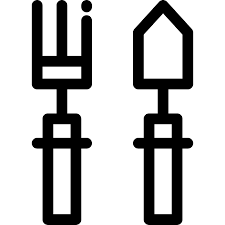Casio ClassPad 101 manuals
Owner’s manuals and user’s guides for Mice Casio ClassPad 101.
We providing 3 pdf manuals Casio ClassPad 101 for download free by document types: User Manual, User's Guide

Table of contents
Chapitre 1 :
10
1-4 Saisie
15
( )
22
Chapitre 2 :
42
∞, const
54
∞, df = 18
86
∞, df = 4
87
Principale
96
Chapitre 3 :
97
Style de ligne
100
Zoom rapide
106
Chapitre 4 :
117
Chapitre 5 :
121
(y’, y”…, x) = 0
128
Chapitre 6 :
129
3 = 2 + 1
130
3 = 7 − 4
130
3 = 18 ÷ 6
130
5 = 8 − 3
130
2 = 20 ÷ 10
130
Chapitre 7 :
132
Remarque
140
Formule type
143
11 68 3
147
9 23 5
147
Distributions
150
Chapitre 8 :
156
Remarque :
174
Glisser-déposer
176
Copier et coller
176
Chapitre 9 :
177
Chapitre 10 :
179
Tapez ici pour
181
Symbole de lien
183
Chapitre 11 :
185
( )
190
Coût/Vente/Marge
191
Dépréciation
191
Chapitre 12 :
196
X dans la barre
200
(page 208)
204
Chapitre 13 :
228
u Avec le stylet
229
MedMin MaxQ
244
Important !
246
Chapitre 14 :
253
Avertissement !
256
Chapitre 15 :
259
Conseil
268
Appendice
269
Précision
282
Fiche technique
283

Table of contents
Contents
3
Chapter 1:
10
1-4 Input
15
Input Basics
17
Message box
19
( )
22
Chapter 2:
42
∞, df = 18
84
∞, df = 4
85
Chapter 3:
95
Graph window
96
Table window
96
Using Quick Zoom
104
(Link Trace)
107
3-4 Using Trace
109
Chapter 4:
114
Drawing a Circle
116
Chapter 5:
118
Function Graphs
123
(y’, y”…, x) = 0
124
Chapter 6:
125
Chapter 7:
128
kPlot graphs
132
MSe Formulas
138
11 68 3
142
9 23 5
142
Distributions
145
: mean (0 < )
146
Chapter 8:
150
Applications
170
Chapter 9:
171
Chapter 10:
173
Expand button
175
Chapter 11:
179
Page Operations
180
( )
183
Amortization
184
Cost/Sell/Margin
185
Depreciation
185
Bond Calculation
185
(N–1+B/D )
186
(k–1+B/D )
186
Chapter 12:
189
Using Text Files
194
Command List
199
M value, N value
205
Chapter 13:
219
Option Settings
221
Selecting Cells
221
13-2 Graphing
229
MedMin MaxQ
234
Chapter 14:
243
Warning!
246
Chapter 15:
249
Important!
251
ClassPads
255
Appendix
259
Number of Digits
271
Precision
271
Specifications
272