Casio G'zOne Rock User Manual
Browse online or download User Manual for Mobile phones Casio G'zOne Rock. Casio G'zOne Rock User's Manual
- Page / 201
- Table of contents
- BOOKMARKS



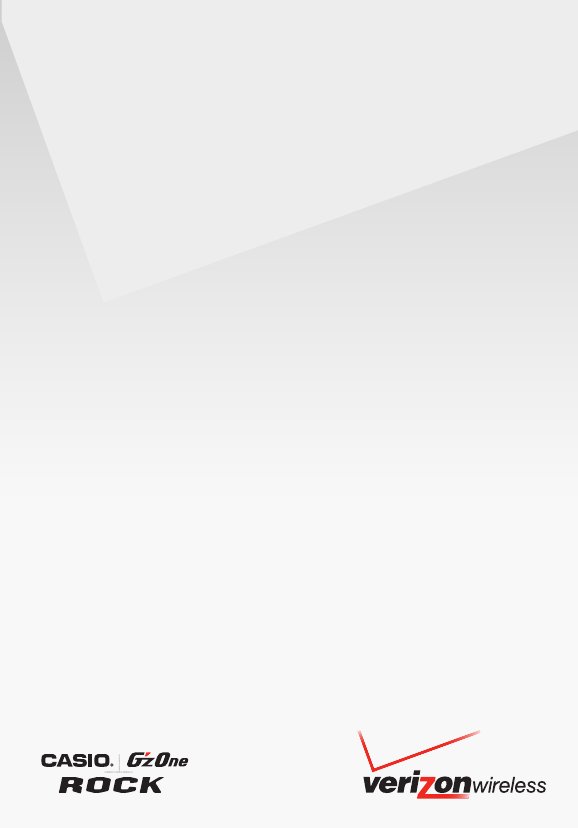
- Guía del Usuario 1
- User Guide 1
- Contents 2
- Phone Overview 5
- Menu Overview 10
- My Pictures 11
- VZ Navigator 11
- Bluetooth 11
- Settings & Tools 11
- Icon Reference 14
- Recent Call Icons 15
- Message Icons 16
- PTT Screen Icons 17
- Feature Overview 18
- Shock Resistance 19
- Dust Resistance 19
- One-touch Open Button 21
- Device Lock Tool 21
- The Battery 22
- Removing the battery 24
- Charging the Battery 25
- Battery Level 27
- Turning the Phone On and Off 28
- Making a call 28
- Answering a call 29
- Menu Access 29
- Using a Memory Card 30
- Installing a Memory Card 31
- Removing a Memory Card 32
- Vibrate Mode 35
- Mute Function 35
- Volume Quick Adjustment 35
- Quick Access to Convenient 35
- Features 35
- Speakerphone 36
- Flashlight 36
- Motion Detection 36
- Rotation Silencer 37
- Touch Keys 38
- Text Input 39
- Text Input Modes 40
- Using Symbol Text Input 42
- Using Palabra Mode Text Input 42
- RECENT CALLS 43
- Viewing Recent Call History 44
- View Timers 45
- CONTACTS 46
- 3. Press Add New Contact 47
- Phone Numbers with Pauses 49
- New Contact 50
- Contact List 51
- Editing a Contact Entry 52
- Erasing a Contact Entry 52
- New PTT Contact 54
- PTT Contact List 54
- PTT Groups 55
- Temp PTT Group 56
- Backup Assistant 57
- Speed Dials 57
- Setting a Speed Dial 58
- Resetting a Speed Dial 58
- Single-Digit Speed Dialing 59
- Double-Digit Speed Dialing 59
- Triple-Digit Speed Dialing 59
- In Case of Emergency (ICE) 60
- My Name Card 61
- About Push to Talk 62
- Push to Talk 62
- Making a PTT Call 63
- Calling from Keypad (Barge) 65
- Incoming PTT Call 66
- Incoming PTT (Alert) 67
- Music & Tones 68
- MEDIA CENTER 68
- Rhapsody 69
- capable device* 69
- Get New Ringtones 69
- My Ringtones 70
- My Music 71
- My Sounds 72
- Recording New Sounds 73
- Erase Sound 73
- Picture & Video 74
- V CAST Videos 75
- Get New Pictures 77
- My Pictures 78
- Erase Picture 81
- Erase All Pictures 81
- My Videos 82
- Erase Video 83
- Erase All Videos 83
- Take Picture 84
- Record Video 85
- Online Album 86
- Mobile Web 87
- Browse & Download 88
- New Message Alert 90
- New Message 90
- Sending a Text Message 91
- Sending a Picture Message 91
- Sending a Video Message 92
- Sending a Voice Message 92
- Voicemail 99
- Mobile IM 99
- Message Settings 100
- MESSAGING 101
- Message Erase 102
- My Verizon 103
- SETTINGS & TOOLS 103
- Voice Commands 104
- Voice Commands Settings 106
- Calculator 106
- Calendar 107
- Adding a New Event 107
- Alarm Clock 109
- Setting an Alarm 109
- Stop Watch 110
- Countdown Timer 110
- USB Mass Storage 112
- G’zGEAR™ 113
- Walking Counter 115
- Thermometer 116
- Sunrise Sunset 118
- Astro Calendar 119
- 2. Close the flip 120
- Bluetooth 122
- Add New Devices 123
- Bluetooth Settings 125
- Settings for Your Handset 125
- Settings for Paired Device 125
- Sending a Name Card 126
- Sending My Name Card 126
- Keyguard Settings 128
- Sounds Settings 129
- Easy Set-up 130
- Keypad Volume 132
- Digit Dial Readout 132
- Service Alerts 132
- Display Settings 133
- Wallpaper 136
- Display Themes 137
- Main Menu Settings 137
- Menu Layout 137
- Replace Menu Items 138
- Position Menu Items 138
- Reset Menu Settings 139
- Dial Fonts 139
- Phone Settings 140
- Airplane Mode 141
- Set Shortcuts 141
- Set My Shortcuts 141
- Set Side Keys 143
- Language 144
- Location 144
- Current Country 145
- Security 145
- Edit Codes 145
- Restrictions 146
- Phone Lock Setting 147
- Lock Phone Now 147
- Restore Phone 148
- System Select 148
- NAM Selection 149
- Call Settings 150
- Auto Retry 151
- TTY Mode 151
- One Touch Dial 152
- Voice Privacy 152
- PC Connections 152
- DTMF Tones 153
- PTT Mode 153
- Assisted Dialing 153
- Accessing the Memory submenu 154
- Save Options 154
- Phone Memory and Card Memory 155
- USB Mode 156
- Phone Info 157
- Software Update 158
- Check new 158
- Set-up Wizard 159
- TIA Safety Information 161
- Electronic Devices 162
- Pacemakers 162
- Hearing Aids 162
- Blasting Areas 164
- Body-Worn Operation 165
- SAR information 165
- FDA Information 167
- Emergency Calls 175
- 911 in Lock Mode 176
- General Safety 177
- Antenna Safety 180
- Battery Safety 180
- Seizures/Blackouts 183
- Repetitive Motion Injuries 184
- Accessibility 185
- Teletypewriter (TTY) Devices 186
- Avoid potential hearing loss 187
- RECYCLE YOUR CELL PHONE! 189
- 12 MONTH LIMITED WARRANTY 191
Summary of Contents
This Proof Indicates Approximate Color Only. For Accurate Color Match, Use Approved Color Standard.DO NOT USE COLOR FORMULAS ON THIS FILE.InksSUPPLIER
9Getting Started with Your PhoneMenu Overview Recent Calls 1. Missed 2. Received 3. Dialed 4. Blocked*** 5. All 6. View Timers My Ringtones 1. Get Ne
99MESSAGING2. Select one of the following options, then press the Center Select Key [OK]. Mobile Email/Mobile Web Mail3. To send an e-mail, follow the
100MESSAGINGAuto Erase Inbox: Selecting On automatically erases the read/unlocked messages in the Inbox when the storage capacity reaches the limit. (
101MESSAGINGMessage EraseTo erase all messages stored in your Inbox, Drafts or Sent folders: 1. From idle mode, press the Center Select Key [MENU], se
102SETTINGS & TOOLSThe Settings & Tools menu has options to customize your handset. My VerizonAllows you to access your account information.1.
103SETTINGS & TOOLSVoice CommandsThe Voice Commands tool allows you to make a phone call quickly and easily by verbal command. Your handset recall
104SETTINGS & TOOLSGo To <Menu>: The “Go To” command allows you to access a menu within the handset (for example, “Go to Contacts”). If no m
105SETTINGS & TOOLSVoice Commands Settings1. From idle mode, press the Center Select Key [MENU], select Settings & Tools, then press the Cente
106SETTINGS & TOOLSNOTETo insert a decimal, press . To insert ±, press . For example: 1. Press , the Directional Key ( up, , then the Direct
107SETTINGS & TOOLSKey " up or down for am/pm. Then press the Center Select Key [SET].Time Zones: Press the Left Soft Key [Set], then select
108SETTINGS & TOOLS3. Scroll to an event, then press the Center Select Key [VIEW]. 4. If you need to edit event details, press the Center Select K
10Getting Started with Your Phone 2. Get New Pictures 3. My Pictures 4. My Videos 5. Take Picture 6. Record Video 7. Online Album 3. Games 1. Get Ne
109SETTINGS & TOOLSRinger: Press the Left Soft Key [Set] then select the desired ringtone and press the Center Select Key [SET].4. Press the Cente
110SETTINGS & TOOLS4. Press the Center Select Key [START] to start the countdown timer. Press the Center Select Key [STOP] to stop the countdown t
111SETTINGS & TOOLS2. Select a note, then press the Center Select Key [VIEW]. 3. If you need to edit the note, press the Center Select Key [EDIT].
112SETTINGS & TOOLSG’zGEAR™G’zGEAR™ provides six useful tools for outdoor activities. Warning!Do not use G’zGEAR™ while engaging in any dangerous
113SETTINGS & TOOLSCalibration: Calibrates the electronic compass.Left Soft Key [Home]: Returns to G’zGEAR™ Home menu. NOTESThe Earth Compass cann
114SETTINGS & TOOLSDirection readings taken in any of the following locations may result in a large margin of error. Near buildings (especially fe
115SETTINGS & TOOLSTrail Selection: Selects the trail to walk in Virtual Trek mode. Delete Pedometer Data: Deletes today’s data or all past data m
116SETTINGS & TOOLSLeft Soft Key [Home]: Returns to G’zGEAR™ Home menu. NOTESThe Thermometer cannot be used while the handset is being charged. Ex
117SETTINGS & TOOLSKey [GPS] to measure the current location and select the nearest site. Right Soft Key [Options]: Displays the following options
118SETTINGS & TOOLSRight Soft Key [Options]: Displays the following options:About: Displays the description of the Sunrise Sunset tool. Tracking:
11Getting Started with Your Phone 6. Display Settings 1. Easy Set-up 2. Banner1. Personal Banner2. ERI Banner 3. Backlight1. Display2. Keypad 4. Wallp
119SETTINGS & TOOLSNOTESThe Astro Calendar tool can display the information between January 1, 2009 and December 31, 2020. The moon’s age displaye
120SETTINGS & TOOLSNOTESIf the handset is closed while displaying the G’zGEAR™ tool on the main display, the tool will be displayed on the front d
121SETTINGS & TOOLSHow To UseYou can display how to use G’zGEAR™. 1. From idle mode, press the Center Select Key [MENU], select Settings & Too
122SETTINGS & TOOLSNOTESBy default, your handset’s Bluetooth® functionality is turned off. From idle mode, you can toggle Bluetooth® power on or o
123SETTINGS & TOOLSNOTEYou do not need to input the passkey for pairing when the passkey of the Bluetooth® Headset or hands-free kit is 0000. 7. T
124SETTINGS & TOOLSBluetooth SettingsSettings for Your Handset1. From idle mode, press the Center Select Key [MENU], select Settings & Tools,
125SETTINGS & TOOLSSending and Receiving Name CardsUse the following procedures to send and receive a Name Card via Bluetooth®.Sending a Name Card
126SETTINGS & TOOLSPulling a Name CardYou can use the following procedure to request a name card from another Bluetooth® device and add the receiv
127SETTINGS & TOOLS3. Select the image you want to send, then press the Right Soft Key [Options]. 4. Press Send and then Via Bluetooth. 5. Hig
128SETTINGS & TOOLSNOTESWhen you open the flip, the side keys will unlock. When G’zGEAR™ or My Music is active with the flip closed, the side keys
12Getting Started with Your Phone 9. Memory 1. Save Options1. Pictures2. Videos3. Sounds 2. Phone Memory1. Memory Usage2. My Pictures3. My Videos4. My
129SETTINGS & TOOLS3. Select a submenu: Easy Set-up / Call Sounds / Alert Sounds / Keypad Volume / Digit Dial Readout / Service Alerts / Power On/
130SETTINGS & TOOLSCall SoundsTo set ringtones for types of incoming calls: Call Ringtone1. From idle mode, press the Center Select Key [MENU], se
131SETTINGS & TOOLS3. Select Tone/Vibrate/Reminder, then press the Center Select Key [OK].Tone : Select a ringer, then press the Center Select Key
132SETTINGS & TOOLS Sounds Settings, Service Alerts.2. Select one of the following options, then press the Center Select Key [OK].ERI: Alerts y
133SETTINGS & TOOLS1. From idle mode, press the Center Select Key [MENU], select Settings & Tools, then press the Center Select Key [OK]. Pres
134SETTINGS & TOOLS12, Large Digital 12, Digital 24, Large Digital 24 or Off, then press the Center Select Key [SET] to save the setting or press
135SETTINGS & TOOLS1. From idle mode, press the Center Select Key [MENU], select Settings & Tools, then press the Center Select Key [OK]. Pres
136SETTINGS & TOOLS2. Select one of the following options, then press the Center Select Key [OK]. My Pictures/My Videos/Fun Animations3. Select f
137SETTINGS & TOOLSNOTEAll directions in this manual assume that Main Menu Settings are set to Grid and Communicator, and Display Themes is set t
138SETTINGS & TOOLS up, down, left or right to highlight desired position, then press the Center Select Key [SWAP].4. Press the Left Soft Key [Do
13Getting Started with Your PhoneIcon ReferenceScreen IconsWhen the handset is turned on, the top line of the main display displays icons indicating t
139SETTINGS & TOOLSMenu Font SizeTo set the menu font size: 1. From idle mode, press the Center Select Key [MENU], select Settings & Tools, th
140SETTINGS & TOOLSAirplane ModeIn Airplane Mode, all menu functions can be accessed except making calls, receiving calls, data connection and Blu
141SETTINGS & TOOLSResetting My ShortcutsTo return My Shortcuts to their original defaults: 1. From idle mode, press the Center Select Key [MENU],
142SETTINGS & TOOLS3. Press Reset ([UP], [LEFT] or [DOWN]) Key, or Reset Directional Keys. 4. Select Yes, then press the Center Select Key [OK
143SETTINGS & TOOLSVoice Commands SettingsTo configure prompts and call alert for voice commands: 1. From idle mode, press the Center Select Key [
144SETTINGS & TOOLSCurrent CountryTo change the handset settings to reflect the Country where you are currently located: 1. From idle mode, press
145SETTINGS & TOOLS5. Enter the new four-digit code in the Enter New Code field. If you selected Calls & Services in step 4, you would also ne
146SETTINGS & TOOLSMessages: Incoming Messages/Outgoing Messages For Incoming Messages, set Allow All/Block All. For Outgoing Messages, set Allow
147SETTINGS & TOOLS2. Enter the four-digit Lock Code, then press the Center Select Key [OK]. The default Lock Code is the last 4 digits of your ph
148SETTINGS & TOOLS1. From idle mode, press the Center Select Key [MENU], select Settings & Tools, then press the Center Select Key [OK]. Pres
14Getting Started with Your PhoneVoice Commands (Listening)1x and PTT services are available.3G and PTT services are available.PTT in use. A PTT call
149SETTINGS & TOOLSMotion DetectionTo turn the Motion Detection feature On or Off: 1. From idle mode, press the Center Select Key [MENU], select S
150SETTINGS & TOOLSNOTESThe Auto w/Handsfree Mode will function after about five seconds. When the handset is closed, the Auto w/Handsfree Mode wi
151SETTINGS & TOOLSOne Touch DialTo initiate a speed dial call by holding down the speed dial digit: 1. From idle mode, press the Center Select Ke
152SETTINGS & TOOLSNOTEIf you select Bluetooth, you cannot change PTT mode. DTMF TonesTo set the Key Tone length and touch tone playback speed: 1.
153SETTINGS & TOOLS1. From idle mode, press the Center Select Key [MENU], select Settings & Tools, then press the Center Select Key [OK]. Pres
154SETTINGS & TOOLS2. Select one of the following settings, then press the Center Select Key [OK]. Pictures/Videos/Sounds3. Select Phone Memory o
155SETTINGS & TOOLSNOTESSelecting Memory Usage in step 2 displays the available memory capacity, used capacity, and total capacity. Selecting Move
156SETTINGS & TOOLSPhone InfoAccessing the Phone Info submenuTo display information about your handset: 1. From idle mode, press the Center Select
157SETTINGS & TOOLSSoftware UpdateStatusTo check the status of a Software Update: 1. From idle mode, press the Center Select Key [MENU], select Se
158SETTINGS & TOOLSInstall Deferred SWWhen there is a Software Update that has been deferred, the “Check New” item changes to “Install Deferred SW
15Getting Started with Your PhoneGroupPictureRingtoneIM Screen NameAIMYahoo!WL MessengerAddressIn Case of EmergencyMessage IconsThe following icons ar
159SETTINGS & TOOLSpress the Center Select Key [SET] to save the setting or press the Right Soft Key [Skip] to go to the next setting.FRONT CLOCK
160SafetyTIA Safety InformationThe following is the complete TIA Safety Information for wireless handheld phones.Tips on Efficient OperationDo not tou
161SafetyElectronic DevicesYour wireless handheld portable telephone is a low power radio transmitter and receiver. When it is ON, it receives and als
162SafetyOther Medical DevicesIf you use any other personal medical device, consult the manufacturer of your device to determine if they are adequatel
163SafetyBlasting Areas To avoid interfering with blasting operations, turn your phone OFF when in a “blasting area” or in areas posted “Turn off two-
164SafetyBody-Worn OperationThis device was tested for typical body-worn operations with the back of the phone kept 2.0 cm from the body. To maintain
165Safetyuse only the power required to reach the network. In general, the closer you are to a wireless base station antenna, the lower the power outp
166Safetyharmful interference in a residential installation. This equipment generates, uses and can radiate radio frequency energy and, if not install
167SafetyThe so-called “cordless phones,” which have a base unit connected to the telephone wiring in a house, typically operate at far lower power le
168Safetyactions, FDA has urged the wireless phone industry to take a number of steps, including the following:Support needed research into possible b
16Getting Started with Your PhoneThe following icons are displayed in the Drafts message list:Draft TextDraft Pictures/Videos/VoicesPTT Screen IconsTh
169Safetythus not the primary subject of the safety questions discussed in this document.What are the results of the research done already?The researc
170SafetyWhat research is needed to decide whether RF exposure from wireless phones poses a health risk?A combination of laboratory studies and epidem
171SafetyFDA and the Cellular Telecommunications & Internet Association (CTIA) have a formal Cooperative Research and Development Agreement (CRADA
172SafetyWhat about children using wireless phones?The scientific evidence does not show a danger to users of wireless phones, including children and
173SafetyDo wireless phone accessories that claim to shield the head from RF radiation work?Since there are no known risks from exposure to RF emissio
174Safetyphones and helped develop a voluntary standard sponsored by the Institute of Electrical and Electronic Engineers (IEEE). This standard specif
175Safetythe caller in case of emergency. Generally, the rules require that carriers identify an E911 caller’s location within 50 meters of the actual
176Safety3. The phone remains in Emergency Mode for 5 minutes.4. To exit emergency mode, press the End/Power Key .Compliance with Other FCC Regulation
177Safetyemitting equipment.DO NOT drop your device or subject it to severe shock. When not using, lay down the unit to avoid possible damage due to i
178Safetymay cause leakage, heat generation, explosion or fire. If device is damaged by dropping and the internal parts are exposed, do not touch the
17Getting Started with Your PhoneBluetooth® IconsWhen an audio device is paired with your handsetWhen a PC is paired with your handsetWhen a PDA is pa
179Safetycorrupt these data.Never press or poke display with your finger or other object. It may cause damage to display.Never twist device. It may ca
180SafetyIf the battery is stored in temperatures above or below the recommended range, give it time to warm up or cool down before using.Completely d
181Safetyyourself, please call RBRC at (800) 822-8837 for proper disposal tips. Never touch any fluid that might leak from the built-in battery. Such
182Safetyreproductive harm. Wash hands after handling. Always disconnect the wall charger or desktop charger from the power source when it is not in u
183Safetydisorientation, any involuntary movement, or convulsions—IMMEDIATELY discontinue use and consult your physician before resuming play.Repetiti
184SafetyAccessibilityHearing Aid Compatibility (HAC) for Wireless Telecommunications DevicesPCD’s CommitmentPCD believes that all of our customers sh
185SafetyHow will I know if my hearing aid will work with a particular digital wireless phone? You’ll want to try a number of wireless phones so that
186Safetycharacters, adjust the volume as needed to minimize the error rate. For optimal performance, your phone should be at least 12 inches (30 cent
187SafetyLimit the amount of time you listen. As the volume increases, less time is required before your hearing could be affected.Avoid using headpho
188SafetyNational Institute for Occupational Safety and HealthHubert H. Humphrey Bldg.200 Independence Ave., SWWashington, DC 20201Voice: 1-800-35-NIO
18Getting Started with Your PhoneNOTETo maintain water resistance:Securely fasten the Charging/Data Port cover and the Headset Jack cover. Completely
189SafetyBefore returning any wireless device for recycling purposes, please remember to terminate your service on the device, clear the device of any
19012 MONTH LIMITED WARRANTYPersonal Communications Devices, LLC. (the “Company”) warrants to the original retail purchaser of this handheld portable
19112 MONTH LIMITED WARRANTY(f) Product damaged from external causes such as fire, flooding, dirt, sand, weather conditions, battery leakage, blown f
19212 MONTH LIMITED WARRANTYarea, you may telephone in the United States (800) 229-1235, and in Canada (800) 465-9672 (in Ontario call 416-695-3060).T
19312 MONTH LIMITED WARRANTYIN USA: Personal Communications Devices, LLC. 555 Wireless Blvd. Hauppauge, NY 11788 (800) 229-1235IN CANADA: PCD Com
194Index12 MONTH LIMITED WARRANTY ...190AAccessibility ...184Add New Devices ...122Airplane Mode ...
195IndexEEasy Set-up ...129, 132Edit Codes ...144Email ...9 8Emergency Calls ...
196IndexMy Sounds ...71My Verizon ...102My Videos ...81NNAM Selection ...
197IndexSETTINGS & TOOLS...102Set-up Wizard...158Shock Resistance ...18Software Update ...157Sounds
198Index198Your wireless device can determine its (and your) physical, geographical location (“Location Information”). Certain software applications
Contents1Getting Started with Your Phone ... 4Phone Overview ...
19Getting Started with Your PhoneNOTESYour handset can be rinsed with clean water when dirty. To ensure water resistance, make sure that all covers ar
199Index199(“MPEG4-VIDEO”) AND/OR (ii) DECODING MPEG-4 VIDEO THAT WAS ENCODED BY A CONSUMER ENGAGED IN A PERSONAL AND NON-COMMERCIAL ACTIVITY AND/OR W
200Index200microSD is a registered trademark of the SD Card Association. ACCESS and NetFront are trademarks or registered trademarks of ACCESS CO., LT
20Getting Started with Your PhoneOne-touch Open ButtonPressing the One-touch Open Button with the flip closed opens the flip. One-touch Open ButtonNOT
21Getting Started with Your PhoneThe BatteryThe handset comes with a rechargeable battery. Warning!Use only approved batteries for the ROCK™. Wipe you
22Getting Started with Your Phone3. Slide the battery into the slot by aligning the contacts and tabs and press down until you hear the “click”.
23Getting Started with Your PhoneWarning!Do not twist the battery cover as shown in the figure to the right. Doing so can damage the handset and the
24Getting Started with Your PhoneWarning!Do not leave the removed battery near heat sources such as a flame, stove, or in direct sunlight. Otherwise,
25Getting Started with Your PhoneWarning!Hold the Wall Charger power plug horizontally and carefully insert it into the Handset Charging Cradle. Whene
26Getting Started with Your Phone3. After the handset is completely charged, unplug the Wall Charger connector and close the Charging/Data Port cover
27Getting Started with Your PhoneTurning the Phone On and OffTurning the Phone On1. Press and hold the End/Power Key until the main display lights up.
28Getting Started with Your PhoneAnswering a callNOTESThe default answer option is set to Flip Open and Any Key so you can directly answer an incoming
Contents2New Contact ...49Contact List ...
29Getting Started with Your PhoneNOTESAll directions in this manual assume that Main Menu Settings are set to Grid and Communicator, and Display Theme
30Getting Started with Your PhoneInstalling a Memory CardWarning!Whenever installing or removing a memory card, make sure the handset is turned off an
31Getting Started with Your Phone3. Remove the battery by pulling up on the tab .4. Carefully press the memory card into the memory card slot until i
32Getting Started with Your Phone2. Insert your finger in the groove and pull up on the battery cover in the direction of the arrow . 3. Remove th
33Getting Started with Your PhoneConnecting to the Headset JackYou can connect a compatible device equipped with a standard 2.5mm plug to your handset
34Quick Access to Convenient FeaturesVibrate ModeVibrate Mode mutes key tones and activates an alert for an incoming call or message. To activate and
35Quick Access to Convenient FeaturesSpeakerphoneTo activate and deactivate the speakerphone:1. To activate, press the Speakerphone/Flashlight Key t
36Quick Access to Convenient FeaturesWhen shaking the handset, be sure to hold the handset firmly as shown in the figure to the right and shake it fr
37Quick Access to Convenient FeaturesTouch KeysYou can control your handset without opening it by using the touch keys (Rewind Key , Play/Pause Key ,
38Entering and Editing InformationText InputYou can input and edit your Banner, Schedule, Contacts, and Messages.To perform the Text Input operation d
3Message Settings ...99Message Erase ...
39Entering and Editing InformationText Input ModesThere are five modes for entering text, numbers, symbols, and punctuation. Using Abc (Multi-tap) Tex
40Entering and Editing InformationNOTESAfter you have finished entering a word, if the word displayed is not the one you want, press the Next Key to
41Entering and Editing InformationUsing Symbol Text InputTo insert symbols or punctuation, follow these steps from the text entry screen: 1. Press the
42RECENT CALLSThe Recent Calls menu is a list of the last phone numbers or Contact entries for calls (including PTT calls) you placed, accepted, misse
43RECENT CALLSMaking a Call from Recent Calls1. From the Recent Calls submenu, select one of the following call lists: Missed/Received/Dialed/Blocked
44RECENT CALLSIf you selected a PTT Group or Temp PTT Group from the Missed or Received Calls list, press the Right Soft Key [Options] to select: New
45CONTACTSThe Contacts menu allows you to store names, phone numbers and other information in your handset’s memory. You may store up to 500 entries.A
46CONTACTS3. Press Add New Contact.4. Select the type of phone number you want to save, then press the Center Select Key [OK]. Mobile 1/Mobile 2/Ho
47CONTACTS6. Select the entered phone number field and press the Right Soft Key [Options] to select one of the following options: Set Speed Dial/Set
48CONTACTS4. Select the phone number type, then press the Center Select Key [OK]. Mobile 1/Mobile 2/Home/Work If a phone number is already assigned
4Getting Started with Your PhonePhone Overview1. Earpiece2. Main Display3. Microphone4. Left Soft Key5. Camera/Video Key6. Send Key7. Voicemail Key8.
49CONTACTS5. Complete any additional fields and press the Center Select Key [SAVE]. Accessing the Contacts submenu1. From idle mode, press the Center
50CONTACTSContact ListTo view your Contact List: NOTEYour handset is able to perform a dynamic search of the contents in your handset’s memory. A dyna
51CONTACTSMaking a Call from Your ContactsOnce you have registered phone numbers into your Contact List, you can make calls to those numbers quickly a
52CONTACTSGroupsGroups allow you to classify phone entries into groups with up to 10 numbers in each group.To view your grouped Contacts, add a new gr
53CONTACTSNew PTT ContactNOTEYou must first enable the PTT feature in order to see the PTT Contact List (see page 62). To add a new Push To Talk (PTT)
54CONTACTSPress the Right Soft Key [Options] to select one of the following options: New PTT Contact/Copy To Contacts/Temp PTT Group/Erase/Edit/Call/
55CONTACTSTo add PTT Contacts to the PTT Group, select the existing PTT Group where you want to add the PTT Contact, then press the Right Soft Key [Op
56CONTACTS3. Select the PTT Contact entry. You can select one of the following options:Press the Left Soft Key [Remove] to remove the entry.Press the
57CONTACTSSetting a Speed DialTo view the Speed Dials list and assign a phone number entered in your Contacts to a Speed Dial number: 1. From idle mod
58CONTACTSSingle-Digit Speed Dialing1. From idle mode, press and hold the Speed Dial digit.2. Your handset recalls the phone number from your Contacts
5Getting Started with Your Phone25. Speaker26. Charge Indicator27. Front Display28. Rewind Key29. Temperature Sensor30. Secondary Microphone31. Fast
59CONTACTSIn Case of Emergency (ICE)Follow the procedure below to register a Contact to be contacted in case of emergency, or to register a medical re
60CONTACTSEntering Personal InfoTo register a Medical Record Number or other information that may be used in case of an emergency: 1. From idle mode,
61Push to TalkThe Push to Talk (PTT) feature on your phone allows you to use your phone like a walkie-talkie to communicate with an individual or grou
62Push to Talka time during Push to Talk calls. When using your phone keypad to make a Push to Talk call, you must enter the ten-digit phone number of
63Push to TalkNOTEThe 3G or 1x service indicator icon on the top line of the main display is highlighted to indicate that the PTT service is available
64Push to Talk6. When the called party finishes speaking, you will hear the “Floor Available” tone and the “Connected to” screen will appear on your d
65Push to TalkCalling from Keypad (Alert)1. From idle mode, enter the 10-digit phone number of the Verizon Wireless PTT subscriber you wish to alert.2
66Push to Talk3. Release the Top Side Key/PTT Key to let the other party talk.4. Press the End/Power Key to end the call. Incoming PTT (Alert)1. Whe
67MEDIA CENTERMedia Center provides customizable service right on your handset that lets you access ringtones, play games, surf the web, get up-to-the
68MEDIA CENTERPurchase songs on your V CAST Music with Rhapsody® capable device* When you purchase music from your V CAST Music with Rhapsody® capable
6Getting Started with Your Phone 1. Earpiece 2. Main Display 3. Microphone 4. Left Soft KeyPress to display the Messaging menu, or to access the fun
69MEDIA CENTER2. Follow the on screen prompts to download. My RingtonesTo select a desired ringtone, or download a new ringtone: 1. From idle mode, pr
70MEDIA CENTERMy MusicTo play back and manage music stored in your phone’s memory or on a memory card (purchased separately): Playing Music with the F
71MEDIA CENTERNOTEUsing the Motion Detection function, you can play the next song, return to the beginning of the song, or return to the previous song
72MEDIA CENTERRecording New SoundsTo record a new sound: 1. From idle mode, press the Center Select Key [MENU], select Media Center, then press the Ce
73MEDIA CENTERNOTEYour handset comes with 5 preloaded sounds: clapping, crowd roar, happy birthday, rainforest, and train. These cannot be erased. Syn
74MEDIA CENTERAccessing the Picture & Video submenu1. From idle mode, press the Center Select Key [MENU], select Media Center, then press the Cent
75MEDIA CENTERDownloading a Video Clip1. From idle mode, press the Center Select Key [MENU], select Media Center, then press the Center Select Key [OK
76MEDIA CENTER1. From idle mode, press the Center Select Key [MENU], select Media Center, then press the Center Select Key [OK]. Press Picture &
77MEDIA CENTERMy PicturesIn My Pictures you can view all the pictures you have taken, store selected images in your phone, send pictures to the Online
78MEDIA CENTERRotateYou can rotate the pictures stored in the My Pictures folder. NOTESThe rotated picture is stored in the My Pictures folder as a se
7Getting Started with Your Phone 12. Center Select KeyPress to access the MENU in idle mode. It also allows you to accept choices when navigating t
79MEDIA CENTER4. Press the Right Soft Key [Zoom+] or the Left Soft Key [Zoom-]. Press the Directional Key up, down, left or right while zooming to s
80MEDIA CENTER3. Press the Right Soft Key [Options], then press Crop.4. Select one of the following sizes, then press the Center Select Key [OK]. 16
81MEDIA CENTER4. Press the Right Soft Key [Mark All], then press the Left Soft Key [Done]. “Erase pictures?” will appear on your display. 5. Press the
82MEDIA CENTERSend: Sends the selected video. (Video Message/To Online Album/Via Bluetooth) Record Video: Records a new video. V CAST Videos: Accesses
83MEDIA CENTER5. Press the Center Select Key [OK] to select Yes. A confirmation message appears. Take PictureIn Take Picture mode, you can take pictur
84MEDIA CENTER5. To take the picture, press the Center Select Key [TAKE]. 6. Perform one of the following operations:Press the Left Soft Key [Save] to
85MEDIA CENTERRecording Time: Set the duration limit to 60 Seconds for Video Message or 60 Minutes for Save. Call Interruption: Select to block or all
86MEDIA CENTERGamesTo download games and applications from the MEDIA CENTER server: 1. From idle mode, press the Center Select Key [MENU], select Medi
87MEDIA CENTER2. Select Mobile Web or Get Channels and press the Center Select Key [OK]. Follow the on-screen prompts. Starting the Mobile Web1. From
88MEDIA CENTERNOTESTo use VZ Navigator, you must set Location to Location On. See page 143. Download, subscription, and airtime required for use; only
8Getting Started with Your Phone 23. Volume KeysFrom idle mode with the flip open, press to adjust the master volume. During a call, press to adjus
89MESSAGINGAccessing the Messaging submenu1. From idle mode, press the Center Select Key [MENU], select Messaging, then press the Center Select Key [O
90MESSAGINGSending a Text Message1. From idle mode, press the Center Select Key [MENU], select Messaging, then press the Center Select Key [OK]. Press
91MESSAGING3. Press the Center Select Key [OK]. 4. Type your message in the Text: field. 5. Scroll to the Picture field, then press the Left Soft Key
92MESSAGING5. Type your message in the Text: field.6. Scroll to and edit any additional fields as desired. 7. Press the Center Select Key [SEND]. A se
93MESSAGINGAdd Slide: Inserts multiple pictures into a message. (This option only appears for a Picture Message) Add Signature: Inserts the signature
94MESSAGING3. Press the Right Soft Key [Add].4. Press From Contacts.5. Scroll to the Contact entry containing the destination, then press the Center
95MESSAGINGPress the Right Soft Key [Options] to select one of the following options: Reply: Replies to the selected message. (TXT Message/Picture Mes
96MESSAGINGNOTESLocked messages cannot be deleted using Erase Inbox and Erase All functions. If the memory is full, no more messages can be received u
97MESSAGINGLock (Unlock): Locks or unlocks the selected message. Locked messages cannot be deleted by the Erase Sent and Erase All functions. Add To C
98MESSAGINGVoicemailYour handset will alert you when you receive new voicemail.1. From idle mode, press the Center Select Key [MENU], select Messaging
 (92 pages)
(92 pages) (131 pages)
(131 pages)







Comments to this Manuals