Casio Cassiopeia Pocket PC Manual
Browse online or download Manual for PC/workstation barebones Casio Cassiopeia Pocket PC. Casio Cassiopeia Pocket PC Hardware manual User Manual
- Page / 46
- Table of contents
- TROUBLESHOOTING
- BOOKMARKS



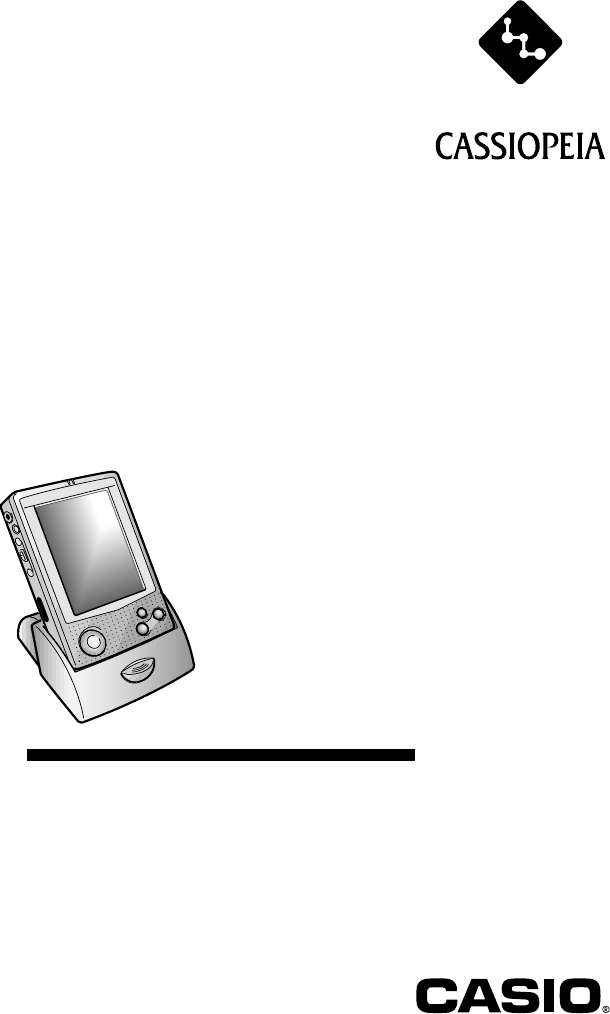
- Getting Started with 1
- To reset the Pocket PC 2
- Safety Precautions 3
- Precautions During Use 4
- Rechargeable Battery Pack 5
- Batteries 6
- AC Adapter 7
- Operating Precautions 8
- Contents 10
- • The symbol “Important 11
- Getting Ready 12
- Operations 14
- About the [Action] Control 15
- Using the Stylus 16
- Adjusting Display Contrast 17
- Adjusting Display Brightness 17
- Using the Cradle 18
- Required System Configuration 21
- Using the AC Adapter 23
- Infrared Communications 24
- Using a CompactFlash Card 24
- Removing the Card Slot Cover 25
- Replacing the Card Slot Cover 25
- About the Digital Camera Card 27
- Software Applications 28
- User Maintenance 29
- °C (50°F) 30
- Replacing the Main Battery 30
- Replacing the Backup Battery 31
- Battery cover switch 32
- Charging the Battery Pack 33
- Resetting the Unit 34
- Memory Error Message 35
- Performing a Full Reset 36
- Errors Following a Full Reset 37
- Troubleshooting 38
- Appendix 42
- Specifications 43
- Regulatory Information 44
- CASIO ELECTRONICS CO., LTD 45
- London NW2 7JD, U.K 45
- CASIO COMPUTER CO., LTD 46
Summary of Contents
User documentation consists of two manuals:Pocket PC User’s Guide and this booklet. Be sureto read this manual first.Be sure to read the Safety Precau
10ContentsSafety Precautions ... 3Markings and Symbols ...
11Terms and Symbols used in this manual• The term “unit” in this manual refers to the CASSIOPEIA.• The symbol “Important” indicates important informat
12Getting ReadyInitial SetupAfter you first unpack your CASSIOPEIA, perform the following initial setupprocedure before using it for the first time.1.
13Where to go for information...Your CASSIOPEIA comes with two manuals: this Hardware Manual and a separatePocket PC User’s Guide. Be sure to read the
14OperationsGeneral GuideCharge indicator (Amber/Green)Lights amber when the battery pack ischarging and turns green when fullcharge is achieved.AC ad
15Serial connectorFor connection of the cradle,the CASSIOPEIA USBcable, or the RS-232C serialcable.RESET buttonMain battery coverBattery cover switchC
16Using the StylusData input and virtually all other operations are performed using a stylus, which ishoused inside the stylus holder in the higher ri
17Adjusting Display ContrastPerform the following operations to adjust display contrast and make figures on thedisplay darker or lighter.• Tap and th
18Using the CradleThe cradle provides quick and easy connection between your CASSIOPEIA and apersonal computer. CASSIOPEIA can also be powered from an
195. Taking care to align the serial connector on the bottom of the CASSIOPEIA with theconnector on the cradle, lower the CASSIOPEIA into the cradle a
2• Microsoft, ActiveSync, Outlook, Pocket Outlook, Windows, Windows NT and theWindows logo are either registered trademarks or trademarks of Microsoft
20Connecting the Cradle to a ComputerThe cradle has a USB cable for connection to a personal computer. Connect the end ofthe cable to a USB port of th
21To connect to a computer using the CASSIOPEIA USB cable1. Plug the USB cable into the USB port of your computer.2. Turn off your CASSIOPEIA.3. Conne
22PC Companion Device Requirements• Handheld PC: Windows CE Handheld PC versions 2 and 3 with Windows CE CoreSystem version 2.0 or greater• Palm-size
23Using the AC AdapterYou can use the AC adapter to directly power the CASSIOPEIA or to supply powerthrough the cradle. The battery pack charges while
24Infrared CommunicationsThe infrared port of this unit can be used to exchange data with another CASSIOPEIA,or with another device equipped with infr
251. Make sure your CASSIOPEIA is turned off.• Press the [Power] button to turn off power.2. Pressing upward at the point indicated in the illustratio
26Digital Phone Connection Cable• U.S. and Canada: Use a cdma digital phone connection cable (JK-541CA).• For a GSM type digital phone, use a commerci
27Data communication may not be possible if you are within an area with poor signalreception, even though it is within the service area of your teleph
28Software ApplicationsSoftware applications are available for purchase from Microsoft and third parties whosupport Windows CE. For details on commerc
29User MaintenanceBatteriesYour CASSIOPEIA is powered by a dual power supply that consists of a main battery(rechargeable battery pack) and a backup b
3Safety PrecautionsCongratulations upon your selection of the CASSIOPEIA. Be sure to read the followingSafety Precautions before trying to use it for
30If unit power turns off due to insufficient power, the following warning messageappears on the display the next time you turn on unit power.“Warning
313. Slide the battery cover switch to MAIN, and then remove the main battery cover.4. Pull on the tape to raise the main battery.5. Remove the main b
321. Make sure your CASSIOPEIA is turned off.• Press the [Power] button to turn off power.2. Turn the CASSIOPEIA over.3. Slide the battery cover switc
33Charging the Battery Pack1. Install the battery pack into the CASSIOPEIA.2. Attach the AC adapter to the cradle and place the CASSIOPEIA onto the cr
34Resetting the Unit“Reset” is similar to a computer reboot. Performing a reset deletes any data that is inthe process of being input or edited, witho
35Memory Error MessageIf the memory check operation that the unit performs when the RESET button ispressed detects a data error, the following message
36Full Reset (Memory Initialize)Full reset (memory initialize) deletes all data, and resets all unit parameters to theirinitial defaults.The following
37Errors Following a Full ResetEither of the following two conditions can cause errors to continue, even after youperform a full reset.• Hardware defe
38TroubleshootingBefore assuming malfunction and contacting your service provider when experiencingoperational problems, be sure to check the followin
39Page–Possible CauseBattery pack is damaged or has reachedthe end of its service life.Recommended ActionPurchase a new battery pack.Rechargeable batt
4Precautions During UseWarningAbnormal Conditions• Continued use of the unit while it is emitting smoke or strange odor createsthe danger of fire and
40Page3436Possible CauseInternal malfunctionRecommended ActionReset the unit.If resetting the unit does not correct theproblem, perform a full reset (
41• Perform the following procedure if your CASSIOPEIA remains locked up even afteryou perform a full reset.Important • The following operation delete
42AppendixButton OperationsThe following shows the function of each button under various conditions.Unit Power Off[Power] Button ...
43SpecificationsModel: E-125Display: 240 × 320 dotsTFT Color LCD (65,536 colors)CPU: VR4122Memory: 32MBInterfaces: Serial: RS-232C, 115.2 kbps max.Inf
44GUIDELINES LAID DOWN BY FCC RULES FOR USE OF THIS UNIT IN THE U.S.A. (notapplicable to other areas).NOTICEThis equipment has been tested and found
CASIO ELECTRONICS CO., LTD.Unit 6, 1000 North Circular RoadLondon NW2 7JD, U.K.
PN411438-001MO0007-ACASIO COMPUTER CO., LTD.6-2, Hon-machi 1-chomeShibuya-ku, Tokyo 151-8543, Japan
5CautionAvoid unstable surfaces.• Never place the unit on an unstable surface, on a high shelf, or in any otherunstable location. Doing so can create
6Warning• Never expose the battery pack to direct flame, do not throw it into fire, freshwater, or seawater. Doing so can damage the built in safety a
7AC AdapterWarning• Never use a voltage that is different from that for which the AC adapter israted. Also, do not plug the unit into a power outlet t
8Operating PrecautionsThe CASSIOPEIA is a precision digital instrument. Incorrect operation and roughhandling can cause data storage problems and othe
9• Never try to take the CASSIOPEIA apart. Doing so can cause malfunction.• Never insert foreign objects into connectors, slots, or other openings.• T
More documents for PC/workstation barebones Casio Cassiopeia Pocket PC

 (33 pages)
(33 pages) (21 pages)
(21 pages) (151 pages)
(151 pages)







Comments to this Manuals