Casio DT-x30 User Manual
Browse online or download User Manual for Serial switch boxes Casio DT-x30. Casio DT-x30 User's Manual
- Page / 59
- Table of contents
- BOOKMARKS



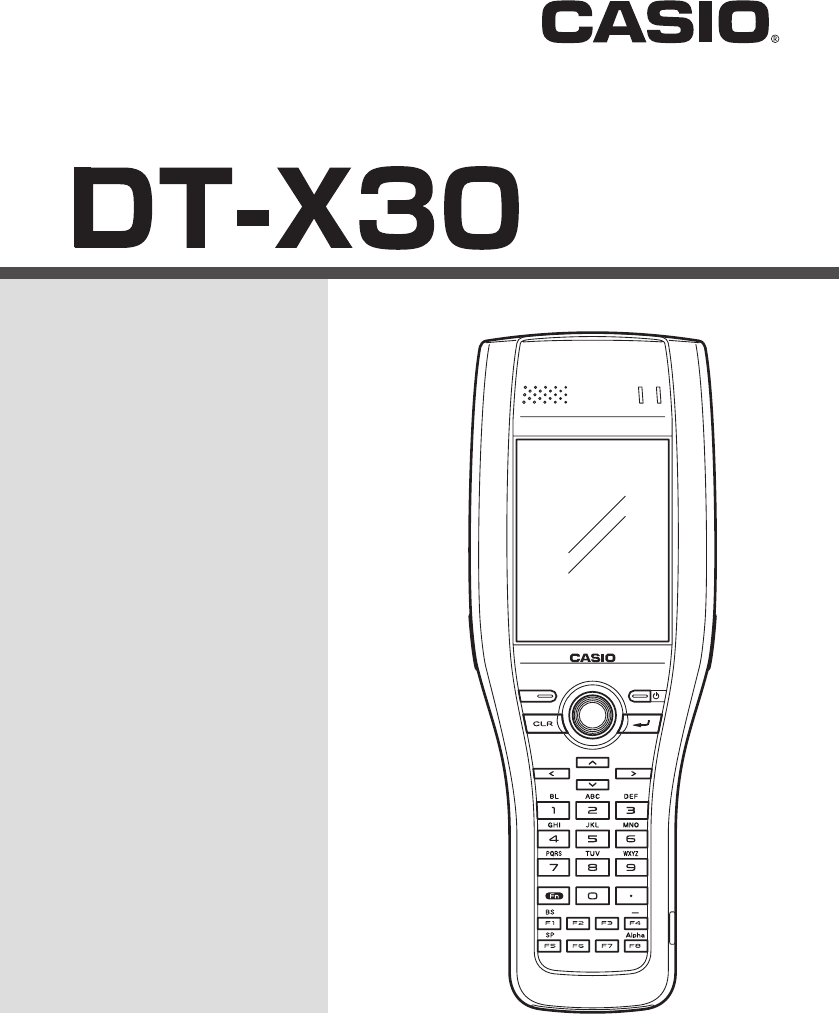
- Handheld Terminal 1
- Contents 3
- Safety Precautions 5
- Warning 6
- Caution 6
- Power Supply / AC Adaptor 9
- Caution 10
- Operating Precautions 11
- Important 11
- Regulatory Information 12
- DECLARATION OF CONFORMITY 13
- DT-X30GR 14
- General Guide 17
- Important! 20
- Removing 22
- Charging the Battery Pack 23
- Good Bad Bad 25
- Warning Label 29
- Performing Communications 32
- Bluetooth 33
- Communication 33
- GSM Communication 34
- Handling microSD Cards 35
- Handling SIM Cards 37
- R Trigger 39
- DT-X30 Specifi cations 40
- Dimensional Drawing 43
- Specifi cations 46
- Important ! 48
- Connector cover 56
- CASIO COMPUTER CO., LTD 59
Summary of Contents
Handheld TerminalUser’s GuideSeriesBe sure to read “Safety Precautions” inside this guide before trying to use your Handheld Terminal. E
E-8Backup Copies of All Important Data CautionNote that CASIO Computer Co., Ltd. shall not be held liable to you or any third party for any damages or
E-9Operating PrecautionsYour Handheld Terminal and its options are precision. Improper operation or rough handling can cause problems with data storag
E-10Regulatory InformationThe USA and CanadaGUIDELINES LAID DOWN BY FCC RULES FOR USE OF THIS UNIT IN THE U.S.A. (not applicable to other areas).NOTI
E-11L’utilisation de ce dispositif est autorisée seulement aux conditions suivantes :(1) il ne doit pas produire de brouillage et(2) l’utilisateur du
E-12Products are for distribution within all member states of the EU.France limited to 2446.5-2483.5 MHz Indoor use.Belgium limited to 2400-2483.5 MHz
E-13Handheld Terminal System Confi gurationPlease check the contents in the box before using the Handheld Terminal for the fi rst time. Handheld Termina
E-14 Power Cord for Europe AC-CORD-EU Power Cord for North America AC-CORD-US Power Cord for Taiwan AC-CORD-TW Power Cord for Korea AC-CORD-KR Po
E-15General GuideLeft Front Right BackTOPBottom18 1914151 234695781012111314161719 18202122231424242614262527Battery compartment29281 Speaker Generate
E-164 Screen Displays text and operating instructions. In addition, operations can be performed and data can be input using the stylus provided.5 Micr
E-17F7: Lowers sound volume.F8: Not assigned.Fn + F8: Selects text entry mode.(The mode changes in order of Numeric ➝ Uppercase letter ➝Lowercase lett
Information in this document is subject to change without advance notice. CASIO Computer Co., Ltd. makes no representations or warranties with respect
E-18Loading and Removing the Battery PackYour Handheld Terminal uses two types of battery: a battery pack and a memory backup battery.The battery pack
E-19Loading1. Turn over the Handheld Terminal.2. Remove the battery pack cover as follows: Slide the left and right lock switches for the battery pack
E-20Removing1. Make sure that the Handheld Terminal is turned off. If the power is on, press the power key to turn it off.2. Turn over the Handheld T
E-21Charging the Battery PackTo charge the battery pack, use one of the cradles and the battery chargers following the procedure described below. Be s
E-22Red Flashing: Battery pack problemGreen: Charging completeGreen Flashing: Standby due to the surrounding temperature being beyond the specifi ed
E-23Attaching the Hand BeltThe hand belt can be used to prevent the Handheld Terminal from dropping when carrying it around. Attach the hand belt acco
E-24Confi guring Handheld Terminal SettingsCalibrating Touch Screen AlignmentWhenever the response of the touch screen is poor, or the operations being
E-25Using the Laser Scanner (Laser Models)1. After turning on the power, position the laser scanner close to a bar code and then press the trigger key
E-26Using the C-MOS Imager (Imager Models)1. Turn on the Handheld Terminal, position its C-MOS Imager reader port near the bar code or 2D code, and th
E-27Warning LabelLaser BeamThis label is a warning and caution label for Class 2 laser products that comply with IEC60825-1:1993+A1:1997+A2:2001.Altho
E-1ContentsSafety Precautions ...E-3Operating Precautions ...
E-28Adjusting the Laser Light Emission WidthThe emission width of the laser light emitted by the Handheld Terminal can be adjusted. Adjust the emissio
E-294. Tap the [Calibration] button. The display appears as shown at right.5. Press the Trigger Key to emit laser light, and align the light with the
E-30Performing CommunicationsIR CommunicationIR communication can be used to transfer data between two Handheld Terminals.When performing IR communica
E-31Bluetooth® CommunicationBluetooth® interface can also be used to transfer data between two Handheld Terminals. With Bluetooth® the two Handheld Te
E-32GSM CommunicationTo use the GSM functions, you must receive service from a wireless service provider. Available GSM functions may be dependent on
E-33Handling microSD CardsThe Handheld Terminal supports microSD card.Since the microSD card slot is located inside the battery pack compartment, fi rs
E-34Removing1. Check that the power is turned off. If the power is on, always make sure to turn it off by pressing the Power Key.2. Remove the batter
E-35Handling SIM CardsThe Handheld Terminal supports SIM card.Since the SIM card slot is located inside the battery pack compartment, fi rst remove the
E-36Removing1. Check that the power is turned off. If the power is on, always make sure to turn it off by pressing the Power Key.2. Remove the batter
E-37Resetting the Handheld TerminalResetting the Handheld Terminal is the same as resetting a PC. Performing a reset causes all unsaved inputs and edi
E-2Resetting the Handheld Terminal ...E-37DT-X30 Specifi cations ...
E-38DT-X30 Specifi cations Model: DT-X30R-10/R-30/R-15/R-35 DT-X30GR-10/GR-10C/GR-30/GR-30C/GR-15/GR-15C/GR-35/GR-35C/G-35U/G-35UCCPU: Marvell® PXA
E-39WLAN (DT-X30R-10/R-30/R-15/R-35/GR-10/GR-10C/GR-30/GR-30C/GR-15/GR-15C/GR-35/GR-35C): Standards: IEEE 802.11b/g Diffusion Modulation: DS: 802.11
E-40GPS (DT-X30GR-10/GR-10C/GR-30/GR-30C/GR-15/GR-15C/GR-35/GR-35C/G-35U/G-35UC): General specifi cations: 16-channel receiver, L1 1575.42 MHz, C/A co
E-41Dimensional DrawingApprox.87 mm (37/16")Approx.59 mm (25/16")Approx. 242 mm (91/2")Approx.49 mm (115/16")Approx.46 mm (113/16&
E-42Using the USB Cradle (HA-G60IO)The optionally available USB Cradle (HA-G60IO) makes it possible to transmit system data and fi le data between the
E-431 USB Client Port This port is used to transmit system data and fi le data (download, upload) by connecting the Cradle to a PC using a USB cable (D
E-44Specifi cations1. USBProtocol: USB Ver1.1 StandardTransfer Rate: 12Mbps (max.)2. Charging Charging Method: Constant current/voltageCharge Period:
E-45Using the Ethernet Cradle (HA-G62IO)The optionally available Enthernet Cradle (HA-G62IO) makes it possible to transmit system data and fi le data b
E-461 USB Client Port This port is used to transmit system data and fi le data (download, upload) by connecting the Ethernet Cradle to a PC using a USB
E-47Do not subject the Handheld Terminal and Ethernet Cradle to vibration or impact during communication. This can cause communication to be interrupt
E-3Safety PrecautionsCongratulations upon your selection of this CASIO product. Be sure to read the following Safety Precautions before trying to use
E-48Using the Cradle-type Battery Charger (HA-G30CHG)The optionally available Cradle-type Battery Charger (HA-G30CHG) lets you charge the Handheld Ter
E-49Important !Never short out the power contacts of the Cradle-type Battery Charger. This can damage the Cradle-type Battery Charger.Allowing the po
E-50Using the Car Mounted-type Battery Charger (HA-G35CHG)The optionally available Car Mounted-type Battery Charger (HA-G35CHG) can be used to charge
E-51Important!Take care to avoid allowing the power contacts to become connected to each other, which creates a short.Regarding the installation of HA
E-52Using the Dual Battery Charger (HA-G32DCHG)The optionally available Dual Battery Charger (HA-G32DCHG) can be used to simultaneously charge two bat
E-531 Charge Indicator LEDThis LED indicates the charge status of the battery pack(s).Off: Not chargingRed: ChargingRed Flashing: Battery pack problem
E-54Connecting Multiple Dual Battery ChargersYou can connect up to three Dual Battery Chargers. Doing so makes it possible to supply power to all the
E-55Specifi cations1. Charging Specifi cationCharging Method: Constant current/voltage Charge Period: Approx. 4 hours (1 standard battery pack, norm
E-56Using Rechargeable Battery PackHA-G20BATImportant!Store a battery pack in its special soft case whenever you are not using it.If the battery pack
CASIO COMPUTER CO., LTD.6-2, Hon-machi 1-chomeShibuya-ku, Tokyo 151-8543, Japan
E-4 WarningDust and MoistureThough the Handheld Terminal is dust and water splash resistant, its options including the battery pack are not. Keep loos
E-5 WarningAvoiding Traffi c AccidentsNever use your Car Mounted-type Battery Charger while operating a motor vehicle. Park your vehicle in a safe plac
E-6Optional Lithium-ion Battery Pack DangerNever use the Handheld Terminal and its option including the battery pack and battery next to open fl ame, n
E-7Power Supply / AC Adaptor WarningDo not use the Handheld Terminal at a voltage other than the specifi ed voltage. Also, do not connect the Handheld
 (58 pages)
(58 pages)







Comments to this Manuals