Casio Celviano AP-400 User Manual
Browse online or download User Manual for The input devices Casio Celviano AP-400. Casio Celviano AP-400 User Manual
- Page / 37
- Table of contents
- BOOKMARKS



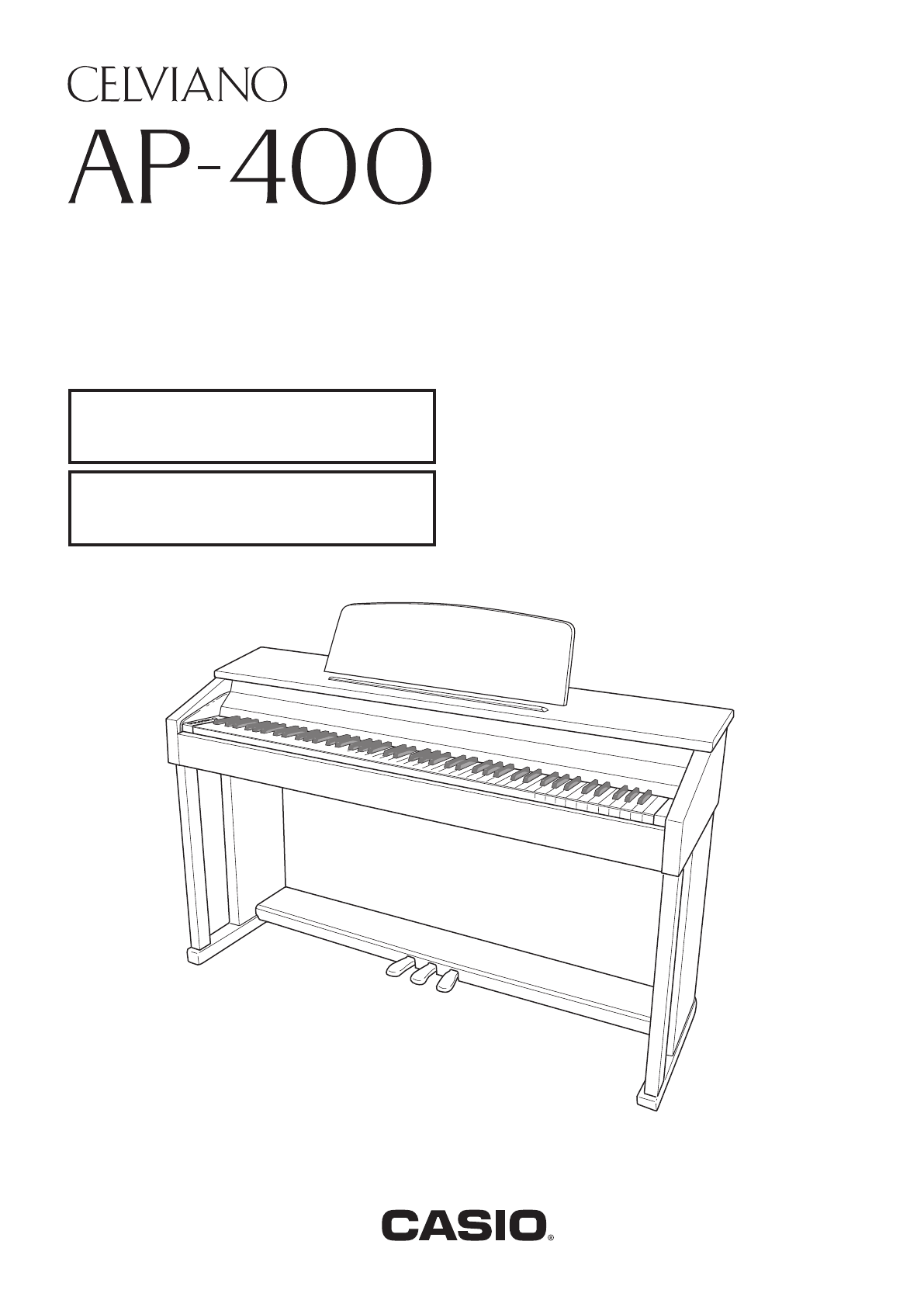
- USER’S GUIDE 1
- GUÍA DEL USUARIO 1
- MIDI Implementation Chart 2
- FCC WARNING 3
- Contents 5
- General Guide 6
- TONE/SETTING Button 7
- Power Supply 8
- Connections 9
- Playing with Different Tones 10
- ■ Bass Tones (BASS 1, BASS 2) 11
- Layering Two Tones 12
- Using Effects 13
- Using the Digital Piano’s 13
- Using the Metronome 14
- Playing a Piano Duet 15
- Playing Back Built-in Songs 16
- Practicing with a Music 17
- Library Song 17
- Recording and Play Back 18
- Recording Your Keyboard Play 19
- Deleting Recorded Data 21
- TONE/SETTING 22
- [Left keyboard] 23
- [Overall] 23
- [Center keyboard] 23
- [Right keyboard] 23
- Parameter List 24
- ■ Keyboard 25
- ■ MIDI and Other Settings 26
- Connecting to the MIDI 27
- Terminal 27
- Assembling the Stand 28
- IMPORTANT! 29
- To connect cables 30
- To install the music stand 31
- To install the headphones 31
- Reference 32
- Product Specifications 33
- Operating Precautions 34
- Appendix/Apéndice 35
Summary of Contents
AP400/400CYES1AESUSER’S GUIDEGUÍA DEL USUARIOPlease keep all information for future reference.Guarde toda información para tener como referencia futur
E-6Playing with Different TonesThis digital piano has 11 built-in tones.* You can select these tones using keyboard keys. The name of the tones assign
Playing with Different TonesE-7Selecting a Tone Using the Keyboard Keys Bass Tones (BASS 1, BASS 2)Selecting either of the two bass tones (BASS 1, BA
E-8Playing with Different Tones1.While holding down the TONE/SETTING button, use the BRILLIANCE keys to specify a brilliance value in the range of –3
Playing with Different TonesE-9Reverb. . . .Makes your notes resonate.Chorus . . .Adds more breadth to your notes.To configure reverb and chorus effe
E-10Playing with Different Tones1.Press the METRONOME button.• This starts the metronome.• The lamp above the SONG X/ button flash in time with the m
Playing with Different TonesE-11You can use the Duet Mode to split the piano’s keyboard in the center so two people can play a duet. The left and righ
E-12Playing Back Built-in SongsIMPORTANT!• After you select a built-in song, it can take a number of seconds for the song data to be loaded. While the
Playing Back Built-in SongsE-133.Press the SONG X/ button.• This starts the playback of the song.4.To stop playback, press the SONG X/ button again.
E-14Recording and Play BackYou can store the notes you play in digital piano memory for later playback.A track is a container of recorded data, and a
Recording and Play BackE-15After recording to either of the tracks of a song, you can record to the other track while listening to playback what you r
IMPORTANT SAFETY INSTRUCTIONS1. Read these instructions.2. Keep these instructions.3. Heed all warnings.4. Follow all instructions.5. Do not use this
E-16Recording and Play BackTo record to one track of a song while listening to the playback of the other track1.Press the RECORDER button so its lamp
Recording and Play BackE-17The following procedure deletes a specific track of a song.IMPORTANT!• The procedure below deletes all of the data of the s
E-18Configuring Settings with the KeyboardIn addition to selecting tones and Music Library tunes, you also can use the TONE/SETTING button in combinat
Configuring Settings with the KeyboardE-19• The numbers 1 through br correspond to the same numbers in the “Parameter List” on page E-20.Keyboard Keys
E-20Configuring Settings with the Keyboard Tones Song/MetronomeParameter ListParameter SettingsOperation Type (page E-18)Description Remarks1Tone se
Configuring Settings with the KeyboardE-21 KeyboardParameter SettingsOperation Type (page E-18)Description RemarksbkTouch Response (TOUCH RESPONSE)Of
E-22Configuring Settings with the Keyboard MIDI and Other SettingsParameter SettingsOperation Type (page E-18)Description RemarksbnSend Channel 01 to
Configuring Settings with the KeyboardE-23 What is MIDI?MIDI is a standard for digital signals and connectors that allows musical instruments, comput
E-24Assembling the StandPREPARATION• This stand does not include any of the tools required for assembly. It is up to you to prepare a large Philips he
Assembling the StandE-253.Use the two screws I to secure the top left and right edges of the back panel C to the brackets 5 of side panels A and B.• A
TO REDUCE THE RISK OF FIRE OR ELECTRIC SHOCK, REFER SERVICING TO QUALIFIED SERVICE PERSONNEL.NOTICEThis equipment has been tested and found to comply
E-26Assembling the Stand7.First, use the two H butterfly bolts to secure the back of the piano to the stand. Next, use the two K screws to secure the
Assembling the StandE-271.Install the music stand by inserting its pegs into the holes in the top of the piano.1.Insert the headphones hook L into the
E-28ReferenceTroubleshootingProblem Cause Action See PageNo sound is produced when I press a keyboard key.1. The VOLUME controller is set to “MIN”.1.
ReferenceE-29All of the items in these specifications apply to the AP-400 and AP-400V, unless specifically noted otherwise.• Specifications and design
E-30ReferenceBe sure to read and observe the following operating precautions. LocationAvoid the following locations for this product.• Areas exposed
A-1Appendix/ApéndiceTone List/Lista de tonosTone Name/Nombre de tonosProgram Change/Cambio de programaBank Select MSB/MSB de selección de bancoMaximum
IMPORTANT SAFETY INSTRUCTIONS1. Read these instructions.2. Keep these instructions.3. Heed all warnings.4. Follow all instructions.5. Do not use this
AP400/400CYES1AESUSER’S GUIDEGUÍA DEL USUARIOPlease keep all information for future reference.Guarde toda información para tener como referencia futur
Company and product names used in this manual may be registered trademarks of others.This mark applies in EU countries only.Manufacturer:CASIO COMPUTE
E-1ContentsGeneral Guide ... E-2TONE/SETTING Button... E-3Saving Settings a
E-2General Guidebo678bmbn9bkblbp14 532* FrontBottomRearFront* The power cord of the AP-400 is hard-wired to the digital piano.AP400_e.book 2 ページ 200
General GuideE-3CAUTION• Make sure that the cover is fully open whenever you are playing on the keyboard. A partially open cover can suddenly close un
E-4Power SupplyYour digital piano runs on standard household power. Be sure to turn off power whenever you are not using the digital piano.1.Make sure
E-5ConnectionsIMPORTANT!• Whenever connecting something to the digital piano, first use the VOLUME controller to set the volume to a low level. After
 (42 pages)
(42 pages) (2 pages)
(2 pages)







Comments to this Manuals