Casio SE-C450 User Manual
Browse online or download User Manual for Cash registers Casio SE-C450. Casio SE-C450 User`s manual
- Page / 134
- Table of contents
- BOOKMARKS
- User's Manual 1
- Electronic Cash Register 1
- Introduction 2
- Drawer release lever 7
- 1 Remove the printer cover 10
- Installing paper roll 11
- To install journal paper 12
- Basic function 15
- General guide 16
- To set the menu sheet 18
- 0123456'89 19
- Keyboard 20
- Allocatable functions 22
- How to read the printouts 24
- key instead of n key. See 26
- Single item sale 27
- Repeat registration 28
- Department shift 29
- 3 Press F key to nalize the 30
- Programming departments 33
- Using preset prices 34
- Using preset tax statuses 34
- Unit Price •2.50 35
- Taxable status Non tax 35
- Group 03 35
- Registering PLUs’ preset data 36
- PLU repeat registration 37
- 3 PLU0028 •12.00 38
- TL 38
- CASH •15.00 38
- CG •3.00 38
- Open PLU 39
- Discount 40
- Reduction 41
- Check sale 42
- Charge sale 42
- Credit sale 43
- Registering returned goods 44
- Received amount •70.00 46
- Corrections 47
- 1 During a registration 49
- E-93 “Set code 27” 55
- * commercial message * 56
- REG 20−06−2013 11:58 56
- C01 0001 000123 56
- 1 DEPT01 T1 •1.00 56
- 1 Register item 1 58
- Other operations 59
- Transactions with premium 60
- 1 Register the item 1 61
- 2 Register the item 2 61
- 3 Press V key to print break 61
- 4 Press F key to nalize the 61
- 5 Finalize the transaction 62
- Issuing a guest check 64
- Closing a held check 65
- About Z key 65
- Adding checks together 65
- About Flat PLU 66
- Text recall 66
- Condiment/preparation PLUs 68
- Set menu 69
- To add a certain amount 71
- To transact in Euro 72
- Using character keyboard 74
- To set pop message 78
- To set other messages 78
- To set pop illustration 79
- [Memory No.](Program code) 80
- (Character keys) 80
- Other symbols 82
- Title of sales reports 82
- Text recall character 82
- Programming detail settings 84
- Set code 26 (Check tracking) 92
- Set code 29 (Euro 2) 94
- [Program code (12 digits)] 96
- Set code table 100
- 3o1566o9900"o 100
- (set code) 101
- (Program code) 101
- Useful features 103
- Other clerk settings 110
- Programming set menu 111
- Dept. or at PLU number 113
- 2 Enter 1 and press o key 115
- 2 Enter 2 and press o key 116
- 2 Enter 3 and press o key 117
- 3 Enter 104 and press o key 118
- To print PLU programmings 119
- Monthly sales report 122
- Flash report 122
- Periodic sales report 124
- 3 Press F key 127
- Then press F key 128
- [Program→SD] and press F key 128
- In case of power failure 131
Summary of Contents
User's ManualSE-C450Electronic Cash Register(M size drawer)
E-10To use the cash register’s basic functionGetting startedThis chapter shows how to setup the cash register and get it ready to operate.Loading memo
E-100Advanced programmings and registrationsSet code tableSet code Description Selection Program code01Normal item /condiment item /preparation itemNo
E-101Useful featuresAdvanced programmings and registrationsProgramming functions of PLUs individuallyThis part explains programming methods of each fu
E-102Advanced programmings and registrationsProgramming functions of transaction keysThis section explains how you can program functions in each trans
E-103Useful featuresAdvanced programmings and registrationsProgram code tablesDefault value of all the program codes are “0”.Program code for F, <C
E-104Advanced programmings and registrationsProgram code for RA and ] keysDescription Selection Program codeMaximum amount.e.g.) •10,000; D4 = 1, D3 =
E-105Useful featuresAdvanced programmings and registrationsProgram code for p keyDescription Selection Program codeTaxable statusFor singaporeD8 must
E-106Advanced programmings and registrationsProgram code for <Age verication> keyDescription Selection Program codePrint the registered date. Y
E-107Useful featuresAdvanced programmings and registrationsProgram code for <Multiplication> <Multiplication for> keysDescription Selectio
E-108Advanced programmings and registrationsProgram code for <New balance> keyDescription Selection Program codeCancel the transaction if no ite
E-109Useful featuresAdvanced programmings and registrationsProgramming further clerk functionsThis section explains how you can set further programmin
E-11Basic functionTo use the cash register’s basic functionInstalling paper rollYou can use the paper roll as receipts or journals (for business recor
E-110Advanced programmings and registrations Other clerk settingsStep Operation1 Turn the Mode switch to PGM position and select [System Setting] t
E-111Useful featuresAdvanced programmings and registrations Programming set menuThis program sets the menu number and sub items’ (included in the me
E-112Advanced programmings and registrationsProgramming auto operation of <Arrangement>By using allocated <Arrangement> key, programmed op
E-113Useful featuresAdvanced programmings and registrations Key allocationThis section explains how you can allocate various functions on the keyboa
E-114Advanced programmings and registrationsFunction Code Function Code Function CodeCash/amount tendered 001 Non-add 040 Multiplication 082Charge 002
E-115Useful featuresAdvanced programmings and registrationsPrinting programmed dataAfter programs have been set, you can print the programmed data.To
E-116Advanced programmings and registrationsTo print programmed characters (except PLUs)Step1 Turn the Mode switch to PGM position and select [System
E-117Useful featuresAdvanced programmings and registrationsTo print general programming (except PLUs)Step1 Turn the Mode switch to PGM position and s
E-118Advanced programmings and registrationsPrintout0001−30 NET 0001−01 0020−010001−38 000001REG1 204−0001 001−0002 002−000DEPT001 026−0
E-119Useful featuresAdvanced programmings and registrationsTo print preset characters of PLUStep Printout1 Turn the Mode switch to PGM position and s
E-12To use the cash register’s basic function To install journal paper1 Repeat steps 1 through 5 of “To install receipt paper”.2 Using f key, feed
E-120Advanced programmings and registrationsPrinting various sales reportsYou can print categorized sales reports such as PLU sales report, item group
E-121Useful featuresAdvanced programmings and registrations PLU sales reportX PLU 0000014PLU0001 17 0.53% •17.00 #0001PLU0100
E-122Advanced programmings and registrations Monthly sales reportX MONTHLY 0000020 1...GROSS 1236.76 •12,202.57NET No
E-123Useful featuresAdvanced programmings and registrations Open check reportZ OPEN CHECK 0001025REG 06−20−2013 11:58C01 0001 000004TABL
E-124Advanced programmings and registrationsTo print individual department, PLU, and Flat PLUInstead of printing sales reports in a lump, you can obta
E-125Useful featuresAdvanced programmings and registrations−−−−−−−−−−−−−−−−−−−−−−−−ZZ1 PERIODIC 1Z−−−−−−−−−−−−−−−−−−−−−−−−ZZ1 DEPT 0001 0001115
E-126Advanced programmings and registrations−−−−−−−−−−−−−−−−−−−−−−−−ZZ1 TRANS 0001 0001112CASH No 362 •1,638.04CHARGE No 56
E-127Useful featuresAdvanced programmings and registrationsUsing an SD cardYou can store sales data or program data to an SD card or you can restore t
E-128Advanced programmings and registrationsStep Display5 Now the SD card is formatted and you can use it for storing cash register data in it.To sto
E-129Useful featuresAdvanced programmings and registrationsBefore you consider it as a problemError code tableError code Message Meaning ActionE001 Wr
E-13Basic functionTo use the cash register’s basic functionSetting date, time, and tax table1 Plug in the power socket into a wall outlet. Be sure t
E-130Advanced programmings and registrationsError code Message Meaning ActionE040 Issue guest receipt Attempt to register a new transac-tion without i
E-131Useful featuresAdvanced programmings and registrationsWhen “EJ FULL” sign appears on the displayWhen the register shows this sign, issue electron
E-132Advanced programmings and registrationsAbout the low battery indicatorIf this indicator appears when you switch the cash register on, it can mean
E-133Useful featuresAdvanced programmings and registrationsSpecicationsEntry 10-key system, buffer memory 8 keys (2-key roll over)Department Full key
E-14To use the cash register’s basic functionSetting paper roll as journal recordsBy default, the printer of your cash register issues receipts. If yo
E-15Basic functionTo use the cash register’s basic functionTo set Australian GSTThe following operation programs the cash register Australian GST (the
E-16To use the cash register’s basic functionGetting to know your cash registerGeneral guide1234567891 Drawer 6 Main display2 SD card slot cover 7 Mod
E-17Basic functionTo use the cash register’s basic functionMode keysThere are two types of mode keys: the program key (marked “PGM”) and the operator
E-18To use the cash register’s basic functionTo set the menu sheet1 Pull the sheet cover up and remove the old menu sheet.2 Put the new menu sheet
E-19Basic functionTo use the cash register’s basic functionDisplay Main displayDuring a registrationCLERK001 REG 000011 1 PLU001 •1.00
E-2IntroductionThank you very much for purchasing this CASIO electronic cash register. START-UP is QUICK and EASY!For the basic settings of your cash
E-20To use the cash register’s basic functionKeyboardGUEST/POSTRECEIPT 7 8 9 4 5 6 1 2 3 0 00 .PLURFNSC—% –RECEIPTON/OFF↓HELPSUBTOTALCA/AMTTENDRA POC
E-21Basic functionTo use the cash register’s basic function18RAUse this key following a numeric entry to register money received for non-sale trans-ac
E-22To use the cash register’s basic function Allocatable functionsYou can allocate the following functions on the keyboard to suit your purpose of
E-23Basic functionTo use the cash register’s basic function<Non-add>Use this key to print reference numbers (personal check number, card number,
E-24To use the cash register’s basic functionHow to read the printouts• The journal/receipts are records of all transactions and operations.• The cont
E-25Basic functionTo use the cash register’s basic functionHow to use your cash registerThe following describes the general procedure you should use i
E-26To use the cash register’s basic functionBefore opening your storeChecking the time and dateYou can check the time or date on the display whenever
E-27Basic functionTo use the cash register’s basic functionRegistering items in departmentsThe following examples show how you can use the department
E-28To use the cash register’s basic function Repeat registrationSample OperationItemUnit Price •1.50Same priced multiple items are sold.Quantity 3D
E-29Basic functionTo use the cash register’s basic function Split sales of packaged itemsSample OperationItemUnit Price 4 for •10.00Three pieces of
E-3To use the cash register safely ...E-4To use the cash re
E-30To use the cash register’s basic function Department number entryIf you allocate <Dept. no./Dept. shift> function to a key, you can regis
E-31Basic functionTo use the cash register’s basic functionBasic setups and registrationsTo program basic settingsYou can program basic settings in th
E-32To use the cash register’s basic functionTop menu Sub menu What is to be set[Message Setting] 01 Logo 1 Sets logo, commercial, and bottom mes-sage
E-33Basic functionTo use the cash register’s basic functionProgramming departmentsThis section explains how you can set unit prices, taxable statuses,
E-34To use the cash register’s basic functionThe display returns to the previous screen by pressing o key.Registering departments’ preset dataThe foll
E-35Basic functionTo use the cash register’s basic functionProgramming PLUsLike departments, you can program unit price, taxable status, and linking i
E-36To use the cash register’s basic functionThe display returns to the previous screen by pressing o key.Registering PLUs’ preset dataThe following e
E-37Basic functionTo use the cash register’s basic function PLU repeat registrationSample OperationItemUnit Price •2.50Three pieces of PLU number 14
E-38To use the cash register’s basic function Split sales of packaged PLU itemBy using allocated <X/For/Date Time> key, the register allows yo
E-39Basic functionTo use the cash register’s basic function Open PLUAlthough unit price is preset in a PLU, you can enter price manually if the PLU
E-4To use the cash register safely• Congratulations upon your selection of this CASIO product. Be sure to read the following safety precau-tions befor
E-40To use the cash register’s basic functionOther registrationsDiscountThe following example shows how you can use the p key for discount registra-ti
E- 41Basic functionTo use the cash register’s basic functionReductionUsing the reduction feature, you can subtract a certain amount from an item’s uni
E-42To use the cash register’s basic functionRegistering various payment methodsOther than cash payments, you can register transactions made by checks
E-43Basic functionTo use the cash register’s basic function Credit saleSample OperationItemDept. 03 •10.00A purchased item is paid by a credit card.
E-44To use the cash register’s basic functionRegistering returned goods Registering returned goods in the REG modeThe following example shows how to
E-45Basic function Registering returned goods in the RF modeWhen a customer returns goods after the transaction has been completed, use RF mode for
E-46Registrations without transactionsThe followings are the operations other than normal sales transactions. Please do not perform these operations d
E-47Basic functionCorrectionsThere are three ways to correct erroneous operations that are;• Correcting erroneous item not registered• Correcting erro
E-48 Correcting items immediately after the registrationStep Operation Printout1 Registering an item.1'! 1 DEPT001 •1.00 1 DEPT002 •2.00
E-49Basic functionTo use the cash register’s basic function Voiding an item which has been already registeredStep Display1 During a registration.2
E-5To use the cash register safely*WarningPower plug and AC outlet+++-• Use only a proper AC electric outlet. Use of an outlet with a different volta
E-50 Cancelling all items in a transactionStep Display1 Press o key after items have been registered then press e key.2 Select [YES] on the pop up
E-51Basic functionDaily sales reportsAt the end of the business day, you can print categorized and summarized results of the day. Reset report (Z) cle
E-52Print out of daily sales reportZ 20−06−2013 17:00 0001 000231−−−−−−−−−−−−−−−−−−−−−−−−Z DAILY Z−−−−−−−−−−−−−−−−−−−−−−−−Z DEPT 0
E-53Basic functionTA1 •2,369.69TX1 •128.86TA2 •2,172.96TX2 •217.33−−−−−−−−−−−−−−−−−−−−−−−−GT •00000000125478.96−−−−−−−−−−−−−−−−−−−−−−−−Z
E-54Advanced programmings and registrationsAdvanced registrations...
E-55Useful featuresAdvanced programmings and registrationsAdvanced registrationsEnabling clerk assignmentBy assigning a clerk, clerk number or name wi
E-56Advanced programmings and registrationsRegistrations with clerk assignmentBy signing a clerk on, the clerk name will be printed on receipts and sa
E-57Useful featuresAdvanced programmings and registrationsSingle item cash salesA department key or a PLU programmed as single item sale status naliz
E-58Advanced programmings and registrationsSample operation 3: Single item sale with another itemItem 1Dept. 03 •2.00Dept. 03 is a normal department w
E-59Useful featuresAdvanced programmings and registrationsOther operations Transactions with couponsIf <Coupon> function is allocated on a key,
E-6To use the cash register’s basic function*CautionOnly use the specied batteries.-• Do not disassemble, modify or short-circuit them.• Do not put
E-60Advanced programmings and registrations Transactions with premiumIf <Premium> function is allocated on a key, you can add premiums on item
E-61Useful featuresAdvanced programmings and registrations VAT breakdown printingYou can force printing of VAT breakdown at the nalize stage, regar
E-62Advanced programmings and registrations Age vericationThis function prohibits to register items if the customer is under the preprogrammed age.
E-63Useful featuresAdvanced programmings and registrations Check tracking systemCheck tracking system holds (temporarily nalize) a check and you ca
E-64Advanced programmings and registrations Adding orders to a held checkSample operationCheck number 1234Taking additional orders on the check numb
E-65Useful featuresAdvanced programmings and registrations Closing a held checkStep Operation Printout1 Input the check number and press <Old ch
E-66Advanced programmings and registrations About Flat PLUIf <Flat PLU> keys are allocated on the keyboard, you can use them as the same funct
E-67Useful featuresAdvanced programmings and registrations Abount clerk interrupt functionThere are two types of clerk interrupt function, PROCEDURE
E-68Advanced programmings and registrations Condiment/preparation PLUsBy programming, you can force the register to input condiment PLU or preparati
E-69Useful featuresAdvanced programmings and registrations Set menuWhen a set menu is registered, the register stores the sales data of the menu but
E-7To use the cash register’s basic function When the cash drawer does not open!In case of power failure or the machine is in malfunction, the cash
E-70Advanced programmings and registrations Registrations with <Arrangement> keyBy using allocated <Arrangement> key, the register perfo
E-71Useful featuresAdvanced programmings and registrations To add a certain amountBy using allocated <Addition (plus)> key, you can add a cert
E-72Advanced programmings and registrations To transact in EuroBy using P key, the register allows you to register items in the local currency and t
E-73Useful featuresAdvanced programmings and registrationsSample Operation 2ItemUnit price €12.00Main currency: EuroSub currency: LocalA €12.00 item i
E-74Advanced programmings and registrationsCharacter settingsThis chapter explains how you can program department or PLU descriptions, store messages,
E-75Useful featuresAdvanced programmings and registrationsUsing ten key padTo set characters by using ten key, you need to press one of the ten key re
E-76Advanced programmings and registrations2 Double size letter key Assigns the next input character to be double sized. After setting a double sized
E-77Useful featuresAdvanced programmings and registrationsSetting charactersThe following explanation shows how you can set a name in a PLU. You can a
E-78Advanced programmings and registrationsSetting pop messages on receiptsYou can set pop messages printed on receipts. New YearSale1st Anniversary10
E-79Useful features To set pop illustrationStep Display1 Turn the Mode switch to PGM position and select [POP Set-ting] then press F key.2 Select
E-8Manufacturer:CASIO COMPUTER CO., LTD.6-2, Hon-machi 1-chome, Shibuya-ku, Tokyo 151-8543, JapanResponsible within the European Union:CASIO EUROPE Gm
E-80Setting symbol charactersYou can change the symbols or titles of sales reports for example, printing “CASH IN DRW” on the sales reports instead of
E-81Useful featuresSales report symbolsMemory No. Program code Contents Default character Memo for your settings0101Gross total GROSS02 Net total NET0
E-82Other symbolsNumbers in ( ) are digits to be used.Memory No. Program code Contents Default character0123main currency symbol (2), @ (2), No.(2)
E-83Useful featuresAdvanced programmingsThis section explains how you can program detail settings of the register such as setting register’s spe-cic
E-84Programming detail settingsTo program the detail settings of the register, please follow the operations shown below.Step Operation1 Turn the Mode
E-85Useful featuresSet code 04 (Tax and rounding systems)Description Selection Program code Initial valueApply rounding for registration: No rounding
E-86Set code 05 (Receipt printing selections)Description Selection Program code Default valuePrint total line during nalization.aYes = 0No = 1B(a+b)
E-87Useful featuresSet code 06 (Calculation and operation methods)Description Selection Program code Default valueSucceeds the taxable status and comm
E-88Set code 08 (Fixed total print control)Description Selection Program code Default valuePrint gross sales total (GROSS) on xed total report. aYes
E-89Useful featuresExample: • On the xed total report, not printing gross sales total (a = 1), not printing net sales total (b = 2), not printing cas
E-9Basic functionTo use the cash register’s basic functionGetting started ...
E-90Set code 15 (Printing methods of sales reports)Description Selection Program code Default valueDepartment zero skip (Departments of sales amount z
E-91Useful featuresSet code 17 (Date/time printing on journals/receipts)Description Selection Program code Default valuePrint date on journal.aYes = 0
E-92Set code 21 (Printing methods of messages)Description Selection Program code Default valuePrint graphic type logo.(If “No” is selected, character
E-93Useful featuresSet code 27 (Clerk operation selections)Description Selection Program code Default valueAllow clerk interruption. No = 0Yes = 1BD10
E-94Set code 29 (Euro 2)Description Selection Program code Default valueADD mode of sub currency: 0. = 0, 0.0 = 1, 0.00 = 2, 0.000 = 3 0 to 3BD10ºD10A
E-95Useful featuresSet code 30 (Thermal printer control)Description Selection Program code Default valuePrint preset receipt message and graphic.aNo =
E-96Programming functions of departments and PLUs in a lumpThere are two methods to set functions of departments or PLUs which are programming at once
E-97Useful featuresDepartment and PLU lump set codeDescription Selection Program code Default valueSingle item sales:Normal item = 0, Single item = 30
E-98Programming PLU functions in a lumpThis method programs functions of a PLU at one time.Step Operation1 Turn the Mode switch to PGM position and s
E-99Useful featuresAdvanced programmings and registrationsProgramming functions of departments and PLUs individuallyProgramming functions of departmen
More documents for Cash registers Casio SE-C450
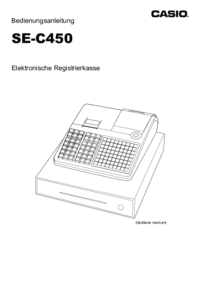


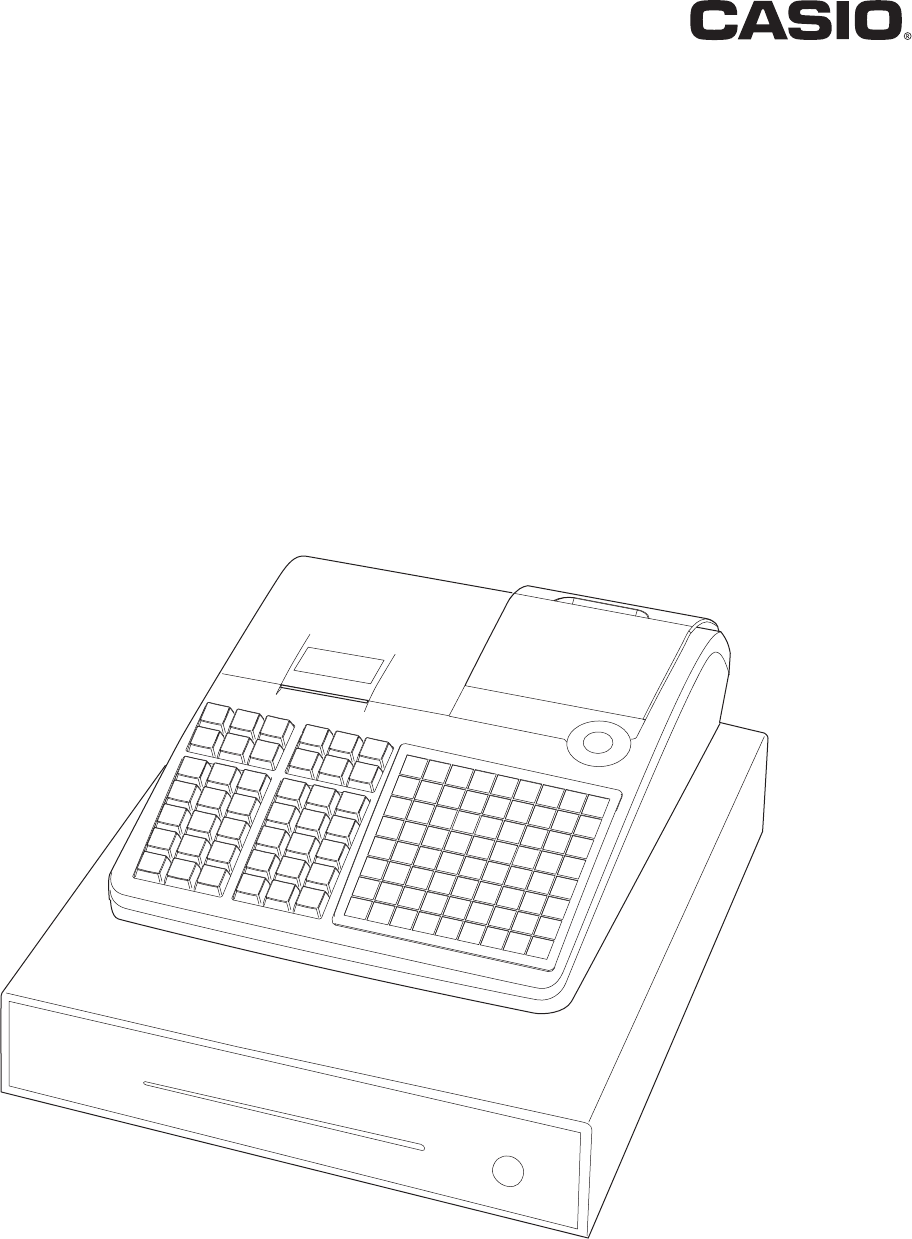
 (46 pages)
(46 pages) (2 pages)
(2 pages) (102 pages)
(102 pages) (98 pages)
(98 pages) (110 pages)
(110 pages) (40 pages)
(40 pages) (124 pages)
(124 pages)







Comments to this Manuals