Casio AP420ES1B User Manual
Browse online or download User Manual for The input devices Casio AP420ES1B. Casio AP420ES1B User Manual
- Page / 46
- Table of contents
- BOOKMARKS



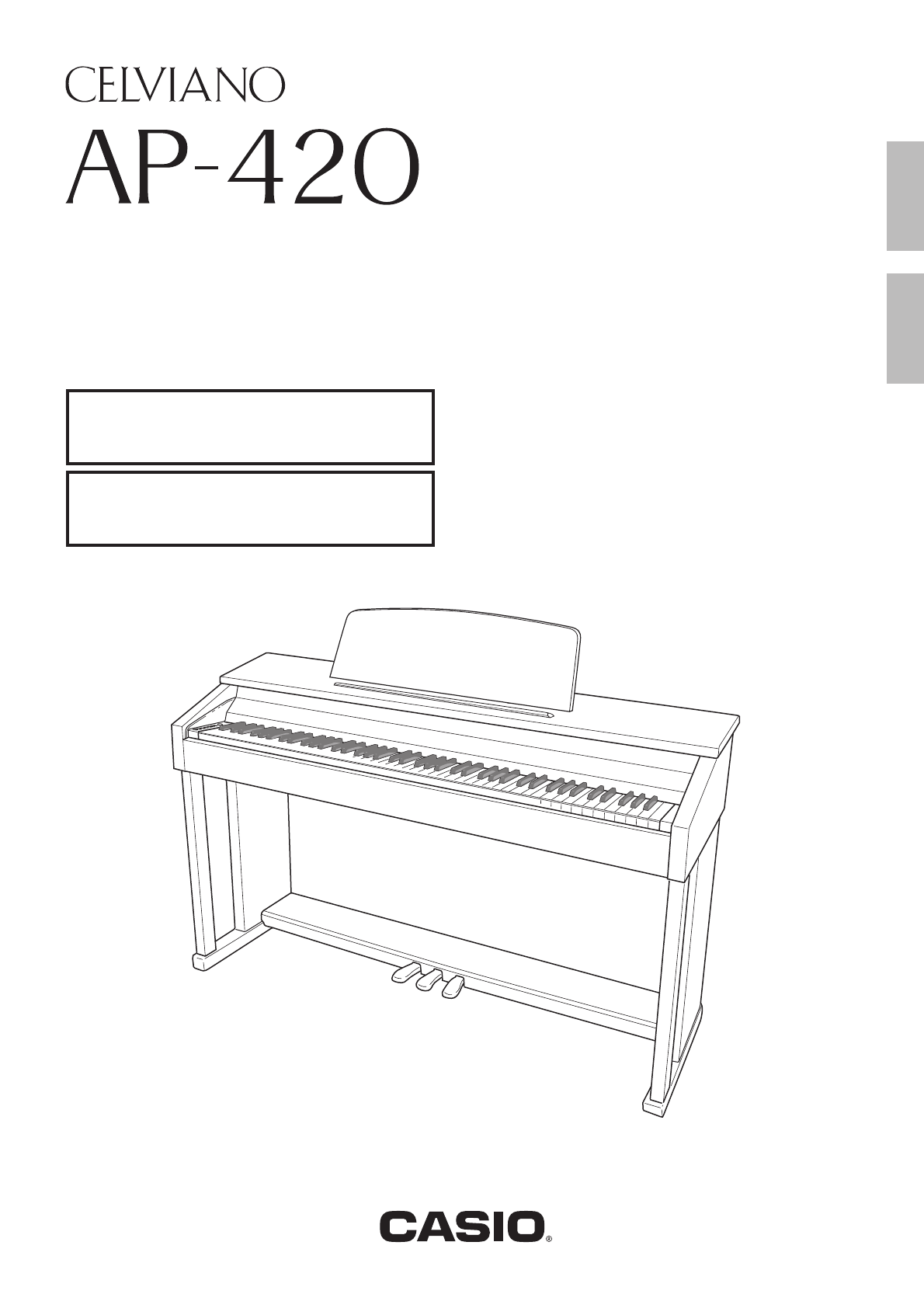
- USER’S GUIDE 1
- GUÍA DEL USUARIO 1
- Important! 2
- IMPORTANT SAFETY INSTRUCTIONS 2
- FCC WARNING 2
- Declaration of Conformity 2
- Contents 3
- General Guide 4
- FUNCTION Button 5
- Playing with Different Tones 6
- Bass Tones (BASS 1, BASS 2) 7
- Layering Two Tones 8
- Using Effects 9
- Using the Digital Piano’s 9
- Using the Metronome 10
- Playing a Piano Duet 11
- Playing Back Built-in Songs 12
- PREPARATION 13
- Recording and Play Back 14
- Example: Track 1 selected 15
- Playing Back from Digital 16
- Piano Memory 16
- To record to one track of a 16
- Deleting Recorded Data 17
- FUNCTION 18
- [Left keyboard] 19
- [Overall] 19
- [Center keyboard] 19
- [Right keyboard] 19
- Parameter List 20
- ■ Keyboard 21
- ■ MIDI and Other Settings 22
- Using a Memory Card 23
- Loading and Removing a 24
- Memory Card 24
- Formatting a Memory Card 24
- Saving a Recorded Song to a 25
- Loading Song Data from a 25
- Memory Card into Digital 25
- Deleting Memory Card Data 26
- Saving Data to Digital Piano 27
- Error Indicators 28
- Connecting to a Computer 30
- Using MIDI 31
- Computer 31
- IMPORTANT! 32
- Piano Memory PIANO Drive 33
- Card Reader 33
- Getting Ready 34
- To connect the cables 36
- PHONES jacks 38
- Connecting Audio Equipment 39
- Bundled and Optional 39
- Accessories 39
- Reference 40
- Product Specifications 41
- Operating Precautions 42
- Appendix/Apéndice 44
- MIDI Implementation Chart 45
- MA1203-B Printed in China 46
- AP420ES1B 46
Summary of Contents
AP420ES1BESUSER’S GUIDEGUÍA DEL USUARIOPlease keep all information for future reference.Guarde toda información para tener como referencia futura.Safe
E-8Playing with Different Tones1.Press the METRONOME button.• This starts the metronome.• The lamp above the SONG a button flash in time with the metr
EnglishPlaying with Different TonesE-9You can use the Duet Mode to split the piano’s keyboard in the center so two people can play a duet. The left an
E-10Playing Back Built-in SongsYour digital piano comes with a Music Library of 60 built-in tunes. You can play all 60 tunes in sequence, from beginni
EnglishPlaying Back Built-in SongsE-114.To stop playback, press the SONG a button again.• Playback will stop automatically when the end of the song is
E-12Recording and Play BackYou can store the notes you play in digital piano memory for later playback.A track is a container of recorded data, and a
EnglishRecording and Play BackE-13After recording to either of the tracks of a song, you can record to the other track while listening to playback wha
E-14Recording and Play Back1.Press the RECORDER button so its lamp is lit.2.While holding down the FUNCTION button, press the RECORDER (L) button or M
EnglishRecording and Play BackE-15The following procedure deletes a specific track of a song.IMPORTANT!• The procedure below deletes all of the data o
E-16Configuring Settings with the KeyboardIn addition to selecting tones and Music Library tunes, you also can use the FUNCTION button in combination
Configuring Settings with the KeyboardE-17English• The numbers 1 through cm correspond to the same numbers in the “Parameter List” on pages E-18 - E-2
TO REDUCE THE RISK OF FIRE OR ELECTRIC SHOCK, REFER SERVICING TO QUALIFIED SERVICE PERSONNEL.Important!Please note the following important information
E-18Configuring Settings with the Keyboard Tones Song/MetronomeParameter ListParameter SettingsOperation Type (page E-16)Description Remarks1Reverb
Configuring Settings with the KeyboardE-19English KeyboardParameter SettingsOperation Type (page E-16)Description Remarks3Keyboard key (Transpose)–12
E-20Configuring Settings with the Keyboard MIDI and Other SettingsParameter SettingsOperation Type (page E-16)Description RemarksbqUSB device mode (U
E-21EnglishUsing a Memory CardYou can use the procedures in this section to save songs you recorded on the Digital Piano (recorder songs) to a memory
E-22Using a Memory CardIMPORTANT!• A memory card must be positioned correctly when being loaded into the Digital Piano. Trying to force an improperly
EnglishUsing a Memory CardE-23Use the procedure below to save data you recorded on the Digital Piano to a memory card as a MIDI file (SMF Format 0).1.
E-24Using a Memory Card5.While holding down the FUNCTION button, press the CARD MENU keyboard key.The CARD lamp will flash.6.Press the MODERN (LOAD) b
EnglishUsing a Memory CardE-25You can use the procedure below to play back a user song (page E-29) stored on a memory card without loading the song in
E-26Using a Memory CardThe following shows how the lamps indicate the error type when an error occurs due to data transfer failure or some other reaso
Using a Memory CardE-27EnglishLampsError TypeNot SMF01 SizeOver WrongDat Convert Format Media R/WCauseYou are attempting to play back SMF Format 2 son
E-1EnglishContentsGeneral Guide ... E-2FUNCTION Button... E-3Saving
E-28Connecting to a ComputerYou can connect the Digital Piano to a computer and exchange MIDI data between them. You can send play data from the Digit
EnglishConnecting to a ComputerE-29What is MIDI?The letters MIDI stand for Musical Instrument Digital Interface, which is the name of a worldwide stan
E-30Connecting to a Computer5.Double-click “PIANO”.• “PIANO” contains folders named MUSICLIB and RECORDER. Use MUSICLIB to load a song into the piano’
EnglishConnecting to a ComputerE-31Simple Playback of a User Song in Digital Piano Memory PIANO DriveYou can use the procedure below at any time to co
E-32Getting ReadyBefore assembling the stand, first take a few moments to check that all of the items shown below are present.• This stand does not in
EnglishGetting ReadyE-334.Use the two screws I to secure the top left and right edges of the back panel C to the brackets 5 of side panels A and B.• A
E-34Getting Ready8.First, use the two butterfly bolts H to secure the back of the piano to the stand. Next, use the two screws K to secure the front o
EnglishGetting ReadyE-353.Bundle the AC adaptor and pedal cables together and use clips G to secure them at the two points shown in the illustration b
E-36Getting ReadyYour digital piano runs on standard household power. Be sure to turn off power whenever you are not using the digital piano.Using an
EnglishGetting ReadyE-37You can connect audio equipment or a music amplifier to the Digital Piano and then play through external speakers for more pow
E-2General Guide6798bmblbkbnbq1bo3 4 52bpFrontBottomRearFront
E-38ReferenceTroubleshootingProblem Cause ActionSee PageNo sound is produced when I press a keyboard key.1. The VOLUME controller is set to “MIN”.1. R
ReferenceE-39English• Specifications and designs are subject to change without notice.Product SpecificationsModel AP-420BK/AP-420BNKeyboard 88-key pia
E-40ReferenceBe sure to read and observe the following operating precautions. LocationAvoid the following locations for this product.• Areas exposed
ReferenceE-41EnglishAC Adaptor Handling PrecautionsModel: AD-E24250LW1. Read these instructions.2. Keep these instructions on hand.3. Heed all warning
A-1Appendix/ApéndiceTone List/Lista de tonosTone Name/Nombre de tonosProgram Change/Cambio de programaBank Select MSB/MSB de selección de bancoGRAND P
Function Transmitted Recognized RemarksBasic Channel1 - 161 - 161 - 161 - 16Default ChangedNoteNumber0 - 127 0 - 1270 - 127*1True voiceProgramChangeOO
This recycle mark indicates that the packaging conforms to the environmental protection legislation in Germany.Esta marca de reciclaje indica que el e
General GuideE-3English*CAUTION• Make sure that the cover is fully open whenever you are playing on the keyboard. A partially open cover can suddenly
E-4Playing with Different TonesThe piano comes with 16 built-in tones.• The names of the tones are marked above the keyboard keys to which they are as
EnglishPlaying with Different TonesE-53.Use the VOLUME controller to adjust the volume.NOTE• GRAND PIANO tones (MODERN, CLASSIC)Your digital piano has
E-6Playing with Different TonesUse the following procedure to layer two tones, so they sound at the same time.When specifying two tones for layering,
EnglishPlaying with Different TonesE-7To turn reverb on and off1.While holding down the FUNCTION button, press the MODERN button to toggle reverb on (
 (77 pages)
(77 pages) (2 pages)
(2 pages)







Comments to this Manuals