Casio CDP-200R User's Guide
Browse online or download User's Guide for Musical Instruments Casio CDP-200R. Casio CDP-200R User`s guide User Manual
- Page / 78
- Table of contents
- BOOKMARKS




- GUÍA DEL USUARIO 1
- USER’S GUIDE 1
- IMPORTANT SAFETY INSTRUCTIONS 2
- Declaration of Conformity 2
- FCC WARNING 2
- Important! 3
- Contents 4
- Included Accessories 5
- General Guide 6
- Getting Ready to Play 9
- Playing the Digital Piano 10
- OTHER 11
- Bea t 12
- St .GrPno 13
- E . P i a n o 1 14
- Flute 1 14
- V i b e s 1 14
- Reverb 15
- Cho r us 15
- Oc t Lowe r 17
- Connection and Preparation 18
- Sound (Melody Sampling) 19
- Funk 8Bt 20
- N o D a t a 21
- l D r m 1 22
- S A M P L I N G 24
- A u t o S t r t 24
- A u t o S t o 24
- S 1 : O r 25
- D e m o T u n e 26
- T w i n k l e 27
- Start End 28
- These measures are repeated 28
- Right hand part off 29
- Left hand part off 29
- Both hand parts off 29
- Both hand parts on 29
- Step Up Lesson Flow 30
- <Phrase> 31
- Lessons 1, 2, and 3 32
- LESSON 33
- NoteGuid 34
- Sco r i n 34
- PhraseLn 34
- Using Auto Step Up Lesson 35
- M.CHAL . ! 36
- Time19.2 36
- S c o r e 8 0 36
- Using Auto Accompaniment 37
- Cho r d 38
- ■ FINGERED 1, 2, and 3 39
- ■ CASIO CHORD 39
- ■ FULL RANGE CHORD 39
- Effectively 40
- Using One-Touch Preset 41
- S t G r P n o 42
- Variation selected 44
- Part 6 (Chord 3) 44
- Use 1 45
- ■ Registration Save Example 46
- ■ Registration Memory Data 46
- Store 47
- Reca l l 47
- Recording Your Keyboard Play 48
- Recording Two or More Songs 50
- Saving Recorded Data on an 52
- External Device 52
- S c a l M o d e 53
- F i n : C 53
- Q u a : E 54
- S t . G r P n o 56
- U S E R S O N G 57
- Using a Memory Card 58
- l e t e 59
- U S E R N A M E 60
- l a c e ? 60
- Connecting External Devices 64
- b d C h 65
- N a v i . C h 65
- L o c a l 66
- A c o m 66
- Storing and Loading Piano 67
- Memory Data 67
- Connecting to Audio Equipment 68
- Reference 69
- Specifications 71
- Operating Precautions 72
- Error Messages 73
- Song List 74
- Chord Chart 75
- MIDI Implementation Chart 76
- MA0811-C Printed in China 78
- CDP200RES1C 78
Summary of Contents
GUÍA DEL USUARIOUSER’S GUIDEESCDP200RES1CGuarde toda la información para futuras consultas.Please keep all information for future reference.Precaucion
E-8Playing the Digital Piano1.Press 1.This turns on power.2.Try playing something on the keyboard. Use 2 to adjust volume.• Turning off the piano caus
EnglishPlaying the Digital PianoE-9Touch Response alters tone volume in accordance with keyboard pressure (speed). This provides you some of the same
Playing the Digital PianoE-10The metronome lets you play and practice along with a steady beat to help keep you on tempo.1.Press 9.This starts the met
EnglishE-11Controlling the Keyboard SoundsYour Digital Piano lets you select tones for a wide variety of musical instrument sounds, including violin,
Controlling the Keyboard SoundsE-12You can use the following procedure to layer two different tones (such as piano and strings) so they sound simultan
EnglishControlling the Keyboard SoundsE-135.Pressing cs again to unsplit the keyboard (so it plays only the tone you selected in step 1).• Each press
Controlling the Keyboard SoundsE-14A pedal can be used to change notes in various ways while playing.1.Press 7 and then use the cl (10-key) [4] (u) an
EnglishControlling the Keyboard SoundsE-15Octave Shift lets you raise or lower the pitch of the keyboard notes in octave units.• The octave shift sett
E-16Sampling Sounds and Playing Them on the Digital PianoYou can sample a sound from a microphone, a portable audio player, or other device, and then
EnglishSampling Sounds and Playing Them on the Digital PianoE-17Use the procedures in this section to sample a sound and play it as the melody part on
TO REDUCE THE RISK OF FIRE OR ELECTRIC SHOCK, REFER SERVICING TO QUALIFIED SERVICE PERSONNEL.IMPORTANT SAFETY INSTRUCTIONS1. Read these instructions.2
Sampling Sounds and Playing Them on the Digital PianoE-18 How sampled sounds are playedPressing Middle C (C4) will play back the original sound. The
EnglishSampling Sounds and Playing Them on the Digital PianoE-19You can apply various effects to sampled sounds.1.Press bt and then use cl (10-key) to
Sampling Sounds and Playing Them on the Digital PianoE-204.Press the keyboard key to which you want to assign the drum sound you are about to sample.T
EnglishSampling Sounds and Playing Them on the Digital PianoE-21You can use the procedures in this section to copy the drum sound assigned to one keyb
Sampling Sounds and Playing Them on the Digital PianoE-22Normally when the Digital Piano is in sampling standby, it will start sampling automatically
EnglishSampling Sounds and Playing Them on the Digital PianoE-23You can use the following procedure to specify a sampled tone number and delete its da
E-24Playing Built-in SongsWith this Digital Piano, built-in tune data is referred to as “songs”. You can listen to the built-in songs for your own enj
EnglishPlaying Built-in SongsE-25Use the procedure below to play back one of the built-in songs. You can play along on the keyboard with song playback
Playing Built-in SongsE-26You can use the procedure in this section to repeat particular measures for practice playing along until you master it. You
EnglishPlaying Built-in SongsE-27You can turn off the right hand part or the left hand part of a song during playback and practice playing along with
EnglishE-1Important!Please note the following important information before using this product.• Before using the AD-12 Adaptor to power the product, b
E-28Using Built-in Songs to Master Keyboard PlayTo master a song, it is best to break it up into shorter parts (phrases), master the phrases, and then
EnglishUsing Built-in Songs to Master Keyboard PlayE-29The following are the messages that appear on the display during Step Lessons.First, select the
Using Built-in Songs to Master Keyboard PlayE-30Now it is time to start the lessons. First, select the song and part you want to practice.First, liste
EnglishUsing Built-in Songs to Master Keyboard PlayE-31Though song playback stands by waiting for you to press the correct keys as in Lesson 2, the Di
Using Built-in Songs to Master Keyboard PlayE-32Use the following procedure to turn off note guide, which sounds the note to be played next in Lesson
EnglishUsing Built-in Songs to Master Keyboard PlayE-33With Auto Step Up Lesson, the Digital Piano advances through each lesson automatically.1.Select
E-34Music Challenge Keyboard GameMusic Challenge is a game that measures your reaction speed as you press keys in response to on-screen keyboard indic
EnglishE-35Using Auto AccompanimentWith Auto Accompaniment, simply select an accompaniment pattern. Each time you play a chord with your left hand the
Using Auto AccompanimentE-36Playing a chord with your left hand automatically adds bass and harmony accompaniment parts to the currently selected rhyt
EnglishUsing Auto AccompanimentE-37 FINGERED 1, 2, and 3With these three input modes, you finger 3-note or 4-note chords on the accompaniment keyboar
E-2ContentsGeneral Guide ... E-4Using the 10-key Pad (cl) ...E-6FUNCTION Button (7) Functions
Using Auto AccompanimentE-38Use the following procedures to play intro and ending patterns, to play fill-in patterns, and to play variations of basic
EnglishUsing Auto AccompanimentE-39 Using Synchro StartUse the following procedure to configure the Digital Piano to start Auto Accompaniment play as
Using Auto AccompanimentE-40Auto Harmonize automatically adds harmony to notes you play with your right hand, which adds rich depth to the melody of y
EnglishE-41Editing Auto Accompaniment PatternsYou can use the procedure in this section to edit the Digital Piano’s built-in Auto Accompaniment rhythm
Editing Auto Accompaniment PatternsE-423.Press a button from bk to bn to select the Accompaniment Pattern you want to edit.The name of the pattern wil
EnglishEditing Auto Accompaniment PatternsE-4311-1.Press the cl (10-key) [–] key to exit without saving.This displays the delete confirmation message.
E-44Saving Keyboard Setups to Registration MemoryRegistration memory lets you store Digital Piano setups (tone, rhythm, etc.) for instant recall whene
EnglishSaving Keyboard Setups to Registration MemoryE-451.Press bs.2.Configure the tone, rhythm, and other settings you can to include in the setup.3.
E-46Recording Your Keyboard PlayThe recorder feature lets you record your keyboard play.Use the following procedure to record everything you play on t
EnglishRecording Your Keyboard PlayE-478.Press 8 twice to exit the recorder mode.• The flashing on the screen shown in step 3 becomes faster when rema
EnglishContentsE-3Other Useful Digital Piano Functions ... E-51Changing the Scale of the Keyboard...E-51Us
Recording Your Keyboard PlayE-483.Press a button from cn to cr to select the track number of the next track to which you want to record.This will ente
EnglishRecording Your Keyboard PlayE-49This section explains how to play along and record along with one of the keyboard’s built-in songs.● The follow
Recording Your Keyboard PlayE-50You can save data you record with the piano onto an SD memory card or on your computer’s hard disk. In the case of an
EnglishE-51Other Useful Digital Piano FunctionsYou can use the procedure in this section to change the scale (tuning system) of the keyboard from the
Other Useful Digital Piano FunctionsE-52 Quarter Tone1.Press the key whose note you want to change, and then press the cl (10-key) [–] key to reduce
EnglishOther Useful Digital Piano FunctionsE-53You can store up to four “user scales” configured by you in memory for later recall when you need them.
Other Useful Digital Piano FunctionsE-54The Arpeggiator makes it possible to play an arpeggio pattern automatically. There are 90 different arpeggio p
EnglishOther Useful Digital Piano FunctionsE-55You can use the following procedure to delete user song data stored as song numbers 153 through 162.1.P
E-56Using a Memory CardYour Digital Piano’s SD memory card slot makes it possible for you to store record memory and other data on a commercially avai
EnglishUsing a Memory CardE-57• Note that the SD memory card must be oriented correctly when you insert it into the SD memory card slot. Trying to for
E-4General Guide• In this manual, buttons and other controllers are identified using the numbers shown below. 12 3 65bsbr bt ck4789clbl bm bn bo bp bq
Using a Memory CardE-58Use the following procedure to save Digital Piano data to an SD memory card.1.On the Digital Piano, select the data you want to
EnglishUsing a Memory CardE-59• You can input the following characters in a file name.• The Digital Piano displays the “~” character as “3”. SD Memor
Using a Memory CardE-605.Press the cl (10-key) [7] (ENTER) key.• Pressing [9] (EXIT) will return to the screen that was displayed before you pressed [
EnglishUsing a Memory CardE-615.Press the cl (10-key) [7] (ENTER) key.• Pressing [9] (EXIT) will return to the screen that was displayed before you pr
E-62Connecting External DevicesYou can connect the Digital Piano to a computer and exchange MIDI data between them. You can send play data from the Di
EnglishConnecting External DevicesE-635.Configure the music software settings to select one of the following as the MIDI device.• For information abou
Connecting External DevicesE-64 Turning Off the Navigate Channel Sound and Playing the Part on the KeyboardYou can turn off the sound on one or both
EnglishConnecting External DevicesE-65You can transfer sampled sounds, recorded songs, and other data in piano memory to a computer for storage. You a
Connecting External DevicesE-66This Digital Piano can be connected to commercially available stereo, amplifier, or recording equipment, to a portable
EnglishE-67ReferenceTroubleshootingSymptom ActionIncluded AccessoriesI can’t find something that should be here. Carefully check inside all of the pac
EnglishGeneral GuideE-51POWER button ☞E-82MAIN VOLUME knob ☞E-83MIC VOLUME knob ☞E-164RHYTHM EDITOR button ☞E-41, 425SCALE EDITOR button ☞E-51, 52, 53
ReferenceE-68In certain keyboard ranges, the volume and tone quality sound are slightly different from those in other keyboard ranges.This is due to s
EnglishReferenceE-69SpecificationsModel CDP-200RKeyboard 88-key piano keyboardTouch Response 3 types, OffMaximum Polyphony 48 notes (24 for certain to
ReferenceE-70• Design and specifications are subject to change without notice.* This data is stored in a shared memory area with a total capacity of a
EnglishReferenceE-71Error MessagesDisplay MessageCause ActionErr CardFull There is not enough room available on the SD memory card.• Delete some of th
ReferenceE-72WORLD001 TWINKLE TWINKLE LITTLE STAR002 LIGHTLY ROW003 LONG LONG AGO004 ON TOP OF OLD SMOKEY005 SAKURA SAKURA006 WHEN THE SAINTS GO MARCH
EnglishReferenceE-73Chord ChartRootChordTypeMmdimaugsus4sus27m7M7m7b57b57sus4add9madd9mM7dim7696m6(A#)/BbBF#/(Gb)G(G#)/AbAFCC#/(Db)D(D#)/EbEB
Function Transmitted Recognized RemarksBasic Channel11 - 161 - 161 - 16Default ChangedNoteNumber0 - 1270 - 127 *10 - 127True voiceAfter TouchControlCh
ProgramChangeO 0 - 127O 0 - 127:True #System ExclusiveOSystem CommonXXXXXX: Song Pos: Song Sel: TuneAux MessagesRemarksXOXXXOOX: Local ON/OFF: All not
MA0811-C Printed in China CDP200RES1CCThis recycle mark indicates that the packaging conforms to the environmental protection legislation in Germany.
General GuideE-6Use the number buttons and the [–] and [+] buttons to change the settings of the parameters that appear in the upper left area of the
EnglishE-7Getting Ready to PlayConnect an optional pedal unit.Use only the AC adaptor that is specified for use with this Digital Piano.Specified AC A
More documents for Musical Instruments Casio CDP-200R
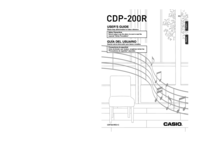

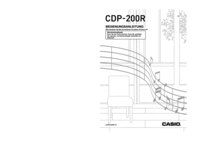


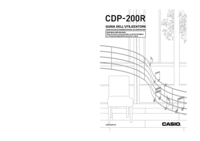
 (53 pages)
(53 pages) (77 pages)
(77 pages) (6 pages)
(6 pages) (95 pages)
(95 pages) (41 pages)
(41 pages) (38 pages)
(38 pages)







Comments to this Manuals