Casio QV-2800UX User's Guide
Browse online or download User's Guide for Bridge cameras Casio QV-2800UX. Casio QV-2800UX User`s guide [en] User Manual
- Page / 151
- Table of contents
- TROUBLESHOOTING
- BOOKMARKS




- QV-2300UX 1
- QV-2800UX 1
- INTRODUCTION 2
- Contents 3
- BASIC IMAGE RECORDING 4
- OTHER RECORDING FUNCTIONS 4
- Getting Ready 7
- Playback (page E-94) 9
- Deleting Images (page E-101) 10
- Features 12
- Recording Features 13
- General Precautions 15
- Operating conditions 16
- Condensation 16
- About the camera’s backlight… 17
- GETTING ACQUAINTED 18
- Open Terminal Panel Cover 20
- Changing the Lens Angle 21
- Installing a Conversion Lens 22
- Lens Precautions 23
- REC mode 24
- Operation Indicator Lamp 26
- Using the Lens Cap 28
- Attaching the Strap 28
- Using the Soft Case 29
- Loading Batteries 31
- Low Battery Indicator 34
- Battery Handling Precautions 34
- Using AC Power 35
- Turning the Camera On and Off 36
- Power Save Settings 36
- To power save settings 37
- Memory Cards 38
- Eject button 39
- Formatting a Memory Card 40
- IBM Microdrive Precautions 41
- Memory Card Precautions 41
- Example Displays 43
- Setting the Date and Time 44
- Selecting the Date Format 45
- Time Stamp 46
- Operation lamp 48
- About Auto Focus 49
- Recording Precautions 49
- Using Optical Zoom 50
- Using Digital Zoom 51
- Using the Flash 52
- Flash Status Indicators 53
- Adjusting the Flash Intensity 53
- Precautions when Using Flash 54
- Using the Auto Focus Mode 55
- Using the Macro Mode 56
- Using the Infinity Mode 57
- Using the Manual Focus Mode 57
- Using Focus Lock 58
- File size 59
- Using the Self-timer 60
- Exposure Compensation 61
- EV value 62
- Shooting Landscapes 64
- Shooting Night Scenes 65
- Recording a Movie 69
- Shooting Panoramas 71
- Shooting at Fixed Intervals 72
- Program AE 74
- Aperture Priority AE 75
- Shutter Speed Priority AE 76
- Manual Exposure 78
- Quick Exposure Mode Selection 79
- Selecting the Metering Mode 80
- Quick Metering Mode Selection 81
- Using the Filter Function 82
- Selecting White Balance 83
- Quick White Balance Selection 84
- Enhancing Certain Colors 85
- Specifying Outline Sharpness 87
- Specifying Color Saturation 87
- Specifying Contrast 88
- Resetting the Camera 89
- Enter the REC mode 90
- Hold down SHIFT INFO 90
- Settings 93
- PLAYBACK 94
- Playing a Movie 95
- Playing a Panorama 96
- Enlarging the Playback Image 97
- Displaying the 9-image View 98
- Display the 9-image view 99
- Press SHIFT INFO 99
- Using the Slide Show Feature 100
- DELETING IMAGES 101
- Deleting Selected Images 102
- MANAGING IMAGES 105
- Serial number 106
- Extension (.JPG/.AVI) 106
- Protecting Selected Images 107
- OTHER SETTINGS 113
- Changing the Display Language 114
- VIDEO OUT 116
- Connecting to a Television 117
- (QV-2800UX Only) 119
- Connecting to a Computer 122
- USB VIDEO OUT 123
- DC IN 6V 123
- DIGITAL terminal 124
- Serial port 124
- (RS-232C D-Sub 9-pin) 124
- Data Transfer Cable 124
- Memory Card Data 126
- DCF Protocol 126
- Memory Card File Structure 127
- Using the HTML Card Browser 130
- “INDEX.HTM” 133
- Saving Card Browser Files 135
- REFERENCE 136
- PLAY mode 137
- Scene List 138
- Scene Mode Camera Setups 140
- Settings in Each Mode 142
- Troubleshooting 144
- Messages 147
- Specifications 149
Summary of Contents
LCD Digital CameraUser’s GuideQV-2300UX / QV-2800UXEnglishAll example procedures in this User’s Guide are based on the QV-2300UX. The same procedures
INTRODUCTIONE-10Deleting Images (page E-101)CARDPOWERON/OFFWTMENUPLAYRECSHIFTINFOMF24Press .3Use [+] (forward) and [–] (back) to scroll throug
PLAYBACKE-100Using the Slide Show FeatureSlide Show automatically plays back images in sequence ata fixed interval.1.Enter the PLAY mode.2.Press MENU.
DELETING IMAGESE-101DELETING IMAGESYour camera lets you use any one of the following four meth-ods to delete images from its memory. You can delete th
DELETING IMAGESE-102NOTE• The camera does not maintain open spaces in itsmemory. Deleting an image causes images followingthe deleted image to be shif
DELETING IMAGESE-103• Any image marked with the icon is marked for de-letion. It will be deleted when you perform the nextstep of this procedure.• N
DELETING IMAGESE-104• Any folder with the icon is marked for deletion. Allits images will be deleted when you perform the nextstep of this procedure
MANAGING IMAGESE-105MANAGING IMAGESThe image management capabilities of the camera make iteasy to keep track of images. You can protect imagesagainst
MANAGING IMAGESE-10611070026.JPGMonthDaySerial numberExtension (.JPG/.AVI)FilesEach folder can contain up to 250 image files. If you try tosave the 25
MANAGING IMAGESE-107Selecting a Folder for PlaybackUse the following procedure to select a particular folder andplay back the image files it contains.
MANAGING IMAGESE-1085.Press the shutter release button to toggle thedisplayed image’s icon on and off.• Any image marked with the icon is marked f
MANAGING IMAGESE-109• Any folder with the icon is marked for protection.All its images will be protected when you perform thenext step of this proce
INTRODUCTIONE-11• CASIO COMPUTER CO., LTD. assumes no responsibilityfor any damage or loss resulting from the use of thismanual.• CASIO COMPUTER CO.,
MANAGING IMAGESE-110DPOFThe letters “DPOF” stand for “Digital Print Or-der Format”, which is a format for recording ona memory card or other medium wh
MANAGING IMAGESE-111To do thisDecrease the number of copies valueIncrease the number of copies valueToggle printing of the recording dateon and offPre
MANAGING IMAGESE-112Making DPOF Settings of All Images onthe Memory Card1.Enter the PLAY mode.2.Press MENU.3.Select “DPOF” “All”, and then press the
OTHER SETTINGSE-113Turning the Monitor ScreenIndicators On and OffYou can use the procedure below to turn the following moni-tor screen indicators on
OTHER SETTINGSE-114Changing the Display LanguageUse the following procedure to switch the display languagebetween English and Japanese.1.Enter the REC
OTHER SETTINGSE-115Turning the Confirmation Beep On and OffUse the following procedure to turn the beep that soundseach time you press a button on and
CONNECTING TO EXTERNAL EQUIPMENTE-116CONNECTING TO EXTERNAL EQUIPMENTYour camera has three terminals for connection to external equipment: a VIDEO OUT
CONNECTING TO EXTERNAL EQUIPMENTE-117IMPORTANT!• Be sure to turn off both the camera and the otherequipment before making any connections.• Check the
CONNECTING TO EXTERNAL EQUIPMENTE-1181.Use the video cable to connect the camera tothe television as shown in the illustration.2.Perform the required
CONNECTING TO EXTERNAL EQUIPMENTE-119Connecting the Wired Remote Controllerto the CameraThe optionally available wired remote controller lets you op-e
INTRODUCTIONE-12Features• High-resolution 2.11-megapixel CCD• 1.8-inch low-glare color LCD (HAST)• 12X zoom: 3X optical zoom, 4X digital zoom (QV-2300
CONNECTING TO EXTERNAL EQUIPMENTE-120Attaching an External Flash UnitAlways make sure that the external flash unit is turned offbefore attaching it to
CONNECTING TO EXTERNAL EQUIPMENTE-121IMPORTANT!• The external flash connected to the external flashsync terminal always fires. To record an image with
CONNECTING TO EXTERNAL EQUIPMENTE-122Connecting to a ComputerThe CD-ROM disc that comes bundled with your camera in-cludes special software (Photo Loa
CONNECTING TO EXTERNAL EQUIPMENTE-123 Connecting to a Computer with the USB Cable• Whenever connecting the USB cable to the camera, makesure the arro
CONNECTING TO EXTERNAL EQUIPMENTE-124 WindowsThe Data Transfer Cable connects to an IBM PC/AT or com-patible equipped with a D-Sub 9-pin RS-232C seri
CONNECTING TO EXTERNAL EQUIPMENTE-125IMPORTANT!• Be sure to turn off the camera, computer, and all pe-ripherals connected to the computer (monitor, ha
CONNECTING TO EXTERNAL EQUIPMENTE-126 Another ComputerTo access the contents on the memory card on a computerthat does not have a CompactFlash card s
CONNECTING TO EXTERNAL EQUIPMENTE-127Memory Card File Structure<¥DCIM¥> (Parent Folder)INDEX.HTM (Card Browser Main File)QVCAM.QVS (Management F
CONNECTING TO EXTERNAL EQUIPMENTE-128• Preview Image FileContents: Preview images of still image and movie filesused for temporary playback and card b
CONNECTING TO EXTERNAL EQUIPMENTE-129• We also strongly recommend that after transferring datafrom a memory card to other external storage that you re
INTRODUCTIONE-13Recording Featurespage E-63Portrait Mode Scene Modepage E-66page E-64Landscape Mode Movie Modepage E-69page E-65Night Scene Mode Panor
CONNECTING TO EXTERNAL EQUIPMENTE-130Using the HTML Card BrowserThe camera’s Card Browser generates HTML files that letyou see a table of image thumbn
CONNECTING TO EXTERNAL EQUIPMENTE-1314.Select the Card Browser setting you want.When you want thisTo turn off the Card Browser (no HTML filesgenerated
CONNECTING TO EXTERNAL EQUIPMENTE-132IMPORTANT!• When the Card Browser is turned on, the monitorscreen goes blank when you turn off the camera, butthe
CONNECTING TO EXTERNAL EQUIPMENTE-1334.You can click the following items on the screento perform the operations described below.To do thisStart an aut
CONNECTING TO EXTERNAL EQUIPMENTE-134INDEXDATA• Image PropertiesThe following is the information provided by the ImageProperties screen.File Size : Fi
CONNECTING TO EXTERNAL EQUIPMENTE-135Saving Card Browser Files• To save Card Browser files, use a USB cable connection(page E-123) or memory card tran
REFERENCEE-136REFERENCECamera MenusThe following shows lists of menus that appear in the RECmode and PLAY mode, and their settings.• The settings that
REFERENCEE-137PLAY modeZOOMDELETEDPOFPROTECTSLIDE SHOWSET UPOff / OnOff / Type1 / Type2 /Type3 / Type4Off / OnYear / Month / DayDay / Month / YearMont
REFERENCEE-138Scene ListThe following list shows all of the scenes that are available in the Scene Mode.No.123456789101112131415161718192021SceneLands
REFERENCEE-139No.22232425262728293031SceneStructuresFoodTextSpecial Effects 1Special Effects 2 (Night Mood)Special Effects 3Special Effects 4User Setu
INTRODUCTIONE-14page E-72Interval ModeFour exposure modesProgram AE, aperture priority AE, shutter speed priorityAE, manual exposurepages E-74 to E-79
REFERENCEE-140Scene Mode Camera Setups12345678910111213141516171819202122232425262728293031SettingsFocus Mode Shutter Speed Aperture EV Shift Sensitiv
REFERENCEE-141No.SettingsWhite Balance Enhancement Flash Intensity Sharpness Saturation Contrast Flash Mode CompositionOutlineAutoAutoAutoAutoAutoAuto
REFERENCEE-142Mode SettingsSettings in Each Mode쑗 : Available 왕 : Partially available – : Not availableRecording ModeExposure ModeNormalPortraitLa
REFERENCEE-143쑗 : Available 왕 : Partially available – : Not available왕 : Entering the Interval Mode while “BULB” is selected as the shutter speeda
REFERENCEE-144Troubleshooting1. Batteries are not oriented correctly.2. Batteries are dead.3. Using the wrong AC adaptor.1. Activation of Auto Power O
REFERENCEE-145SymptomProbable CauseActionRecordingPower failure during self-timer operation.Monitor screen image is outof focus.Recorded image is nots
REFERENCEE-146SymptomProbable CauseActionPlaybackMonitor screen contents donot appear on the screen ofa connected TV.Cannot access the deletescreen.Ca
REFERENCEE-147RECORD ERRORThere are no imageson this memory card!This camera cannotdisplay the imageyou selected!REPLACE BATTERY!NO FORMAT MENUCF ERRO
REFERENCEE-148MEMORY FULLDelete unneededimages• There is not enough memory for further recording.Delete some images you don’t need from memorycard (pa
REFERENCEE-149SpecificationsDescription ... Digital cameraModel ... QV-2300UX/QV-2800UXRecorded I
INTRODUCTIONE-15PrecautionsGeneral PrecautionsBe sure to observe the following important precautionswhenever using the QV-2300UX or the QV-2800UX.All
REFERENCEE-150• QV-2800UXNormal focus:40cm to ∞ (1X zoom)1m to ∞ (8X zoom)Macro focus: 1cm to 50cm(1 to 1.6X zoom)Manual focus:1cm to ∞ (1X zoom)1m to
REFERENCEE-151• This camera does not have a separate battery to power its clock.Clock settings are cleared whenever power to the camera is cut off(by
INTRODUCTIONE-16Operating conditions• This camera is designed for use in temperatures rangingfrom 0°C to 40°C.• Do not use or keep the camera in the f
INTRODUCTIONE-17About the camera’s backlight…• The camera is equipped with a fluorescent light source toprovide the back lighting for its LCD.• The no
GETTING ACQUAINTEDE-18This section contains important information you should know when trying to operate the camera.General GuideThe following illustr
GETTING ACQUAINTEDE-19CARDPOWERON/OFFWTMENUPLAYRECSHIFTINFOMF (Flash/Folder) button(pages E-52, 107) (Focus/Nine Images) button(pages E-55, 98)
INTRODUCTIONE-2Special video cableMemory card (8 MBCompactFlash card )Loaded in the camera whenyou purchase it.Special USB cableINTRODUCTIONTo get the
E-20GETTING ACQUAINTEDPUSH OPENPOWERMENUUSB VIDEO OUTDC IN 6VDIGITALON/OFFWTDIGITAL terminal(page E-116)USB port(page E-116)DC IN 6V terminal(page E-3
E-21GETTING ACQUAINTEDLensThe swivel lens mechanism lets you easily aim at the angleyou want, without changing the position of the camera body.Changin
E-22GETTING ACQUAINTEDConversionLens Adaptor(LU-8A)Installing a Conversion LensOptionally available conversion lenses change the focal dis-tance, whic
E-23GETTING ACQUAINTEDFilters• The designs of some filters can cause shadows around theperiphery of the image.• Auto focus and flash may not produce d
GETTING ACQUAINTEDE-24Auto Focus frame • Focusing complete: Green• Focusing failed: RedNo memory card loadedwarning Zoom factor Focus Mode indicato
E-25GETTING ACQUAINTEDWhite balance(Auto)(Daylight)(Shade)(Tungsten)(Fluorescent)(Manual)Metering Mode indicator(multi)(center)(spot)Exposure Mode ind
E-26GETTING ACQUAINTEDRecording ModeindicatorExposure ModeindicatorIMPORTANT!• The above indicators may not appear when viewingimages recorded using a
E-27GETTING ACQUAINTEDREC mode• The camera is ready to record when the lamp is off.PLAY modeLampColorGreenRedOn––FlashingPlease Wait(after power on)De
GETTING ACQUAINTEDE-28Using the Bundled AccessoriesUsing the Lens CapAlways keep the lens cap on the lens whenever you are notusing the camera.Small l
GETTING ACQUAINTEDE-29Using the Soft CaseKeep the camera in its soft case to protect it when not in use. QV-2300UXIMPORTANT!• Never put any other obj
INTRODUCTIONE-3ContentsE-2INTRODUCTIONUnpacking ...E-2Contents ...
GETTING ACQUAINTEDE-30A pocket is providedinside the case formemory card storage.To insert a memorycard, open the flap ofthe pocket and slidethe card
GETTING ACQUAINTEDE-311.While holding down the re-lease button on the batterycompartment cover (on thebottom of the camera),slide the cover in the dir
GETTING ACQUAINTEDE-32● Tips for Prolonging Battery Life• Use the button to turn off the flash when you are notusing it.• You can also use the pow
GETTING ACQUAINTEDE-33● About rechargeable batteriesUse only the nickel-metal hydride batteries (NP-H3) that areavailable from your dealer as options
GETTING ACQUAINTEDE-34Low Battery IndicatorThe following shows how the battery capacity indicator onthe monitor screen and the indicator display chang
GETTING ACQUAINTEDE-35AC Adaptor precautions• Never use an electrical outlet whose voltage isoutside the rating marked on the AC adaptor.Doing so can
GETTING ACQUAINTEDE-36Turning the Camera On and OffSliding the POWER ON/OFF switchto the right toggles camera power onand off.POWERON/OFFPOWER ON/OFFP
GETTING ACQUAINTEDE-37• In the PLAY mode, Auto Power Off trigger time is fixedat five minutes.• Sleep is disabled in the PLAY mode.• Performing any bu
GETTING ACQUAINTEDE-382.As shown in theillustration, slide thememory card into theslot and push it in asfar as it will go.• If the Eject button isexte
GETTING ACQUAINTEDE-395.Close the memory cardslot cover.IMPORTANT!• Insert only memory cards into the memory card slot.Inserting any other type of car
INTRODUCTIONE-4Setting the Current Date and Time ...E-44Setting the Date and Time E-44Selecting the Date Format E-45Time Stamp E
GETTING ACQUAINTEDE-40• Use [+] and [–] to select each menu item, and pressthe shutter release button to advance to the nextmenu.3.In response to the
GETTING ACQUAINTEDE-41IBM Microdrive PrecautionsCompatibility of the camera with the IBM microdrive hasbeen confirmed by CASIO. However, you should no
GETTING ACQUAINTEDE-42• Never turn off camera power or subject the camera to im-pact while the card access lamp is flashing. Doing so cancause malfunc
GETTING ACQUAINTEDE-43Menu ScreensPressing MENU displays the menu screen. The contents ofthe menu screen depend on whether you are in the PLAYmode or
GETTING ACQUAINTEDE-44Setting the Current Date and TimeUse the following procedures to set the current date andtime, and to select the date format.Whe
GETTING ACQUAINTEDE-454.Select and change the digits on the screen toset the current date and time.Shutter release button: Moves the green marker.[+]
GETTING ACQUAINTEDE-464.Use [+] and [–] to select the setting you want touse, and then press the shutter release buttonto apply it.Example: October 18
BASIC IMAGE RECORDINGE-474.Compose the image on the monitor screen sothe point on which you want to focus is insidethe Focus frame.5.Press the shutter
BASIC IMAGE RECORDINGE-48SHIFTINFOMFOperation lamp• Recorded images are temporarily stored in a buffer,from which they are stored to the memory card i
BASIC IMAGE RECORDINGE-49About the REC Mode Monitor Screen• The image shown on the monitor screen in the REC modeis a simplified image for composing p
INTRODUCTIONE-5Enhancing Certain Colors ...E-85Turning the On-screen Grid On and Off ...E-86Specifyi
BASIC IMAGE RECORDINGE-50Image Recording when the Battery is LowTo protect against unexpected loss of image data, imagesare recorded one-by-one whenev
BASIC IMAGE RECORDINGE-51NOTES• Changing the optical zoom factor also affects the lensaperture value.• The lens aperture value indicated on the camera
BASIC IMAGE RECORDINGE-52Using the FlashThe following describes various flash settings you can maketo suit the type of image you are trying to record.
BASIC IMAGE RECORDINGE-53Flash Status IndicatorsYou can check the current flash unit status by checking themonitor screen indicator and operation lamp
BASIC IMAGE RECORDINGE-54Precautions when Using Flash• Make sure that you do not touch or block the flash or theexposure sensor with your fingers. Do
BASIC IMAGE RECORDINGE-55Using the Auto Focus ModeAs its name suggests, the Auto Focus Mode adjusts focusautomatically whenever you press the shutter
BASIC IMAGE RECORDINGE-56• You can find out the status of the Auto Focus opera-tion by checking the color of the focus frame and thestatus of the oper
BASIC IMAGE RECORDINGE-57Using the Infinity ModeThe Infinity Mode sets the focus near infinity. It is a goodchoice for scenery and other far-off subj
BASIC IMAGE RECORDINGE-583.Press the shutter release button to stop the indicator flashing and fix the image focus at itscurrent level.• After stops
BASIC IMAGE RECORDINGE-592.While keeping the shutter release button de-pressed half way, move the camera and com-pose the image as you want.3.Press th
INTRODUCTIONE-6E-113OTHER SETTINGSTurning the Monitor Screen Indicators On and Off ...E-113Changing the Display Language...E-1
BASIC IMAGE RECORDINGE-60IMPORTANT!• The values in the table below are all approximate, andare affected by the types of images you record andother fac
BASIC IMAGE RECORDINGE-613.Press the shutter release button to start theself-timer countdown.• The seconds are counted down on the monitorscreen.• To
BASIC IMAGE RECORDINGE-62[+] : Increases the EV value. A higher EV value is bestfor light colored subjects and backlit subjects.[–] : Decreases the EV
OTHER RECORDING FUNCTIONSE-63OTHER RECORDING FUNCTIONSThis section describes more advanced recording operationsthat are also provided by this camera.S
OTHER RECORDING FUNCTIONSE-64NOTES• You can add more depth from the foreground to back-ground, and also create a greater feeling of horizontalexpanse
OTHER RECORDING FUNCTIONSE-65Shooting Night ScenesThe Night Scene Mode uses longer exposure to producebeautiful night scene images.1.Enter the REC mod
OTHER RECORDING FUNCTIONSE-66Instant Setup Using the Scene ModeThe Scene Mode comes with a library of 28 different images.Simply select the image whos
OTHER RECORDING FUNCTIONSE-671.Enter the REC mode.2.Press MENU.3.Select “SCENE” (Scene Mode), and then pressthe shutter release button.4.Select the sc
OTHER RECORDING FUNCTIONSE-681.Enter the REC mode.2.Press MENU.3.Select “SCENE” (Scene Mode), and then pressthe shutter release button.4.Select the sc
OTHER RECORDING FUNCTIONSE-69Recording a MovieYou can record movies that are approximately 16 secondslong. There are two movie recording modes: past a
INTRODUCTIONE-7Quick ReferenceGetting Ready12Load batteries.Set the current time and date.(page E-31)3PUSH12Insert the memory card.(page E-38)(page E-
OTHER RECORDING FUNCTIONSE-70To record a movie using the past mode1.Enter the REC mode.2.Press MENU.To record a movie using the normal mode1.Enter the
OTHER RECORDING FUNCTIONSE-714.Press the shutter release button to record thefirst image.• The right edge of the first image remains on the leftside o
OTHER RECORDING FUNCTIONSE-72Shooting at Fixed IntervalsThe Interval Mode lets you specify the number of images youwant to shoot, the interval between
OTHER RECORDING FUNCTIONSE-738.Make exposure mode, metering mode, whitebalance, and other image settings you want.9.Compose the image so the subject i
OTHER RECORDING FUNCTIONSE-74Specifying the Exposure ModeYou can select from among the four exposure modes listedbelow. You can change the shutter mod
OTHER RECORDING FUNCTIONSE-75Aperture Priority AEThe A Mode (aperture priority AE) is the opposite of the SMode. It lets you specify an aperture setti
OTHER RECORDING FUNCTIONSE-766.Press the shutter release button to record theimage.IMPORTANT!• It is often difficult to obtain proper brightness whens
OTHER RECORDING FUNCTIONSE-773.Select “FUNCTION” “Exposure Mode”, andthen press the shutter release button.4.Select “S” (Shutter speed priority), an
OTHER RECORDING FUNCTIONSE-78Manual ExposureThe M Mode (manual) lets you make the shutter speed andaperture settings you want.• The shutter speed sett
OTHER RECORDING FUNCTIONSE-796.While holding down SHIFT INFO, use [+] and [–]to select the aperture value you want.Aperture7.Press the shutter release
INTRODUCTIONE-8Recording an Image (page E-47)CARDPOWERON/OFFWTMENUPLAYRECSHIFTINFOMF243Slide the REC/PLAY selector to “REC”.Point the camera at the su
OTHER RECORDING FUNCTIONSE-80Selecting the Metering ModeUse the following procedure to specify multi metering, spotmetering, or center-weighted meteri
OTHER RECORDING FUNCTIONSE-81Quick Metering Mode SelectionYou can also use the following procedure to change the me-tering mode, without going through
OTHER RECORDING FUNCTIONSE-82IMPORTANT!• Higher sensitivity can increase the chance of noise inthe image.• Higher sensitivity can make it difficult to
OTHER RECORDING FUNCTIONSE-83Selecting White BalanceSelecting the right type of white balance can help to makethe colors of a subject appear most natu
OTHER RECORDING FUNCTIONSE-845.Point the camera at a piece of white paper orother similar object so it completely fills themonitor screen, and then pr
OTHER RECORDING FUNCTIONSE-85Enhancing Certain ColorsUse the following procedure when you want to enhance aparticular color in your recorded image.1.E
OTHER RECORDING FUNCTIONSE-86Turning the On-screen Grid On and OffYou can display gridlines on the monitor screen to help youcompose your images befor
OTHER RECORDING FUNCTIONSE-87Specifying Outline SharpnessUse the following procedure to control the sharpness of im-age outlines.1.Enter the REC mode.
OTHER RECORDING FUNCTIONSE-88Specifying ContrastUse the following procedure to control the difference be-tween the light areas and dark areas of the i
OTHER RECORDING FUNCTIONSE-89To do this when the camera is turned onRestore the item’s last setting whenpower was turned offRestore the item’s factory
INTRODUCTIONE-9Playback (page E-94)CARDPOWERON/OFFWTMENUPLAYRECSHIFTINFOMF23Slide the REC/PLAY selector to “PLAY”.Use [+] (forward) and [–] (back) to
OTHER RECORDING FUNCTIONSE-90Using the Camera’s Shortcut FeaturesThe shortcut features of thecamera help to make it quickerand easier to obtain the RE
OTHER RECORDING FUNCTIONSE-913.While holding down SHIFT INFO, press one ofthe shortcut buttons to cycle through the set-tings of the item assigned to
OTHER RECORDING FUNCTIONSE-92• The following example shows the Filter setting screen.• You can assign any of the items marked with “쑗” inthe table und
OTHER RECORDING FUNCTIONSE-93Directly Accessing the REC mode FUNC-TION MenuWhen in the REC mode, you can hold down SHIFT INFOand press MENU to display
PLAYBACKE-94PLAYBACKYou can use the camera’s built in monitor screen to playback recorded images.Basic Playback OperationUse the following procedure t
PLAYBACKE-95Playing a MovieUse the following procedure to play back a movie recordedin the Movie Mode.1.Enter the PLAY mode.2.Use [+] and [–] to scrol
PLAYBACKE-96Playing a PanoramaUse the following procedure to play back a panorama re-corded in the Panorama Mode.1.Enter the PLAY mode.2.Use [+] and [
PLAYBACKE-97Enlarging the Playback ImageUse the following procedure to enlarge the playback imageon the screen. You can select either 2X or 4X enlarge
PLAYBACKE-98If you want to do thisDisplay on-screen guidancemessagesShift the view rightShift the view leftShift the view upwardsShift the view downwa
PLAYBACKE-99Selecting a Specific Image in the 9-imageView1.Display the 9-image view.2.Press SHIFT INFO.• This causes a pointer to appear in the upper
More documents for Bridge cameras Casio QV-2800UX
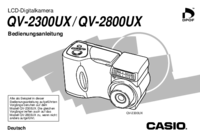

 (3 pages)
(3 pages) (152 pages)
(152 pages)
 (142 pages)
(142 pages) (5 pages)
(5 pages)







Comments to this Manuals