Casio fx-9750G Manual Calculations User Manual
Browse online or download User Manual for Calculators, organizers Casio fx-9750G Manual Calculations. Casio fx-9750G Manual Calculations User Manual
- Page / 18
- Table of contents
- BOOKMARKS


Summary of Contents
Manual Calculations2-1 Basic Calculations2-2 Special Functions2-3 Function CalculationsChapter2
54uuuuuEngineering Notation Calculations (ESYM)K6(g)6(g)1(ESYM)1 (m) ... milli (10–3)2 (µ) ... micro (10–6)3 (n) ... nano
55kkkkk Angle Units• Once you specify an angle unit, it remains in effect until you specify a differentone. The specification is retained even if you
56kkkkk Logarithmic and Exponential Functions• Be sure to specify “Comp” for Calculation/Binary, Octal, Decimal, HexadecimalSetting Mode.Example Opera
57kkkkk Other Functions• Be sure to specify “Comp” for Calculation/Binary, Octal, Decimal, HexadecimalSetting Mode.Example Operation Display + = 3.6
58kkkkk Coordinate Conversionuuuuu Rectangular Coordinatesuuuuu Polar Coordinates• With polar coordinates, θ can be calculated and displayed within a
59 Example To calculate the possible number of different arrangementsusing 4 items selected from among 10 itemsFormula Operation Display10P4 = 5040 1
60kkkkk Engineering Notation CalculationsInput engineering symbols using the engineering notation menu.• Be sure to specify “Comp” for Calculation/Bin
61kkkkk Logical Operators (AND, OR, NOT)The logical operator menu lets you select the operator you need.K6(g)6(g)4(LOGIC)1 (And) ... AND (logical
62About Logical Operations•A logical operation always produces either 0 or 1 as its result.• The following table shows all of possible results that ca
462-1 Basic Calculationskkkkk Arithmetic Calculations• Enter arithmetic calculations as they are written, from left to right.• Use the - key to input
47• Even after you specify the number of decimal places or the number of significantdigits, internal calculations are still performed using a 15-digit
48• If the same calculation is performed using the specified number of digits:200/7w 28.571The value stored internallyis cut off to the number ofdecim
492-2 Special Functionskkkkk Answer FunctionThe unit’s Answer Function automatically stores the last result you calculated bypressing w(unless the wke
50kkkkk Using the Replay FunctionThe Replay Function automatically stores the last calculation performed into replaymemory. You can recall the content
51Make necessary changes.d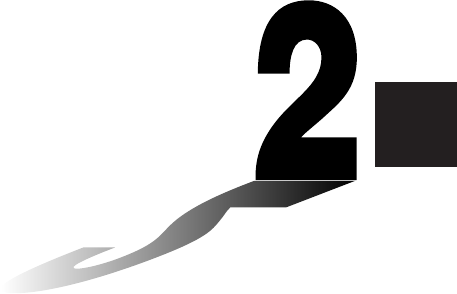
 (43 pages)
(43 pages)







Comments to this Manuals