Casio PX-320 User's Guide
Browse online or download User's Guide for Musical Instruments Casio PX-320. Casio PX-320 User`s guide User Manual
- Page / 62
- Table of contents
- BOOKMARKS




- USER’S GUIDE 1
- GUÍA DEL USUARIO 1
- Impor tant! 2
- IMPORTANT SAFETY INSTRUCTIONS 2
- Declaration of Conformity 2
- FCC WARNING 2
- Contents 3
- General Guide 4
- Installing the Music Stand 5
- Tone Selection 6
- Registration Area Selection 6
- Example: Rhythm number 01 7
- Power Outlet 8
- Connecting Audio Equipment 10
- Connections 11
- Selecting and Playing a Tone 12
- To select a VARIOUS tone 13
- GM tone, or drum set 13
- Layering Two Tones 14
- Splitting the Keyboard 14
- Using Effects 15
- Using the Metronome 16
- Playing a Piano Duet 17
- C4 C5 C6 C7 C3 C4 C5 C 18
- Playing a Rhythm 19
- Using Auto Accompaniment 20
- How to Play Chords 21
- FINGERED 22
- FINGERED Mode Keyboard 22
- FULL RANGE CHORD 23
- Playing Back Built-in Songs 24
- Library Song 25
- Practicing with a Music 26
- TONE/REGISTRATION 27
- Area buttons (1 through 12) 27
- IMPORTANT! 28
- To recall a setup from 29
- Recording and Play Back 30
- Recording Your Keyboard Play 31
- To delete a specific track 33
- Other Settings 34
- Secondary Parameter Reference 36
- Song, Rhythm, and Metronome 37
- Keyboard 37
- Pedals 38
- MIDI and Other Settings 38
- Connecting to a Computer 40
- USB Mode and MIDI Mode 41
- Expanding the Selections in 42
- Using an SD Memory Card 43
- Inserting and Removing an SD 44
- Memory Card 44
- Formatting an SD Memory 45
- Saving Recorded/Registration 45
- Data to an SD Memory Card 45
- To save registration data 46
- Transferring Data from an SD 47
- Memory Card to Digital Piano 47
- SD Memory Card Errors 50
- Reference 51
- Product Specifications 53
- Operating Precautions 54
- Appendix/Apéndice 55
- Drum Assignment List/ 57
- Lista de sonidos de batería 57
- Rhythm List/Lista de ritmos 58
- Song List/Lista de canciones 59
- MIDI Implementation Chart 61
- MA0708-A Printed in China 62
- PX320ES1A 62
Summary of Contents
PX320ES1AESUSER’S GUIDEGUÍA DEL USUARIOPlease keep all information for future reference.Guarde toda documentación para futuras consultas.Safety Precau
E-8ConnectionsPedal ConnectorYou can connect the optionally available 3-Pedal Unit (SP-30) to the pedal connector on the bottom of the digital piano.
ConnectionsE-9Playing Output from External Equipment through the Piano’s Speakers 1LINE IN R jack input sounds through the piano’s right speaker, whil
E-10Selecting and Playing a ToneYour digital piano has the following types of tones built in.1.Press the POWER button to turn on the digital piano.Lef
Selecting and Playing a ToneE-113.Press one of the TONE buttons (not the VARIOUS/GM TONES button) to select the tone you want.• The names of the refin
E-12Selecting and Playing a ToneUse the following procedure to layer two tones, so they sound at the same time. The tone you specify first is called t
Selecting and Playing a ToneE-13To specify the keyboard split point1.While holding down the SPLIT button, press the keyboard key where you want the le
E-14Selecting and Playing a Tone1.Press the METRONOME button.• This will start the metronome.• The two lamps above the START/STOP button will flash al
Selecting and Playing a ToneE-15You can use the Duet Mode to split the piano’s keyboard in the center so two people can play a duet. The left and righ
E-16Selecting and Playing a ToneChanging the Octaves of the KeyboardsYou can change the ranges of the left and right keyboards in octave units from th
E-17Playing a RhythmYou can select from among 70 built-in rhythms.1.Press the RHYTHM button so the lamp above it is lit.• Each press of the button tog
TO REDUCE THE RISK OF FIRE OR ELECTRIC SHOCK, REFER SERVICING TO QUALIFIED SERVICE PERSONNEL.Impor tant!Please note the following important informatio
E-18Playing a RhythmWith Auto Accompaniment, the digital piano automatically plays rhythm, bass, and chord parts in accordance with chords you select
Playing a RhythmE-197.Finger the first chord within the accompaniment keyboard range.• Playing a chord will cause the intro pattern for the selected r
E-20Playing a RhythmIMPORTANT!• In the CASIO CHORD mode, the keys in the accompaniment keyboard range of the keyboard operate as “chord switches” only
Playing a RhythmE-21Fingered Chord Notes• Except for the chords whose names have *1 after them in the above examples, you also can use inverted finger
E-22Playing Back Built-in SongsIMPORTANT!• After you select a built-in song, it can take a number of seconds for the song data to be loaded. While the
Playing Back Built-in SongsE-23The Music Library includes both built-in songs (01 to 60), plus up to 10 songs (61 to 70) that have been saved to digit
E-24Playing Back Built-in SongsTo skip forward through a song1.While playback is in progress, hold down the FF button.• This skips forward through the
E-25Saving Digital Piano Setups (Registration Memory)You can save up to 96 digital piano setups in registration memory, including tone, rhythm, and te
E-26Saving Digital Piano Setups (Registration Memory)Registration Data Storage Notes• Registration data is stored even when the digital piano is turne
Saving Digital Piano Setups (Registration Memory)E-271.Press the TONE/REGISTRATION button so the registration lamp is lit.• This will cause the curren
E-1ContentsGeneral Guide...E-2Installing the Music Stand... E-3TONE, Area Buttons (1 t
E-28Recording and Play BackYou can store the notes you play in digital piano memory for later playback. You can have up to five songs in memory at one
Recording and Play BackE-29Using the RECORDER ButtonEach press of the RECORDER button cycles through the recording options in the sequence shown below
E-30Recording and Play Back7.When you are finished, press the START/STOP button to stop recording.• To stop recording with a rhythm/Auto Accompaniment
Recording and Play BackE-311.Press the RECORDER button so the PLAY lamp is lit.2.Use the T/NO and S/YES buttons to display a song number (1 to 5).NOTE
E-32Other SettingsThis section explains how to configure key, touch, pedal, MIDI, and other settings.• The basic procedure below is used for configuri
Other SettingsE-33To change the setting of one of the EFFECT button parametersPress the EFFECT button in step 3 of the “To configure other settings” p
E-34Other Settings Tones* Split Point Key Name DisplaySecondary Parameter ReferenceSetting Parameter Name Settings DescriptionVARIOUS/GM TONES button
Other SettingsE-35 Song, Rhythm, and Metronome KeyboardSetting Parameter Name Settings DescriptionTempo TEMPO 20 to 255 Specifies the tempo of Music
E-36Other Settings Pedals MIDI and Other SettingsSetting Parameter Name Settings DescriptionSoft/Sostenuto pedal jack settingOTHERS J.SF: SoftJ.SS:
Other SettingsE-37* Setup Memory Data ContentsTone selection, layer/split on/off, reverb/chorus on/off, rhythm number, SD memory card playback selecti
E-2General Guide∗4∗3∗1-1∗1-2 ∗2∗5dsbndt ek el123 4 5 6 7 8 9 bk bl bmbo bp bq br bs bt ck cl cm cn co cp cq cr cs ct dk dldn dodmemdpdrdq*3Left Side*1
E-38Connecting to a ComputerWhat is MIDI?MIDI is a standard for digital signals and connectors that allows musical instruments, computers, and other d
Connecting to a ComputerE-39• You need to have Adobe Reader or Acrobat Reader installed on your computer in order to view the contents of the “CASIO U
E-40Connecting to a ComputerYou can store up to 10 songs you have downloaded with your computer as songs 61 through 70 of the Music Library and practi
E-41Using an SD Memory CardYour digital piano’s SD memory card slot makes it possible for you to store song data on a commercially available SD memory
E-42Using an SD Memory CardSD Memory Card and SD Memory Card Slot PrecautionsIMPORTANT!• Whenever handling an SD memory card, be sure to observe the i
Using an SD Memory CardE-43Use the procedures in this section to format an SD memory card.IMPORTANT!• When using an SD Memory card, first be sure to f
E-44Using an SD Memory Card5.Use the T/NO and S/YES buttons to display the file number where you want to save the song data.6.When everything is the w
Using an SD Memory CardE-45You can use the procedures in this section to transfer data from an SD memory card to the digital piano user area,*1 record
E-46Using an SD Memory CardTo transfer song data from an SD memory card to the recorder area1.Press the RECORDER button so the PLAY lamp is lit.2.Use
Using an SD Memory CardE-47Playback of SMF format data and song data converted using SMF conversion software to CASIO CM2 format.IMPORTANT!• Note the
General GuideE-3NOTE• The names shown here are always indicated in bold when they appear within the text of this manual.Insert the bottom of the music
E-48Using an SD Memory CardSD Memory Card ErrorsDisplay MessageCause ActionNo SD memory card loaded in the SD memory card slot or the card is not load
E-49ReferenceTroubleshootingProblem Cause Action See PageNo sound is produced when I press a keyboard key.1. The VOLUME controller is set to “MIN”.2.
E-50ReferenceI can’t load data from an SD memory card.1. The card is not inserted properly into the SD memory card slot.2. The capacity of the SD memo
ReferenceE-51• Specifications and designs are subject to change without notice.Product SpecificationsModel PX-320Keyboard 88-key piano keyboard, with
E-52ReferenceBe sure to read and observe the following operating precautions. LocationAvoid the following locations for this product.• Areas exposed
A-1Appendix/ApéndiceTone List/Lista de tonosNo./NºTone Name/Nombre de tonosProgram Change/Cambio de programaBank Select MSB/MSB de selección de bancoM
A-2Appendix/ApéndiceNOTE• Acoustic resonance (page E-34) is applied only to tones indicated by “ ”.NOTA• La resonancia acústica (página S-34) se aplic
Appendix/ApéndiceA-3NOTE• “” : indicates the same sound as STANDARD SET.NOTA• “” : indica el mismo sonido que STANDARD SET.Drum Assignment List/List
A-4Appendix/ApéndiceRhythm List/Lista de ritmosCategory/Categoría No./NºRhythm Name/Nombre de ritmo8BEAT/16BEAT 01 STRAIGHT 8 BEAT02 MELLOW 8 BEAT03 G
Appendix/ApéndiceA-5Tone Demo/Demostración de tonos Music Library/Biblioteca musicalSong List/Lista de cancionesNo./NºTone Name/Nombre de tonosSong Na
E-4General GuideThe following three functions are assigned the digital piano’s 12 TONE, Area buttons, depending upon the type of operation you are per
A-6Appendix/ApéndiceFingered Chord Chart/Cuadro de acordes digitados (Fingered)dimm7b5M7Mm7m7dim7ChordTypeRootCDEFGABC /(D )b#(D )/E b#F /(G )b#(G )/A
E-1Function Transmitted Recognized RemarksBasic Channel1 - 161 - 161 - 161 - 16Default ChangedNoteNumber21 - 108 0 - 1270 - 127*1True voiceProgramChan
This recycle mark indicates that the packaging conforms to the environmental protection legislation in Germany.Esta marca de reciclaje indica que el e
General GuideE-5Use the T/NO and S/YES buttons to change the currently displayed setting as you view the results of your changes on the display.• The
E-6Power OutletYour digital piano runs on standard household power. Be sure to turn off power whenever you are not using the digital piano.Use only th
E-7ConnectionsIMPORTANT!• Before connecting headphones, be sure to use the digital piano’s VOLUME controller to turn the volume down to a low level. A
More documents for Musical Instruments Casio PX-320

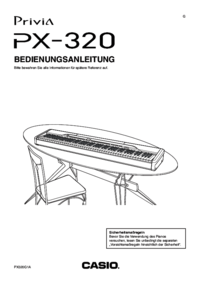



 (79 pages)
(79 pages) (84 pages)
(84 pages) (16 pages)
(16 pages) (104 pages)
(104 pages) (71 pages)
(71 pages)







Comments to this Manuals