Casio YA-W82M User's Guide Page 13
- Page / 89
- Table of contents
- TROUBLESHOOTING
- BOOKMARKS
Rated. / 5. Based on customer reviews


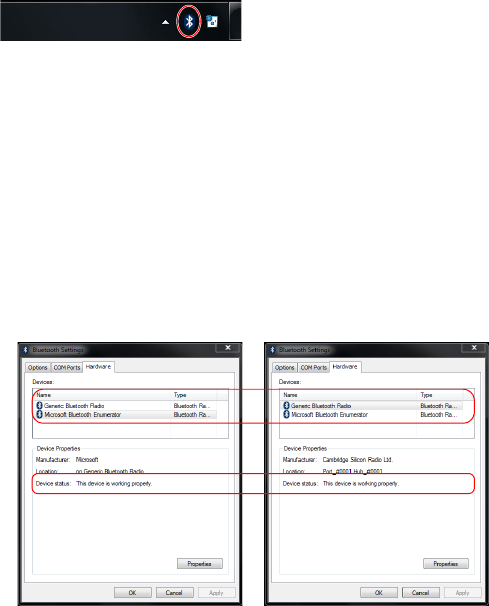
13
To connect a Bluetooth adapter to your computer
1.
Obtain a commercially available Bluetooth adapter and connect it to your
computer.
z The first time you connect a Bluetooth adapter to your computer, the Windows standard driver
will be installed automatically.
2.
Click the Bluetooth icon that appears in your computer’s task tray.
z If the Bluetooth icon does not appear in the Windows XP task tray, perform the following
operation on your computer: [Start] 3 [Control Panel] 3 [Bluetooth Devices]. Next, proceed
with step 4, below.
3.
Windows XP, Windows 8: Select “Open Bluetooth Settings”.
Windows Vista, Windows 7: Select “Open Settings”.
z This will display the “Bluetooth Settings” dialog box.
4.
Click the “Hardware” tab and check the points described below.
z In the “Devices” list, click “Generic Bluetooth Radio”, and then confirm that “This device is
working properly.” appears in the “Device Properties” text box at the bottom of the dialog box.
z In the “Devices” list, click “Microsoft Bluetooth Enumerator”, and then confirm that “This
device is working properly.” appears in the “Device Properties” text box at the bottom of the
dialog box.
5.
After confirming the above points, click [OK] to close the dialog box.
B
- YA-W72M/YA-W82M 1
- Contents 2
- Introduction 6
- About this manual 8
- Getting Ready 9
- Preparing the Digital Pen 10
- Replacing the Pen Nib 11
- Computer (Pairing) 12
- Windows XP 14
- Windows Vista, Windows 7 14
- Installing the Software 17
- To install the software 18
- Important! 19
- To install the DSPD 20
- To install .NET Framework 22
- Dot Screen Part Names 23
- Chapter 2: 26
- Calibration 27
- To perform calibration 28
- To re-perform calibration 29
- Basic Operations 30
- Using the Main Toolbox 31
- To view version information 32
- PowerPoint file drop area 34
- Changing the Margin Settings 38
- To configure paper settings 39
- Computer screen 40
- Document printed on 40
- Using the Presentation Mode 41
- Presentation Mode toolbox 42
- Main toolbox 42
- Screen Image 52
- Capture & Draw Mode 61
- To select a single object 63
- To select multiple objects 64
- To move or to resize objects 65
- To delete objects 66
- Delete Menu Operations 67
- Save File Menu Operations 68
- Saved File Naming Rules 69
- To input the serial key 71
- Creating PPG Files 72
- Presentation Mode use 74
- CASIO Dialog Box 76
- Troubleshooting 78
- Known Issues 82
- Appendix 84
- Stowing the Dot Screen 85
- Uninstalling the Software 86
- Re-installing the Software 87
- Specifications 88
- MA1306-B 89
 (2 pages)
(2 pages)







Comments to this Manuals