Casio FX-300ESPLUS User Manual
Browse online or download User Manual for Calculators, organizers Casio FX-300ESPLUS. Casio FX-300ESPLUS User Manual
- Page / 32
- Table of contents
- BOOKMARKS



- User’s Guide 1
- Contents 2
- Important Information 3
- Sample Operations 3
- Initializing the Calculator 3
- Safety Precautions 3
- Handling Precautions 3
- Removing the Hard Case 4
- Turning Power On and Off 4
- Adjusting Display Contrast 4
- Key Markings 4
- Reading the Display 5
- Using Menus 6
- Basic Input Rules 8
- (Natural Display only) 9
- (Linear Display only) 10
- Decimal Value 11
- Recurring Decimal 13
- Recurring Decimal Examples 13
- Fraction Calculations 14
- Percent Calculations 15
- Multi-Statements 15
- Calculation History 16
- Replay 16
- (PreAns) 16
- Using Engineering Notation 16
- Independent Memory (M) 18
- Non-remainder Division 19
- Rectangular Polar 20
- Examples 21
- Inputting Data 23
- Functions (TABLE) 26
- Errors 28
- Clearing the Error Message 29
- Error Messages 29
- Calculator 30
- Replacing the Battery 30
- Specifications 31
- Frequently Asked Questions 31
- CASIO COMPUTER CO., LTD 32
- 6-2, Hon-machi 1-chome 32
Summary of Contents
Efx-300ES PLUSUser’s GuideCASIO Worldwide Education Website http://edu.casio.comCASIO EDUCATIONAL FORUM http://edu.casio.com/forum/
E-9 ! As shown above, the value or expression to the right of the cursor after 1Y(INS) are pressed becomes the argument of the function
E-10 3 To input 1.428571428571... (1.428571) B 1 .a!( k ) 428571 To calculate 1.021 + 2.312 B 1 .a!(
E-11Return to initial display format (fraction): f 1 ÷ 7 = 71 = 0.142857 = 0.1428571429 (Norm 1) B 1 / 7 != Display as fraction: f Display
E-12Display as recurring decimal: f Return to initial display format (Norm 1): f Conditions for Displaying a Calculation Result as a Recurring Decim
E-13 Toggling Calculation Results While Natural Display is selected, each press of f will toggle the currently displayed calculation result between
E-14 1 = 12 24 − 3 B 4 -1'( () 3 e 1 c 2 = 12 b 4 - 3 ' 1 ' 2 = 1 {2 Note: • Mixing fractions a
E-15 3 + 3 : 3 × 3 3 + 3 SW(:) 3 * 3 = 6 = 9 Using Engineering Notation A simple key operation transforms a displayed
E-16results in Ans memory. PreAns memory can be used only in the COMP Mode. PreAns memory contents are cleared whenever the calculator enters another
E-17 To multiply the contents of variable A by 10 (Continuing) Sy(A) * 10 = 80 To recall the contents of variab
E-18 Note: • You will not be able to execute prime factorization while a decimal value, fraction, or negative value calculation result is displaye
E-1ContentsImportant Information ...2Sample Operations ...
E-19 sin, cos, tan, sin −1 , cos −1 , tan −1 : Trigonometric functions. Specify the angle unit before performing calculations. See 1. sin
E-20Rnd(10÷3) = 3.333 (with Fix 3), both the displayed value and the calculator’s internal value become 3.333. Because of this a series of calculation
E-21 To convert rectangular coordinates ('2, '2) to polar coordinates v B 1+(Pol) ! 2 e1)(,) ! 2 e)= r=2, =45
E-22 Statistical Calculations (STAT) To start a statistical calculation, perform the key operation N2(STAT) to enter the STAT Mode and then use the
E-23 Important: • All data currently input in the Stat Editor is deleted whenever you exit the STAT Mode, switch between the single-variable and a
E-24 1N(SETUP) c3(STAT) 1(ON) N2(STAT) 1(1-VAR) 1 = 2 = 3 = 4 = 5 =ce
E-25Creating a Number Table from Two Functions (TABLE) TABLE generates a number table based on one or two functions. You can use the function f(x) o
E-26 Note: • The maximum number of rows in the generated number table depends on the setup menu table setting. Up to 30 rows are supported for th
E-27 x 2 | x | 1 × 10 50 x –1 | x | 1 × 10 100 ; x G 0 3 'x | x | 1 × 10 100 x ! 0 x
E-28 Displaying the Location of an Error While an error message is displayed, press d or e to return to the calculation screen. The cursor will be
E-2 Important Information • The displays and illustrations (such as key markings) shown in this User’s Guide are for illustrative purposes only, and
E-29Argument ERROR Cause: A non-integer argument was input for the random number function (RanInt#). Action: Input only integers for the argu
E-30 Specifications Power Requirements: Built-in solar cell; button battery LR44 (GPA76) × 1 Approximate Battery Life: 3 years (b
CASIO COMPUTER CO., LTD.6-2, Hon-machi 1-chomeShibuya-ku, Tokyo 151-8543, JapanSA1111-A© 2012 CASIO COMPUTER CO., LTD.
E-3 • Never try to take the calculator apart. • Use a soft, dry cloth to clean the exterior of the calculator. • Whenever discarding the cal
E-4 Reading the Display The display of the calculator shows expressions you input, calculation results, and various indicators. Input expression I
E-5 Using Menus Some of the calculator’s operations are performed using menus. Pressing N or w, for example, will display a menu of applicable fun
E-66Fix 7Sci 8Norm Specifies the number of digits for display of a calculation result. Fix: The value you specify (from 0 to 9) controls
E-7 Inputting Expressions and Values Basic Input Rules Calculations can be input in the same form as they are written. When you press = the priori
E-8 5th Negative sign (–) Note: When squaring a negative value (such as –2), the value being squared must be enclosed in parentheses ( (- 2 )w=)
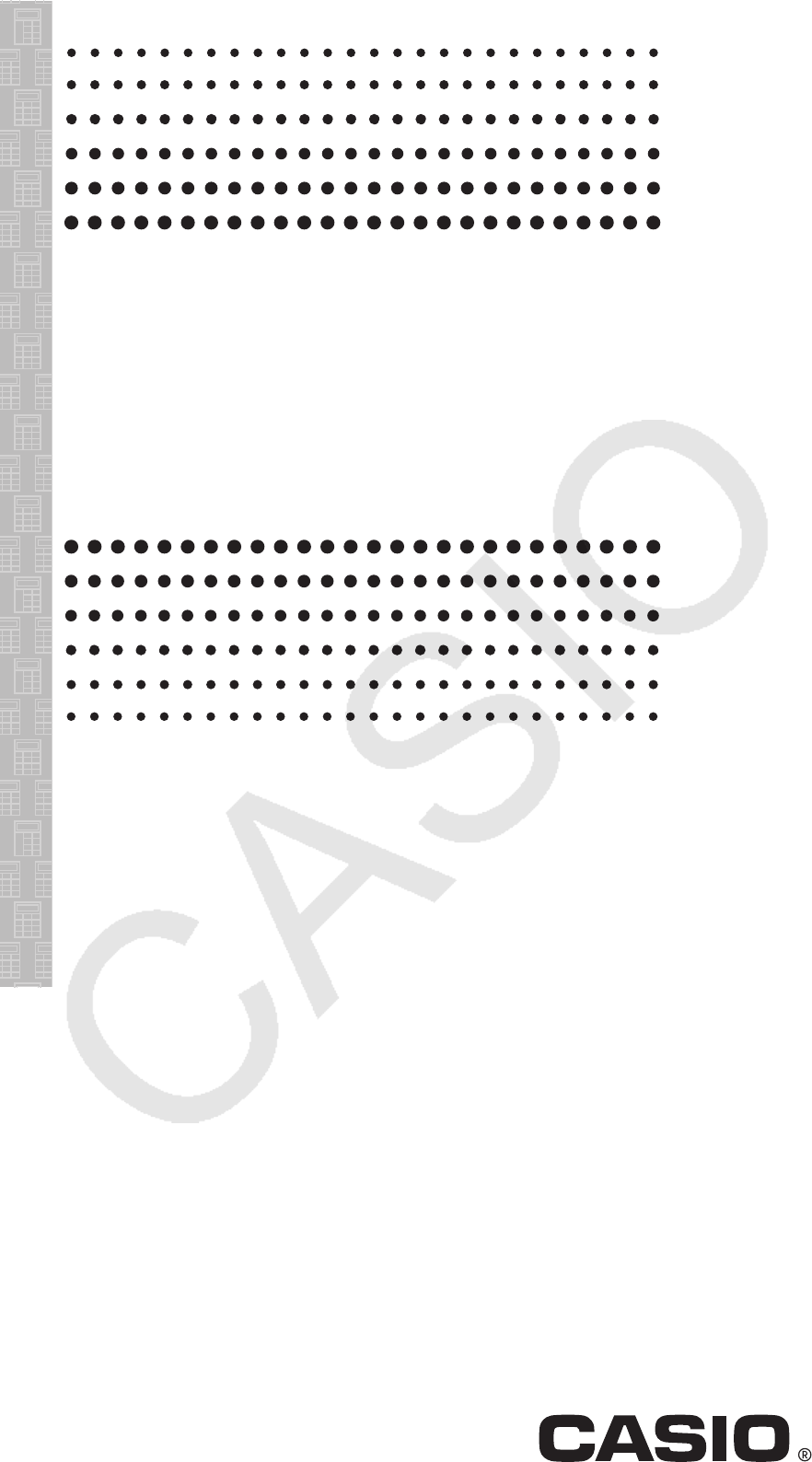
 (32 pages)
(32 pages) (31 pages)
(31 pages) (92 pages)
(92 pages)







Comments to this Manuals