Casio CDP-230R Owner's Manual
Browse online or download Owner's Manual for Musical Instruments Casio CDP-230R. Casio CDP-230R Owner's Manual User Manual
- Page / 80
- Table of contents
- BOOKMARKS




- GUÍA DEL USUARIO 1
- USER’S GUIDE 1
- IMPORTANT SAFETY INSTRUCTIONS 2
- Declaration of Conformity 2
- FCC WARNING 2
- Important! 3
- Contents 4
- Included Accessories 5
- General Guide 6
- Factory Default Settings 10
- Getting Ready to Play 11
- Playing the Digital Piano 12
- Con t r as t 13
- Using the Metronome 14
- St .GrPno 15
- E.Pi ano1 16
- Reve r b 17
- 440. 0Hz 18
- Oc t Lowe r 19
- Connection and Preparation 20
- No Da t a 21
- Looping a Sampled Sound 22
- Looped Playback 22
- Accompaniment (Drum Assign) 25
- SAMPL I NG 26
- Deleting a Sampled Sound 27
- Sampled Sounds 27
- Playing Built-in Songs 28
- Adjusting the Song Volume 30
- (Part Select) 31
- Step Up Lesson Flow 32
- <Ph r ase> 33
- Lessons 1, 2, and 3 34
- Lesson Settings 35
- No t eGu i d 36
- Scor i ng 36
- Ph r aseLn 36
- Using Auto Step Up Lesson 37
- M.CHAL . ! 38
- Using Auto Accompaniment 39
- Playing All Parts 40
- ■ FINGERED 1, 2, and 3 41
- ■ CASIO CHORD 41
- ■ FULL RANGE CHORD 41
- Effectively 42
- Using One-Touch Preset 43
- Cho r dBk 45
- 6633 44 55 8877 46
- Variation selected 47
- Part 6 (Chord 3) 47
- Parts that contain data 47
- To delete saved data 48
- ■ Registration Save Example 49
- ■ Registration Memory Data 49
- Reca l l 50
- Recording Your Keyboard Play 51
- Disappears 53
- Recording Two or More Songs 54
- Saving Recorded Data on an 55
- External Device 55
- S C A L E 56
- I L o v e H e r 57
- S u r e ? 59
- Using a Memory Card 60
- F o r m a t 61
- S u r e ? 61
- U S E R N A M E 62
- l e t e 62
- l a c e ? 62
- Loading Data from a Memory 63
- * * * * * * * * 64
- Connecting External Devices 66
- b d C h 67
- L o c a l 68
- A c o m 68
- Memory Data 69
- Connecting to Audio Equipment 70
- Reference 71
- Specifications 73
- Operating Precautions 74
- Error Messages 75
- Song List 76
- Fingering Guide 77
- MIDI Implementation Chart 78
Summary of Contents
GUÍA DEL USUARIOUSER’S GUIDEEN/ESGuarde toda la información para futuras consultas.Please keep all information for future reference.Precauciones de se
General GuideEN-8Perform the following procedure when you want to return the Digital Piano’s stored data and settings to their initial factory default
EnglishEN-9Getting Ready to PlayYour Digital Piano runs on standard household power. Be sure to turn off power whenever you are not using the Digital
EN-10Playing the Digital Piano1.Press 2 (P).This turns on power.• To turn off the Digital Piano, press 2 again.2.Try playing something on the keyboard
EnglishPlaying the Digital PianoEN-11Touch Response alters tone volume in accordance with keyboard pressure (speed). This provides you some of the sam
Playing the Digital PianoEN-12The metronome lets you play and practice along with a steady beat to help keep you on tempo.1.Press bm.This starts the m
EnglishEN-13Controlling the Keyboard SoundsYour Digital Piano lets you select tones for a wide variety of musical instrument sounds, including violin,
Controlling the Keyboard SoundsEN-14You can use the following procedure to layer two different tones (such as piano and strings) so they sound simulta
EnglishControlling the Keyboard SoundsEN-155.Pressing cr again to unsplit the keyboard (so it plays only the tone you selected in step 1).• Each press
Controlling the Keyboard SoundsEN-16A pedal can be used to change notes in various ways while playing.1.Press ck (FUNCTION) and then use the br (10-ke
EnglishControlling the Keyboard SoundsEN-17Octave Shift lets you raise or lower the pitch of the keyboard notes in octave units.• The octave shift set
Function Transmitted Recognized RemarksBasic Channel11 - 161 - 161 - 16Default ChangedNoteNumber0 - 1270 - 127 *10 - 127True voiceProgramChangeO 0 - 1
EN-18Sampling Sounds and Playing Them on the Digital PianoYou can use the Digital Piano to sample a sound from a microphone, and then play the sound w
EnglishSampling Sounds and Playing Them on the Digital PianoEN-19Use the procedures in this section to sample a sound and play it as the melody part o
Sampling Sounds and Playing Them on the Digital PianoEN-20 How sampled sounds are playedPressing Middle C (C4) will play back the original sound. The
EnglishSampling Sounds and Playing Them on the Digital PianoEN-21You can apply various effects to sampled sounds.1.Press bp (TONE) and then use br (10
Sampling Sounds and Playing Them on the Digital PianoEN-224.Press the keyboard key* to which you want to assign the drum sound you are about to sample
EnglishSampling Sounds and Playing Them on the Digital PianoEN-23You can use the procedures in this section to copy the drum sound assigned to one key
Sampling Sounds and Playing Them on the Digital PianoEN-24Normally when the Digital Piano is in sampling standby, it will start sampling automatically
EnglishSampling Sounds and Playing Them on the Digital PianoEN-25You can use the following procedure to specify a sampled tone number and delete its d
EN-26Playing Built-in SongsWith this Digital Piano, built-in tune data is referred to as “songs”. You can listen to the built-in songs for your own en
EnglishPlaying Built-in SongsEN-273.Press 7.This starts playback of the song.4.Press 7 again to stop playback.Song playback will continue (repeat) unt
EnglishEN-1Important!Please note the following important information before using this product.• Before using the AD-A12150LW Adaptor to power the pro
Playing Built-in SongsEN-283.When playback reaches the measure you want to select as the end measure, press 3 again.This specifies the measure as the
EnglishPlaying Built-in SongsEN-29You can turn off the right hand part or the left hand part of a song during playback and practice playing along with
EN-30Using Built-in Songs to Master Keyboard PlayTo master a song, it is best to break it up into shorter parts (phrases), master the phrases, and the
EnglishUsing Built-in Songs to Master Keyboard PlayEN-31The following are the messages that appear on the display during Step Lessons.First, select th
Using Built-in Songs to Master Keyboard PlayEN-32Now it is time to start the lessons. First, select the song and part you want to practice.First, list
EnglishUsing Built-in Songs to Master Keyboard PlayEN-33Though song playback stands by waiting for you to press the correct keys as in Lesson 2, the D
Using Built-in Songs to Master Keyboard PlayEN-34Use the following procedure to turn off note guide, which sounds the note to be played next in Lesson
EnglishUsing Built-in Songs to Master Keyboard PlayEN-35With Auto Step Up Lesson, the Digital Piano advances through each lesson automatically.1.Selec
EN-36Music Challenge Keyboard GameMusic Challenge is a game that measures your reaction speed as you press keys in response to on-screen keyboard indi
EnglishEN-37Using Auto AccompanimentWith Auto Accompaniment, simply select an accompaniment pattern. Each time you play a chord with your left hand th
EN-2ContentsGeneral Guide ...EN-4Using the 10-key Pad (br)...EN-7FUNCTION Button (ck) Functions ...
Using Auto AccompanimentEN-38Playing a chord with your left hand automatically adds bass and harmony accompaniment parts to the currently selected rhy
EnglishUsing Auto AccompanimentEN-39 FINGERED 1, 2, and 3With these three input modes, you play chords on the accompaniment keyboard using their norm
Using Auto AccompanimentEN-40Use the following procedures to play intro and ending patterns, to play fill-in patterns, and to play variations of basic
EnglishUsing Auto AccompanimentEN-41 Using Synchro StartUse the following procedure to configure the Digital Piano to start Auto Accompaniment play a
Using Auto AccompanimentEN-42Auto Harmonize automatically adds harmony to notes you play with your right hand, which adds rich depth to the melody of
EnglishUsing Auto AccompanimentEN-43You can use the Chord Book to look up chords that you do not know how to play.1.Hold down bt until the message “Ch
EN-44Editing Auto Accompaniment PatternsYou can use the procedure in this section to edit the Digital Piano’s built-in Auto Accompaniment rhythm patte
EnglishEditing Auto Accompaniment PatternsEN-453.Press a button from 3 to 6 to select the Accompaniment Pattern you want to edit.The name of the patte
Editing Auto Accompaniment PatternsEN-4611-1.Press the br (10-key) [–] key to exit without saving.This displays the delete confirmation message.Press
EnglishEN-47Saving Keyboard Setups to Registration MemoryRegistration memory lets you store Digital Piano setups (tone, rhythm, etc.) for instant reca
EnglishContentsEN-3Recording Your Keyboard Play ...EN-49Recording and Playing Back Keyboard Play ...
Saving Keyboard Setups to Registration MemoryEN-481.Press bo (RHYTHM).2.Configure the tone, rhythm, and other settings you can to include in the setup
EnglishEN-49Recording Your Keyboard PlayThe recorder feature lets you record your keyboard play.Use the following procedure to record everything you p
Recording Your Keyboard PlayEN-508.Press bk twice to exit the recorder mode.• The flashing on the screen shown in step 3 becomes faster when remaining
EnglishRecording Your Keyboard PlayEN-513.Press a button from cm to cq to select the track number of the next track to which you want to record.This w
Recording Your Keyboard PlayEN-52You can record up to five songs (numbered 1 through 5) in memory. After that, you can select a specific song for play
EnglishRecording Your Keyboard PlayEN-535.Press 8 to cycle through the parts in the sequence shown below.• Configure tone and tempo settings at this t
EN-54Other Useful Digital Piano FunctionsYou can use the following procedure to select from among 17 preset scales, including the standard Equal Tempe
EnglishOther Useful Digital Piano FunctionsEN-55You can use the following procedure to reflect the preset scale you selected in Auto Accompaniments.1.
Other Useful Digital Piano FunctionsEN-56The Arpeggiator makes it possible to play an arpeggio pattern automatically. There are 90 different arpeggio
EnglishOther Useful Digital Piano FunctionsEN-57You can use the following procedure to delete user song data stored as song numbers 153 through 162.1.
EN-4General Guide• In this manual, the term “Digital Piano” refers to the CDP-230R.• In this manual, buttons and other controllers are identified usin
EN-58Using a Memory CardYou can save Digital Piano user area data to a memory card and load data from a memory card to Digital Piano memory. You also
EnglishUsing a Memory CardEN-59• Note that the memory card must be oriented correctly when you insert it into the memory card slot. Trying to force th
Using a Memory CardEN-60Use the following procedure to save Digital Piano data to a memory card.1.On the Digital Piano, select the data you want to sa
EnglishUsing a Memory CardEN-61• You can input the following characters in a file name.• The Digital Piano displays the “~” character as “3”. Memory
Using a Memory CardEN-625.Press the br (10-key) [9] (ENTER) key.• Pressing [7] (EXIT) will return to the screen that was displayed before you pressed
EnglishUsing a Memory CardEN-635.Press the br (10-key) [9] (ENTER) key.• Pressing [7] (EXIT) will return to the screen that was displayed before you p
EN-64Connecting External DevicesYou can connect the Digital Piano to a computer and exchange MIDI data between them. You can send play data from the D
EnglishConnecting External DevicesEN-655.Configure the music software settings to select one of the following as the MIDI device.• For information abo
Connecting External DevicesEN-664.Use the br (10-key) to specify the navigate (R) channel.This also will automatically configure the next lower channe
EnglishConnecting External DevicesEN-67You can transfer sampled sounds, recorded songs, and other data in Digital Piano memory to a computer for stora
EnglishGeneral GuideEN-5• The following explains the meaning of the $ symbol that appears on the product console and with the key names below.$ : Indi
Connecting External DevicesEN-68This Digital Piano can be connected to commercially available stereo, amplifier, or recording equipment, to a portable
EnglishEN-69ReferenceTroubleshootingSymptom ActionIncluded AccessoriesI can’t find something that should be here. Carefully check inside all of the pa
ReferenceEN-70Output volume does not change even though is change my keyboard touch.• Change the Touch Response setting (page EN-11).• Turn power off
EnglishReferenceEN-71SpecificationsModel CDP-230RBK/CDP-230RSRKeyboard 88-key piano keyboardTouch Response 3 types, OffMaximum Polyphony 48 notes (24
ReferenceEN-72• Design and specifications are subject to change without notice.* This data is stored in a shared memory area with a total capacity of
EnglishReferenceEN-73Error MessagesDisplay MessageCause ActionErr CardFull There is not enough room available on the memory card.• Delete some of the
ReferenceEN-74WORLD001 TWINKLE TWINKLE LITTLE STAR002 LIGHTLY ROW003 LONG LONG AGO004 ON TOP OF OLD SMOKEY005 SAKURA SAKURA006 WHEN THE SAINTS GO MARC
EnglishReferenceEN-75In addition to the chords that can be fingered with Fingered 1 and Fingered 2, the following chords also are recognized.• With Fi
Function Transmitted Recognized RemarksBasic Channel11 - 161 - 161 - 16Default ChangedNoteNumber0 - 1270 - 127 *10 - 127True voiceAfter TouchControlCh
Function Transmitted Recognized RemarksBasic Channel11 - 161 - 161 - 16Default ChangedNoteNumber0 - 1270 - 127 *10 - 127True voiceProgramChangeO 0 - 1
General GuideEN-6drdqdp ek el emdtdsdpSD CARD SLOT ☞EN-59dqUSB port ☞EN-64drSUSTAIN/ASSIGNABLE JACK ☞EN-9dsAUDIO IN jack ☞EN-68dtDC 12V terminal ☞EN-9
GUÍA DEL USUARIOUSER’S GUIDEEN/ESGuarde toda la información para futuras consultas.Please keep all information for future reference.Precauciones de se
EnglishGeneral GuideEN-7Use the number buttons and the [–] and [+] keys to change the settings of the parameters that appear in the upper left area of
More documents for Musical Instruments Casio CDP-230R


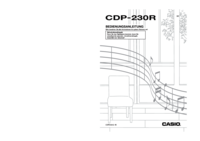


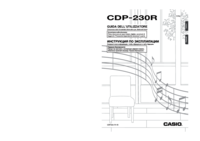


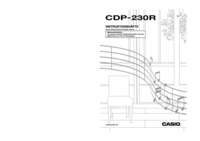
 (79 pages)
(79 pages) (56 pages)
(56 pages)







Comments to this Manuals