Casio PV-S1600 User's Guide Page 24
- Page / 189
- Table of contents
- TROUBLESHOOTING
- BOOKMARKS
Rated. / 5. Based on customer reviews


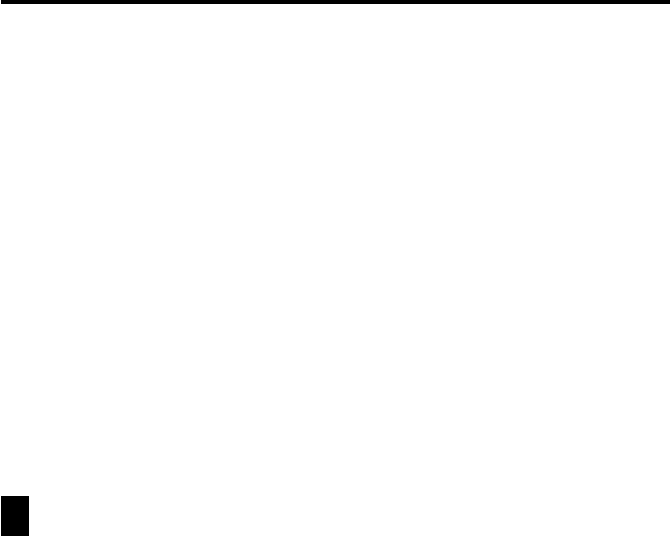
22
Chapter 1 Getting Acquainted
Auto Power Off
The Auto Power Off function automatically turns off power whenever
you do not perform any operation for a specified period. You can specify
1 minute, 3 minutes, or 6 minutes before Auto Power Off is triggered.
Use the procedure described under “To turn power on and off” above to
turn power back on.
To set the Auto Power Off Interval
1. While the Mode Menu or Action Menu is on the display, tap Menu Bar
to display the menu bar, and then tap Option – Screen Options.
2. Tap the value next to Auto power off.
• Each tap of the value cycles it in the sequence: 1 → 3 → 6 → 1, etc.
• The value you specify controls how many minutes is allowed to pass
without any operation being performed. The PV Unit turns off
automatically after the specified number of minutes passes without any
operation.
3. Tap Set to register your settings.
Configuring the Start-up Screen
You can select a Quick-Memo (page 78) and use its contents as a start-up screen
image. You can even use images from a personal computer, which you transfer to
Quick-Memo using PC sync for Windows.
To select a start-up screen
1. Enter the Quick-Memo Mode.
2. Select the Quick-Memo whose data you want to use as the start-up screen.
• You can select a Quick-Memo by displaying its data screen.
3. Tap Menu Bar to display the menu bar, and then tap Option – Start-
Up Screen.
• This specifies the data of the Quick-Memo you selected as the start-up
screen, and enables start-up screen operation.
- PV-S1600 1
- FCC WARNING 2
- Before using the PV-S1600 3
- Tirez ici 5
- About the EL backlight 6
- Turning On the PV Unit 7
- Contents 8
- Chapter 3 9
- Chapter 2 9
- Chapter 6 10
- Chapter 5 10
- Chapter 4 10
- Chapter 7 10
- Chapter 8 11
- Chapter 11 12
- Chapter 10 12
- Chapter 9 12
- Chapter 12 13
- Chapter 13 13
- Chapter 14 13
- Chapter 15 14
- Chapter 16 14
- Chapter 17 15
- Getting Acquainted 16
- Important Precautions 17
- Data Errors 18
- General Guide 19
- Using the Cover 20
- Power Supply 21
- Chapter 1 Getting Acquainted 22
- To replace the batteries 23
- To turn power on and off 23
- Auto Power Off 24
- To select a start-up screen 24
- Using the Backlight 25
- Cursor Keys and Stylus 26
- Using the Icon Menu 27
- Swapping Two Icons 30
- Scheduler 31
- Chapter 2 Scheduler 32
- To input a To Do item 33
- To input a Reminder item 34
- Reminder Types and Settings 35
- Monthly 1 36
- Monthly 2 36
- Yearly 1 36
- Yearly 2 36
- Viewing Scheduler Data 39
- Calendar Screens 40
- Periodic Schedule Screens 43
- Schedule Data Screen 46
- Reminder Screens 47
- To Do Screens 48
- Date Highlighting 50
- Jumping to a Specific Date 51
- Renaming To Do Categories 51
- Contacts 52
- Changing the Display Category 53
- Latest Calls List 54
- Inputting New Contacts Data 55
- Viewing Contacts Data 56
- Chapter 3 Contacts 57
- To view other data 57
- Contacts Categories 60
- Contacts Field Names 61
- Business Categories 62
- Entering the Memo Mode 63
- Inputting New Memo Data 64
- Viewing Memo Data 65
- Chapter 4 Memo 66
- Renaming Memo Categories 67
- Expense Manager 68
- Chapter 5 Expense Manager 69
- Calculating Periodic Totals 71
- Currency Converter 73
- To set a conversion rate 74
- Euro Conversion 75
- Chapter 6 Currency Converter 76
- To change a currency name 77
- Quick-Memo 80
- Chapter 7 Quick-Memo 81
- Pencil Tool 81
- Eraser Tool 81
- Creating a New Quick-Memo 82
- Recalling a Quick-Memo 83
- Screen Copy 84
- Pocket Sheet 85
- Making a Cell the Active Cell 87
- Selecting a Range of Cells 87
- Inputting Data Into a Cell 88
- Relative Cell References 89
- Absolute Cell References 89
- Mixed Cell References 90
- Using the On-screen Keyboards 90
- Examples 92
- Inputting Text 93
- Input Example 94
- Category 96
- Decimal Places 97
- Alignment 97
- Specifying Cell Border Lines 98
- Row and Column Operations 99
- Chapter 8 Pocket Sheet 100
- To freeze columns only 101
- To freeze a row only 101
- To unfreeze rows and columns 102
- Inserting Columns 103
- Deleting Rows and Columns 103
- Sheet Operations 104
- Cut, Copy, Paste, Clear 105
- Pasting Cell Data 106
- Clearing Cell Data 107
- Searching for Data in a Sheet 108
- Date and Size Information 109
- Pocket Sheet Sync 110
- Pocket Sheet Errors 110
- P.Referencer 111
- Viewing Database Data 112
- Chapter 9 P.Referencer 113
- Secret Function 114
- Using the Secret Memory Area 115
- Chapter 10 Secret Function 116
- Pop Up Tools 117
- Chapter 11 Pop Up Tools 118
- To display the clock screen 118
- Using the Calculator Screen 119
- Calculator Keys 120
- To perform calculations 121
- About calculation errors 122
- Next Appointment Screen 123
- Data Communication 124
- Using the Cable 125
- Chapter 12 Data Communication 126
- To connect two PV Units 126
- PV Applications 136
- Transferring Files 139
- Chapter 14 Game 141
- How to play 141
- Game Levels 142
- General Game Procedures 144
- General Reference 145
- Cursor Key Scrolling 146
- Menu Bar 146
- Data Input and Editing 146
- Chapter 15 General Reference 147
- On-screen Keyboards 147
- Time Setting Screens 149
- Cut, Copy, Paste 152
- Closing a Screen 153
- Using the Quick Find Feature 154
- Editing Data Items 155
- Deleting Data 156
- Searching for Data 158
- Search Results 159
- Changing the Display Font 160
- Program Version Information 160
- Configuring the Unit 162
- Turning Sound On and Off 163
- Setting a Daily Alarm Time 163
- Setting the System Language 165
- Adjusting Display Contrast 165
- Calibrating the Touch Screen 166
- Checking Memory Capacity 166
- Memory Management 167
- Technical Reference 168
- Tool Bars 169
- Data Display Tool Bar 170
- Keyboard Formats 171
- Scheduler Mode Alarms 171
- Input Limits 172
- Resetting the PV Unit 172
- RESET button 173
- Touch screen 173
- Euro Conversion Rate Presets 174
- Storage Capacity 175
- Auto Sort Sequence 176
- City Name List 177
- Message Table 179
- Troubleshooting 184
- Operation 185
- Specifications 187
- CASIO ELECTRONICS CO., LTD 189
- London NW2 7JD, U.K 189
 (23 pages)
(23 pages) (276 pages)
(276 pages)




 (11 pages)
(11 pages)
 (75 pages)
(75 pages)







Comments to this Manuals