Casio G'zOne COMMANDO 4G LTE User's Guide Page 106
- Page / 281
- Table of contents
- BOOKMARKS
Rated. / 5. Based on customer reviews


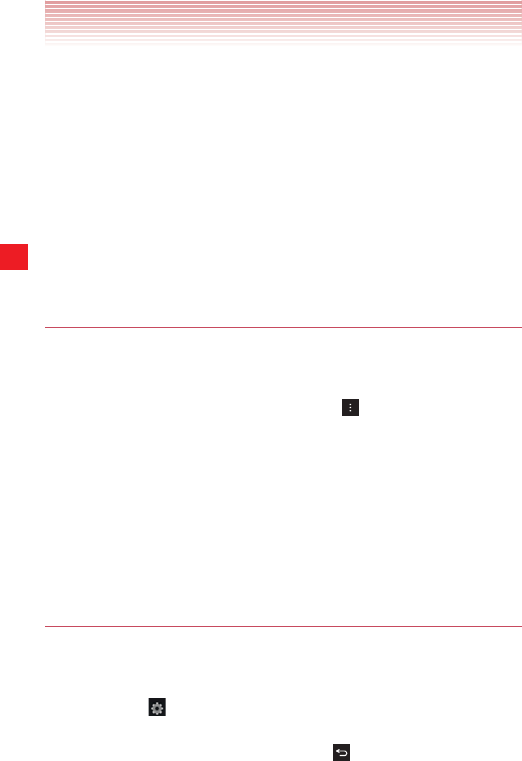
104
Connecting to Devices
3. If a device you want to pair with isn’t listed, make it discoverable.
Check the device’s manual to learn how to make it discoverable by
your phone as well as other instructions on pairing.
4. If your phone stops scanning before you make the other device
discoverable, tap SEARCH FOR DEVICES.
5. Tap the ID of the device in the list to pair them.
The devices will pair. If you are prompted to enter a PIN, try entering
0000 or 1234 (the most common PINs), or consult the manual that
came with the device.
If the pairing is successful your phone will connect to the device.
Connecting to a Bluetooth device
Once paired, you can easily connect to the Bluetooth device—for
example, by switching on the device or reconnecting to the device when
it comes back into wireless range.
1. From the Home screen, tap the Menu key > Settings >
Bluetooth.
2. If Bluetooth isn’t turned on, slide the Bluetooth switch from the OFF
position to the ON position.
3. In the list of devices, tap a paired but unconnected device in the list.
If the device you want isn’t displayed, tap SEARCH FOR DEVICES.
When the phone and the device are connected, the device is
displayed as connected in the list.
Configuring the Bluetooth features to use
Some Bluetooth devices have multiple profiles. Profiles include voice
calls, music playback, or files and other data transfer. You can select
which profiles you want to use with your phone.
1. Tap the icon in the Bluetooth settings screen.
2. Check or uncheck a profile to use it or not.
3. When you are finished, tap the Back key .
- User Guide 1
- Contents 3
- Phone overview 8
- Feature overview 13
- Shock resistance 14
- Dust resistance 14
- Removing a microSD card 19
- Inserting a microSD card 20
- Inserting the SIM Card 21
- Charging the phone 22
- Touchscreen operations 23
- Swipe or slide 24
- Double tap 24
- Rotate the screen 25
- Turning the phone on and off 26
- Setup Wizard 27
- About Google account 28
- Turning the screen on and off 29
- Returning to the Home screen 31
- Edit the Home screen panels 31
- Status icons 32
- Notification icons 33
- Managing notifications 34
- Responding to a notification 35
- Clearing all notifications 36
- Customizing the Home screen 38
- Renaming a folder 40
- Working with widgets 41
- Working with menus 47
- Silent mode 49
- Airplane mode 50
- Locking your screen 51
- Optimizing battery life 52
- Using Power saving mode 53
- Entering and Editing Text 54
- Entering text 54
- Changing the keyboard type 55
- Keys with special functions 56
- Editing text 59
- Cutting or copying text 60
- Pasting text 60
- Placing a call 61
- Answering a call 63
- Rejecting an incoming call 64
- Operation during a call 65
- Managing multiple calls 66
- Working with the Call log 67
- Dialing by voice 68
- Voicemail 69
- Visual Voice Mail 70
- Listening to your voicemail 72
- Deleting multiple voicemails 74
- Contacts 76
- Opening your contacts 76
- Searching for a contact 77
- Adding a new contact 78
- 9. Tap Save to finish 79
- Editing contact details 80
- Deleting a contact 82
- 1. Open your contacts 84
- 5. Tap OK 84
- Linking contacts 85
- Unlinking contacts 85
- Sharing a contact 87
- Working with Groups 88
- Editing a group name 89
- Deleting a group 89
- Working with Favorites 90
- 2. Tap the Contacts tab 91
- Syncing Contacts manually 92
- Connecting to mobile networks 93
- Configuring system select 94
- Configuring network mode 94
- Connecting to Wi-Fi networks 95
- Adding a Wi-Fi network 96
- Adding a VPN 98
- VPN Client 99
- Connecting to Networks 100
- Connecting to Devices 101
- Connecting to a Headset 101
- Connecting to a PC via USB 102
- 2. Disconnect the USB cable 103
- Connecting to Bluetooth 104
- devices 104
- Turning Bluetooth on or off 105
- Unpairing a Bluetooth device 107
- Stopping music playback 111
- Accounts and Sync 112
- Adding and removing accounts 112
- Adding an account 113
- Removing an account 114
- Syncing information manually 116
- Opening Email 117
- Opening your Inbox 117
- Reading your messages 119
- Responding to messages 120
- Searching your messages 121
- Composing and sending email 121
- Working with account folders 122
- Adding an email account 123
- Deleting an email account 124
- Messaging 125
- Sending a message 127
- Sending a multimedia message 128
- 9. Tap Send 129
- Changing Messaging settings 130
- Opening Browser 133
- Viewing a web page 134
- Scrolling a web page 135
- Copying text on a web page 136
- Navigating between web pages 137
- 2. Tap the History tab 138
- 3. Tap a time period 138
- Working with bookmarks 139
- Downloading files 140
- Opening a new Browser window 141
- Switching Browser windows 141
- Changing Browser settings 142
- Opening Camera 146
- Taking a picture 147
- Shooting a video 148
- Changing Camera settings 149
- Camcorder settings 152
- Gallery and albums 154
- Working with albums 155
- Sharing an album 156
- Deleting an album 157
- Working with pictures 158
- Rotating a picture 159
- Cropping a picture 159
- Sharing a picture 160
- Working with videos 161
- Sharing a video 162
- Deleting a video 162
- Playing music 166
- 2. Tap Use as phone ringtone 168
- Working with playlists 169
- Renaming or delete a playlist 170
- Creating playlists on your PC 170
- Calendar 172
- Opening your calendar 173
- Changing your calendar view 173
- Working in Agenda view 174
- Working in Day view 175
- Working in Week view 176
- Working in Month view 177
- Viewing event details 178
- Creating an event 179
- Editing or deleting an event 180
- Setting an event reminder 181
- Changing Calendar settings 184
- Verizon Tones 185
- Opening Verizon Tones 185
- VZ Navigator 186
- Opening VZ Navigator 186
- My Verizon Mobile 187
- Opening My Verizon Mobile 187
- Opening G’zGEAR 188
- Earth Compass 189
- Adding a Point 191
- Thermometer 192
- Temperature Trip mode 193
- One-Day View mode 193
- Sun/Moon 194
- Star Gazer 195
- Constellation Finder 196
- Walking Counter 197
- Barometer 198
- Configuring G’zGEAR 199
- Widgets in G’zGEAR 200
- G’zGEAR TIDES 201
- G’zGEAR VIRTUAL TREK 201
- G’zWORLD 202
- Opening G’zWORLD 202
- More Applications 203
- Play Store™ 203
- Searching for applications 204
- Uninstalling an application 206
- YouTube™ 207
- Searching for videos 208
- Changing YouTube settings 208
- Opening Gmail and your Inbox 210
- Reading a message 211
- Google Talk™ 212
- FM Radio 213
- Quickoffice 213
- Setting an alarm 214
- Adding an alarm 215
- Changing Alarm Clock settings 215
- Calculator 216
- Sound Recorder 217
- Voice Command 218
- Desk Cradle 220
- Glove mode 221
- 3. Tap the icon 222
- 5. Tap Done to finish 222
- Settings 223
- Opening Settings 223
- Wireless & networks 223
- Mobile Hotspot 224
- Bluetooth 224
- Data usage 224
- Display 227
- Power saving mode 228
- PERSONAL 229
- Location Services 230
- Security 231
- Language & Input 233
- Backup & reset 233
- Tactile key 235
- Date & time 235
- Accessibility 235
- About Phone 236
- TIA Safety Information 237
- k Electronic Devices 238
- Pacemakers 238
- Hearing Aids 238
- Other Medical Devices 239
- k Vehicles 239
- k Posted Facilities 239
- k Aircraft 239
- k Blasting Areas 240
- k SAR information 241
- k FCC Compliance Information 243
- FDA Information 244
- Emergency Calls 251
- Background 252
- Capability 252
- 911 in Lock Mode 253
- k Operating Procedures 253
- General Safety 254
- k Antenna Safety 256
- k Battery Safety 256
- k Charger 258
- CE Safety Information 260
- k Seizures/Blackouts 261
- k Repetitive Motion Injuries 261
- Aid Compatible? 263
- RECYCLE YOUR CELL PHONE! 266
- Warranty 268
- NEC Corporation of America 271
- 6535 HWY 161 271
- Irving, TX 75039 271
- (800)637-5917 271
- Declaration of Conformity 277
 (318 pages)
(318 pages)







Comments to this Manuals