Casio fx-991ES PLUS User Manual
Browse online or download User Manual for Calculators Casio fx-991ES PLUS. Casio fx-991ES PLUS User's Manual
- Page / 46
- Table of contents
- BOOKMARKS



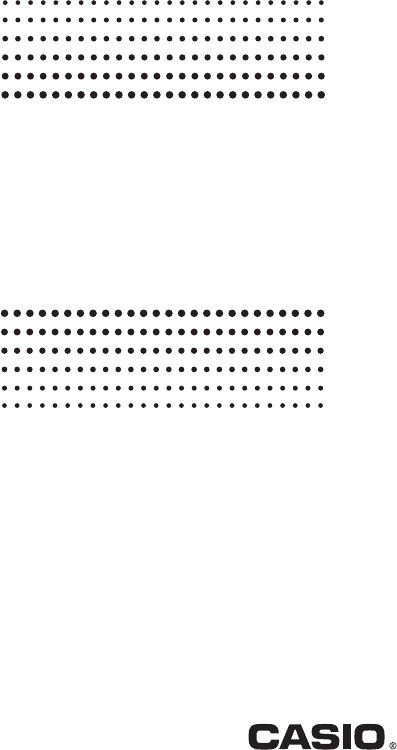
- User’s Guide 1
- Contents 2
- Important Information 3
- Sample Operations 3
- Initializing the Calculator 3
- Safety Precautions 3
- Handling Precautions 3
- Removing the Hard Case 4
- Turning Power On and Off 4
- Adjusting Display Contrast 4
- Key Markings 4
- Reading the Display 5
- Basic Input Rules 8
- Calculation Priority Sequence 8
- 10
- Basic Calculations 11
- Percent Calculations 12
- Multi-Statements 12
- Using Engineering Notation 12
- Function Calculations 14
- Rectangular Polar 15
- Examples 17
- Complex Number Calculations 19
- (CMPLX) 19
- MathMath 20
- Using SOLVE 21
- Solution Screen Contents 22
- Continue Screen 22
- Inputting Data 23
- STATSTAT 24
- Calculating Estimated Values 26
- Base-n Calculations (BASE-N) 27
- Equation Calculations (EQN) 29
- Matrix Calculations (MATRIX) 30
- “A” stands for “MatA” 31
- “Ans” stands for 31
- “MatAns” 31
- Matrix Calculation Examples 32
- Function (TABLE) 33
- Vector Calculations (VECTOR) 34
- Vector Answer Memory 35
- Vector Calculation Examples 35
- Scientific Constants 36
- Metric Conversion 38
- Calculator 42
- Replacing the Battery 43
- Specifications 43
- Frequently Asked Questions 44
- Manufacturer: 45
- CASIO COMPUTER CO., LTD 46
- 6-2, Hon-machi 1-chome 46
Summary of Contents
Efx-570ES PLUSfx-991ES PLUSUser’s GuideCASIO Worldwide Education Website http://edu.casio.comCASIO EDUCATIONAL FORUM http://edu.casio.com/forum/
E-9Using Values and Expressions as Arguments (Natural Display only)A value or an expression that you have already input can be used as the argument of
E-10 P ÷ 6 = 16 = 0.5235987756 (P) 6 16 f 0.5235987756 ('2 + 2) s '3 = '6 + 2'3 = 5.913591358 2 C 2
E-11Percent CalculationsInputting a value and pressing (%) causes the input value to become a percent. 150 s20% = 30 150 20 (%) 30 Calculat
E-12 Transform the value 123 to engineering notation, shifting the decimal point to the left. 123 123 $(k) 0.123×103 $(k) 0.0
E-13Variables (A, B, C, D, E, F, X, Y)Your calculator has eight preset variables named A, B, C, D, E, F, X, and Y. You can assign values to variables
E-14°, r, g : These functions specify the angle unit. ° specifies degrees, r radians, and g grads. Input a function from the menu that appears when yo
E-15x ! : Factorial function. See 12. Abs : Absolute value function. Note that the input method is different depending upon whether you are using Nat
E-16Tips for Successful Integration CalculationsWhen a periodic function or integration interval results in positive and negative f(x) function values
E-17 To calculate '2 × 3(= 3'2 = 4.242640687...) to three decimal places (Fix 3) (SETUP)(Fix) 2 C 3 3'2
E-18 To generate random integers in the range of 1 to 6 (RanInt) 1 (,) 6 2 6 1(Results shown here are for illustrative
ContentsImportant Information ... 2Sample Operations ...
E-19 To obtain the conjugate complex number of 2 + 3i (Complex number format: a + bi) (CMPLX)(Conjg) 2 3 $(i) 2–3i To obtain the absolute
E-20 7 20 To exit CALC: To store A + Bi and then determine '3 + i, 1 + '3i using polar coordinates (rθ) B (CMPLX)
E-21 0 1 2 Current value of XInput an initial value for X (Here, input 1): 1 To exit SOLVE: Solution screenNote: During the time fr
E-22 3 Input an initial value for X (Here, input 1): 1 7 13 Statistical Calculations (STAT)To start a statistical calculation
E-23Note: Use the FREQ (frequency) column to input the quantity (frequency) of identical data items. Display of the FREQ column can be turned on (dis
E-24• See the table at the beginning of this section of the manual for the regression formulas. • K, K1, K2 and L are not variables. They are command
E-25Calculating Estimated ValuesBased on the regression formula obtained by paired-variable statistical calculation, the estimated value of y can be c
E-26 (STAT)(Distr)(P() Results: Normalized variate (t): –0.762 P(t): 0.223Base-n Calculations (BASE-N)Press (BASE-N) t
E-27HexadecimalPositive: 00000000 x 7FFFFFFFNegative: 80000000 x FFFFFFFFSpecifying the Number Mode of a Particular Input ValueYou can input a
E-28 To determine the bitwise complement of 10102 (Not(10102)) (BASE)(Not) 1010 1111111111110101 To negate (take the two’s complement) of
E-2Important Information• The displays and illustrations (such as key markings) shown in this User’s Guide are for illustrative purposes only, and may
E-29EQN Mode Calculation Examples x + 2y = 3, 2x + 3y = 4 (EQN)(anX + bnY = cn) 1 2 3
E-301. Press (MATRIX) to enter the MATRIX Mode. 2. Press (MatA)(2s2).• This will display the Matrix Editor for input of the elements of the 2 s 2
E-313. Use the Matrix Editor that appears to input the elements of the matrix. To assign 1 0 –10 –1 1 to MatC (MATRIX) (Dim)(MatC)(2
E-32 Obtain the absolute value of each element of MatB (Abs(MatB)). @(Abs) MatB Determine the square and cube of MatA (MatA2, MatA3).Note: Y
E-33 (X)V 1 2 1 1 0.5 Note: • You can use the number table screen for viewing values only. Table contents cannot be edited. • Th
E-34Vector Answer MemoryWhenever the result of a calculation executed in the VECTOR Mode is a vector, the VctAns screen will appear with the result. T
E-35 3 × VctA (Vector scalar multiplication), 3 × VctA – VctB (Calculation example using VctAns) 3 VctA VctB VctA • VctB (Vector do
E-36 To input the scientific constant C0 (speed of light in a vacuum), and display its value (CONST) (C0) To calculate C0 = 100
E-3733: (μ0) magnetic constant34: (F0) magnetic flux quantum35: (g) standard acceleration of gravity36: (G0) conductance quantum37: (Z0) charac
E-3825: atm Pa 26: Pa atm 27: mmHg Pa 28: Pa mmHg29: hp kW 30: kW hp 31: kgf/cm2 Pa 32: Pa kgf/cm233: kgf • m J 34: J kgf
E-3• Never try to take the calculator apart. • Use a soft, dry cloth to clean the exterior of the calculator. • Whenever discarding the calculator or
E-39tanh–1x0 \x\ 9.999999999 s10–1logx/lnx0 x 9.999999999 s109910x–9.999999999 s1099 x 99.99999999ex–9.999999999 s1099 x 230.25850
E-40ErrorsThe calculator will display an error message whenever an error occurs for any reason during a calculation. There are two ways to exit an err
E-41Action: Make necessary corrections.Argument ERRORCause: There is a problem with the argument of the calculation you are performing.Action: Make n
E-42For details about initialized settings, see “Configuring the Calculator Setup”.4. Initialize all modes and settings by performing the following op
E-43Approximate Weight: fx-570ES PLUS: 100 g (3.5 oz) including the battery fx-991ES PLUS: 95 g (3.4 oz) including the batteryFrequently Asked Ques
Manufacturer:CASIO COMPUTER CO., LTD.6-2, Hon-machi 1-chome Shibuya-ku, Tokyo 151-8543, JapanResponsible within the European Union:CASIO EUROPE GmbHB
CASIO COMPUTER CO., LTD.6-2, Hon-machi 1-chomeShibuya-ku, Tokyo 151-8543, JapanSA0802-A
E-4Reading the DisplayThe display of the calculator shows expressions you input, calculation results, and various indicators.Input expression Indicat
E-5DispThe display currently shows an intermediate result of a multi-statement calculation.Important: For some type of calculation that takes a long t
E-6Linear Display (LineIO) causes fractions and other expressions to be displayed in a single line. Note: • The calculator switches to Linear Displa
E-7Initializing Calculator SettingsPerform the following procedure to initialize the calculator, which returns the calculation mode to COMP and return
E-81stParenthetical expressions2ndFunctions that require an argument to the right and a closing parenthesis “)” following the argument.3rdFunctions th
 (1 pages)
(1 pages) (1 pages)
(1 pages) (100 pages)
(100 pages)


 (2 pages)
(2 pages)
 (60 pages)
(60 pages)







Comments to this Manuals