Casio 40DHB0002USAR User Manual Page 46
- Page / 96
- Table of contents
- BOOKMARKS
Rated. / 5. Based on customer reviews


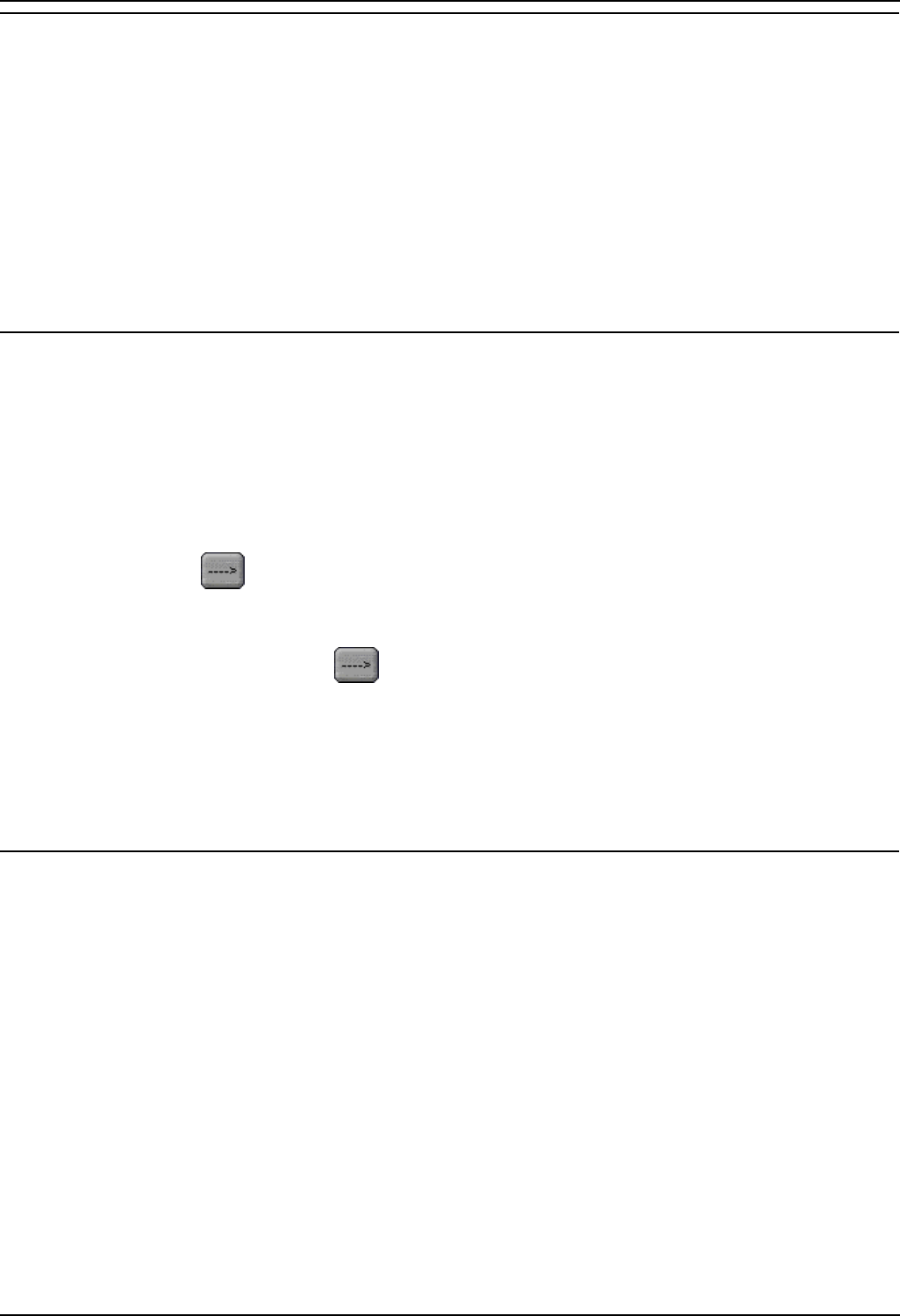
Phone Manager Users Guide
Phone Manager User Guide Page 46
IP Office 40DHB0002USAR Issue 13a (22nd September 2005)
Creating a Personal Distribution List
1. Select required mailbox that you want the Personal Distribution List to be associated with.
2. Enter the List ID for the Personal Distribution List.
3. Enter the List Name that you want the List to be called.
4. Add the members mailboxes you want to include in the list.
5. Once you have added all the members, you want the list to be available to other IP Office users,
Check the Public List checkbox.
6. Click Create to create your Personal Distribution List.
7. The list will be added to the List view window of the Configure PDL window.
8.
Adding members from an existing Personal Distribution Lists
You can add members from an existing list. This can either be all members from an existing list or
individual members mailboxes.
1. Select required mailbox which you want the Personal Distribution List to be associated with.
2. Enter the List ID for the Personal Distribution List.
3. Enter the List Name that you want the List to be called.
4. To add an existing list to the new list select the list from the list view pane.
1. Use the
adjacent to the List view window to add the entire list to the list being
created.
2. To add individual members from an existing list to the new list select the member from the
existing list and use the
adjacent to the member list window.
5. Once you have added all the members, you want the list to be available to to other IP Office
users, Check the Public List checkbox.
6. Click Create to create your Personal Distribution List.
7. The list will be added to the List view window of the Configure PDL window.
Default Sizing
This option is used to return the Phone Manager window to its original size.
• Clicking the Yes button will resize the Phone Manager window to its default size.
• Clicking the No button cancels the resizing request and returns you to the Phone Manager
window.
- IP Office 1
- Table of Contents 3
- Table Of Contents 5
- Getting Started 11
- Phone Manager 13
- Call Status 14
- Call History 15
- Messages 20
- Speed Dials 21
- Speed Dial Options 22
- Conference 23
- External Speed Dials 23
- Account Codes 24
- Voicemail 25
- Call Park Area 27
- Configure Menu 28
- Configure Directory 30
- Directory Entry 31
- Configure_Preferences 32
- Forwarding 33
- Do Not Disturb 33
- Telephone 34
- Park ID 35
- Queue ID 36
- Door Release 36
- Agent Mode 36
- Short Cut Keys 37
- Screen Pop 37
- • Pop Act! 38
- • Pop Goldmine 38
- • Pop Maximizer 38
- • Pop Outlook: 38
- • Pop External Program: 38
- Audio Codec 39
- Compact Mode 40
- Date & Time Setting 42
- Clock Type 43
- Instant Messaging 44
- Personal Distribution Lists 45
- Default Sizing 46
- Profile 47
- Functions Menu 48
- Call (with Account Code) 51
- Transfer 52
- Account Code 53
- Absent Status 53
- Call Handling Icons 54
- Function Keys 55
- Hands Free Operation 56
- PC Softphone Operation 56
- Agent Mode Operation 57
- Help Menu 58
- Configuration 59
- Internal Speed Dials 61
- Speed Dial Tooltips 62
- Edit Speed Dial Form 63
- Directory Entries 64
- Call Handling 67
- PIN Restrictions 68
- Tag a Call 70
- Clear a Call 70
- Transfer a Call 70
- Blind Transfer a Call 70
- Tag a Transferred Call 71
- Create a Conference Call 71
- Reclaim a Call 72
- Park a Call 72
- Unpark a Call 72
- Tag a Parked Call 72
- Answer a Call 74
- Answer a Call Waiting 74
- Set Ringback When Free 74
- Set an Absent Message 75
- Working with Queues 76
- Set Do Not Disturb (DND) 79
- Turn Call Waiting On/Off 80
- Turn Voicemail On/Off 80
- Create a Speed Dial 81
- Edit a Speed Dial 84
- Delete a Speed Dial 84
- • Drag & Drop: 85
- • Double Click: 85
- Using Account Codes 86
- System Administration 87
- Glossary 89
- Phone Manager Users Guide 94








Comments to this Manuals