Casio AP-650M User's Guide
Browse online or download User's Guide for Musical Instruments Casio AP-650M. Casio AP-650M User`s guide User Manual
- Page / 84
- Table of contents
- BOOKMARKS




- USER’S GUIDE 1
- GUÍA DEL USUARIO 1
- Important! 2
- IMPORTANT SAFETY INSTRUCTIONS 2
- FCC WARNING 2
- Declaration of Conformity 2
- Contents 3
- General Guide 4
- Saving Settings and Using 6
- Panel Lock 6
- Its Factory Default Settings 6
- Power Outlet 7
- Using Built-in Tones 8
- Splitting the Keyboard 9
- Using Octave Shift 10
- Adding Reverb to the Tone 11
- Adding the Chorus Effect to 12
- Adjusting Acoustic Piano 12
- Sound Characteristics 12
- Using the Metronome 13
- Playing a Duet 14
- Using the Digital Piano’s 14
- Keyboard 15
- Using Auto Accompaniment 16
- Flashing 17
- Using One-Touch Presets 19
- Using Auto Harmonize 19
- Creating Your Own Original 20
- through 21
- IMPORTANT! 22
- Playing Back Built-in Songs 23
- Library Song 24
- Listening to Songs Loaded 25
- Start End 26
- These measures are repeated 26
- Playing Back Audio Data 27
- Stored on a USB Flash Drive 27
- Music Presets 28
- Creating an Original User 29
- 5 6 7 8 9 bk bl bm 30
- Last step 31
- Setting Parameter 32
- ■ Registration Data Types 33
- Saving Registration Data 34
- Recalling a Registration 34
- Recording Your Keyboard Play 35
- Recording or Playing Back 36
- Multiple Songs 36
- Flashing: Record mode 37
- Deleting Data Recorded with 38
- Re-recording Part of a 39
- Recorder Song 39
- (Punch-in Recording) 39
- Start measure End measure 40
- Punch-in recording range 40
- To re-record this section 40
- Recording to a USB Flash 41
- Drive (Audio Recorder) 41
- Flash Drive 42
- Other Settings 43
- USB Flash Drive 47
- Port Handling Precautions 48
- Loading Data from a USB 50
- Flash Drive to Digital Piano 50
- Deleting Data from a USB 51
- Renaming a USB Flash Drive 51
- Playing Back a Song on a USB 52
- Error Messages 53
- Connecting to a Computer 54
- Using MIDI 55
- Digital Piano and a Computer 55
- Getting Ready 58
- To connect the cables 60
- Opening and Closing the 62
- Piano Lid 62
- Using an AC Adaptor 63
- Connecting Audio Equipment 64
- Bundled and Optional 64
- Accessories 64
- Reference 65
- Product Specifications 67
- Operating Precautions 69
- Appendix/Apéndice 71
- Key/Note Number 74
- Número de clave/nota 74
- Rhythm List/Lista de ritmos 75
- Song List/Lista de canciones 79
- Fingering Guide/ 80
- Guía de digitación 80
- MIDI Implementation Chart 82
- 0 - 127:True # 83
- MA1207-A Printed in China 84
Summary of Contents
AP650-ES-1AESUSER’S GUIDEGUÍA DEL USUARIOPlease keep all information for future reference.Guarde toda información para tener como referencia futura.Sa
E-8Using Built-in TonesMoving the Keyboard Split PointYou can use the procedure below to specify the location on the keyboard where it splits between
EnglishUsing Built-in TonesE-91.Press the cs (FUNCTION) button.The FUNCTION lamp will light and the function screen will appear on the display.2.Use t
E-10Using Built-in Tones1.While holding down the cs (FUNCTION) button, press the dl (CHORUS) button.This will display a chorus type selection screen.2
EnglishUsing Built-in TonesE-111.Press the 3 (METRONOME) button.This will start the metronome.2.Press the 3 (METRONOME) button again to stop the metro
E-12Using Built-in TonesAdjusting the Metronome VolumeYou can use the following procedure to adjust the volume level of the metronome, without affecti
EnglishUsing Built-in TonesE-13Configuring the Digital Piano for Duet Play1.Press the bn (MUSIC LIBRARY) button so its lower lamp is lit.2.While holdi
E-14Using Auto AccompanimentWith Auto Accompaniment, simply select the accompaniment rhythm you want and the matching accompaniment (drums, guitar, et
EnglishUsing Auto AccompanimentE-156.Press the bt (ACCOMP ON/OFF) button so its lamp is lit.This turns ACCOMP on, so all accompaniment parts sound.• T
E-16Using Auto AccompanimentSelecting a Chord Fingering ModeYou can select from among the following five chord fingering modes.1: Fingered 12: Fingere
EnglishUsing Auto AccompanimentE-17Modifying Auto Accompaniment PatternsThere are six different Auto Accompaniment patterns, shown below. You can swit
TO REDUCE THE RISK OF FIRE OR ELECTRIC SHOCK, REFER SERVICING TO QUALIFIED SERVICE PERSONNEL.Important!Please note the following important information
E-18Using Auto Accompaniment2.Use the ct (w, q) buttons to select the Auto Harmonize type you want.3.Press the dr (AUTO HARMONIZE) button.This will ex
EnglishUsing Auto AccompanimentE-194.Use the instrument part buttons (5 through bm) to select the part (drums, bass etc.) you want to edit.The name of
E-20Using Auto Accompaniment6.Repeat steps 3 through 5 to edit all of the accompaniment patterns and parts you want.7.After editing is complete, adjus
E-21EnglishPlaying Back Built-in SongsYour Digital Piano comes with six built-in demo tunes, which demonstrate the characteristics of each of the six
E-22Playing Back Built-in SongsYou can use the procedure below to select a Music Library song for listening or practice.1.Press the bn (MUSIC LIBRARY)
EnglishPlaying Back Built-in SongsE-23You can import song data from a commercially available USB flash drive or computer as a user song, and use it fo
E-24Playing Back Built-in SongsAdjusting the Song VolumeYou can use the following procedure to adjust the volume level of the song’s Auto Accompanimen
EnglishPlaying Back Built-in SongsE-25You can use your Digital Piano to play back audio data (WAV files*) stored on a commercially available USB flash
E-26Music PresetsMusic Presets provide you with one-touch tone, rhythm, chord, and other settings that are optimized for specific musical genres and s
EnglishMusic PresetsE-27• To change the rhythm, use the 5 through bm (rhythm group) buttons to select the rhythm group and then use the ct (w, q) butt
E-1EnglishContentsGeneral Guide ... E-2Saving Settings and Using Panel Lock...E-4Returning t
E-28Music Presets7.Use the ct (w, q) buttons to select the Music Preset number where you want to store the edited data.8.Enter a name for the preset.U
EnglishMusic PresetsE-292.Use the bp (REW) and bq (FF) buttons to move the cursor (2) on the chord progression editing screen to the step you want to
E-30Music Presets To edit Auto Accompaniment parameters1.On the editing operation selection screen (page E-27), select “Parameter” and then press the
E-31EnglishRegistering Tone and Rhythm SetupsRegistration memory lets you store Digital Piano setups (tone, rhythm, etc.) for instant recall whenever
E-32Registering Tone and Rhythm SetupsSaving Registration Data1.Configure the Digital Piano with the tone, rhythm, and other settings you want to save
E-33EnglishRecording Your Keyboard PlayYou can use the Song Recorder to record what you play on the Digital Piano to built-in song memory. You can div
E-34Recording Your Keyboard Play6.To exit the Song Recorder, press the 4 (SONG RECORDER) button again so its lamp goes out.NOTE• Recorder memory capac
EnglishRecording Your Keyboard PlayE-35You can record specific instruments, the left hand and right hand, or other parts of a song individually, and t
E-36Recording Your Keyboard Play4.Select the tone of the part you want to record to the track.5.Press the bs (START/STOP) button.This will start playb
EnglishRecording Your Keyboard PlayE-37Deleting a Particular Track1.Perform steps 1 through 3 of the procedure under “Deleting a Recorder Song” to sel
E-2General Guide1bn bo bp bq br bs btck5 6 7 8 9 bk bl bm324dk dl dm dn do dp dq dr dscmcl cn co cp cq cr cs ctereqdtem eneoepek elBottomRearFront
E-38Recording Your Keyboard PlaySpecifying the Punch-in Recording Location (Auto Punch-in Recording)You can use the following procedure to specify a p
EnglishRecording Your Keyboard PlayE-39Anything played on the Digital Piano is recorded to the USB flash drive as audio data (WAV files*). If you play
E-40Recording Your Keyboard PlayPlaying Back Data Recorded on a USB Flash Drive1.Press the ds (AUDIO RECORDER) button.• This causes the AUDIO RECORDER
E-41EnglishOther SettingsYou can use the settings in this section to adjust the tuning and touch of the keyboard, to configure pedal and MIDI settings
E-42Other SettingsNo.ParameterDisplay NameDescription SettingsShortcut Button*1 Keyboard Key (Transpose) Transpose Adjusts keyboard tuning by semitone
Other SettingsE-43English6 Song Playback/USB Flash Drive GroupPlay/Mediads6-1 Pre-count PreCount Turn on this setting for an audible count before star
E-44Other SettingsNo.ParameterDisplay NameDescription SettingsShortcut Button*8 Other Parameters Group Generaldk8-1 Display Contrast Contrast Adjusts
E-45EnglishUSB Flash DriveYour Digital Piano supports the following USB flash drive operations.z USB flash drive formattingz Data storage to a USB fla
E-46USB Flash DrivePerforming a record operation with the Digital Piano’s audio recorder creates a folder named AUDIO on the USB flash drive. WAV file
EnglishUSB Flash DriveE-47IMPORTANT!• Be sure to format a USB flash drive on the Digital Piano before using it for the first time.• Before formatting
General GuideE-3English• This manual uses the numbers and names below to refer to buttons and controllers.1P (POWER) button2VOLUME controller3METRONOM
E-48USB Flash Drive5.Use the ct (w, q) buttons to select the file number (01 to 99) you want to assign to the data when it is saved to the USB flash d
EnglishUSB Flash DriveE-49Use the following procedure to delete USB flash drive data (files).1.Insert the USB flash drive into the Digital Piano’s USB
E-50USB Flash DriveYou can use the procedure below to play back a user song (page E-23) stored on a USB flash drive without loading the song into Digi
USB Flash DriveE-51EnglishOne of the error messages below appears on the display when a problem occurs.Error MessagesDisplay Message Cause ActionNo Me
E-52Connecting to a ComputerYou can connect the Digital Piano to a computer and exchange MIDI data between them. You can send play data from the Digit
EnglishConnecting to a ComputerE-53NOTE• Once you are able to connect successfully, there is no problem with leaving the USB cable connected when you
E-54Connecting to a Computer3.While holding down the cs (FUNCTION) button, press the dr (USB DEVICE MODE) button.This will enter the storage mode, whi
EnglishConnecting to a ComputerE-557.File name extensions (.MID, .CM2, etc.) are not displayed under initial default Windows settings. Perform the pro
E-56Getting ReadyBefore assembling the stand, first take a few moments to check that all of the items shown below are present.• This stand does not in
EnglishGetting ReadyE-573.Slide back panel C into the grooves 4 of the side panels.• Before sliding back panel C into place, make sure that the widely
E-4General GuideYour Digital Piano lets you save its current settings, and lock its buttons to protect against operation errors. For details, see “Set
E-58Getting Ready7.Place the piano onto the stand.IMPORTANT!• In order to ensure you do not get your fingers pinched between the piano and the stand,
EnglishGetting ReadyE-59* Using the Clip Mz To fasten the clipAs shown in the illustration, press down on (a) to force the tip of the clip into the sl
E-60Getting ReadyIMPORTANT!• Use both hands whenever opening or closing the lid, and take care that you do not close it on your fingers.• Do not open
EnglishGetting ReadyE-61Your digital piano runs on standard household power. Be sure to turn off power whenever you are not using the digital piano.Us
E-62Getting ReadyYou can connect audio equipment or a music amplifier to the Digital Piano and then play through external speakers for more powerful v
E-63EnglishReferenceTroubleshootingProblem Cause ActionSee PageNo sound is produced when I press a keyboard key.1. The VOLUME controller is set to “MI
E-64ReferenceEven though I play on different ranges of the keyboard, the notes do not change octaves.The ranges of certain tones are limited, which me
ReferenceE-65EnglishProduct SpecificationsModel AP-650MBKKeyboard 88-key piano keyboard, with Touch Response (3 types)Maximum Polyphony 256 notesTones
E-66Reference• Specifications and designs are subject to change without notice.Speakersφ 16cm × 2 + φ 5cm × 2 (Output 30W + 30W)Power Requirements AC
EnglishReferenceE-67Be sure to read and observe the following operating precautions. LocationAvoid the following locations for this product.• Areas e
E-5EnglishPower OutletAfter you finish assembling the stand, turn on the digital piano. For details, see “Getting Ready” on page E-56.1.Press the 1 (P
E-68ReferenceAC Adaptor Handling PrecautionsModel: AD-E24500LW1. Read these instructions.2. Keep these instructions on hand.3. Heed all warnings.4. Fo
A-1Appendix/ApéndiceTone List/Lista de tonosGroup Name/Nombre del grupoGroup Number/Número de grupoSequential Number/Número secuencialTone Name/Nombre
A-2Appendix/Apéndice018 126 GM ORGAN 2 17 0019 127 GM ORGAN 3 18 0020 128 GM PIPE ORGAN 19 0021 129 GM REED ORGAN 20 0022 130 GM ACCORDION 21 0023 131
Appendix/ApéndiceA-3NOTE• While sequential numbered tone 071 (STEEL STR.GUITAR 2) or 072 (STEEL STR.GUITAR 3) is selected, pressing multiple keys on t
A-4Appendix/ApéndiceDrum Assignment List/Lista de asignación de bateríaE1F1G1A1B1C2D2E2F2G2A2B2C3D3E3F3G3A3B3C4D4E4F4G4A4B4C5D5E5F5G5A5B5C6D6E6F628293
Appendix/ApéndiceA-5Rhythm List/Lista de ritmosGroup Name/Nombre del grupoGroup Number/Número de grupoSequential Number/Número secuencialRhythm name/N
A-6Appendix/ApéndiceNOTE• Sequential number rhythms 171 through 180 do not sound unless a chord is being played.• Los ritmos secuenciales números 171
Appendix/ApéndiceA-7Music Preset List/Lista de preajustes musicalesGroup Name/Nombre del grupoGroup Number/Número de grupoSequential Number/Número sec
A-8Appendix/Apéndice63 149 Aqua64 150 Single65 151 Sea Shore66 152 Poor Pitch67 153 Mountain68 154 Heartless69 155 Carnival70 156 Mythology71 157 Tico
Appendix/ApéndiceA-9Song List/Lista de cancionesGroup Name/Nombre del grupoGroup Number/Número de grupoSequential Number/Número secuencialSong Name/No
E-6Using Built-in TonesYour Digital Piano has 250 tones, divided into six groups.• For more information, see the “Tone List” (page A-1).• The Digital
A-10Appendix/ApéndiceFingered 1, Fingered 2 Chords/Acordes Fingered 1, Fingered 2Fingered 3, Full Range Chords/Acordes Fingered 3, Full RangeIn additi
Appendix/ApéndiceA-11Chord Example List/Lista de ejemplos de acordesRootChordTypeMmdimaugsus4sus27m7M7m7b57b57sus4add9madd9mM7dim7696m6(A#)/BbBF#/(Gb)
Function Transmitted Recognized RemarksBasic Channel1 - 161 - 161 - 161 - 16Default ChangedNoteNumber0 - 127 0 - 1270 - 127*1True voiceAfter TouchCont
ProgramChangeOO0 - 127:True #System ExclusiveOOSystem CommonXXXXXX: Song Pos: Song Sel: TuneAux MessagesRemarksOOXOXXOOXOOX: All sound off: Reset all
This recycle mark indicates that the packaging conforms to the environmental protection legislation in Germany.Esta marca de reciclaje indica que el e
EnglishUsing Built-in TonesE-72.Hold down the button of the group that contains the tone you want to select as the layered tone until “LAYER ON” appea
More documents for Musical Instruments Casio AP-650M

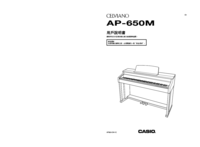


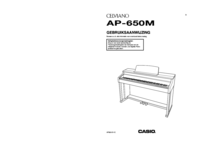



 (148 pages)
(148 pages) (78 pages)
(78 pages) (85 pages)
(85 pages) (16 pages)
(16 pages) (104 pages)
(104 pages)







Comments to this Manuals